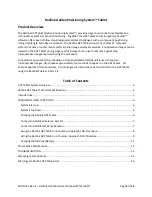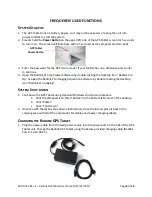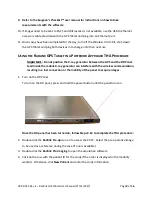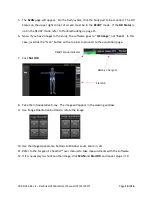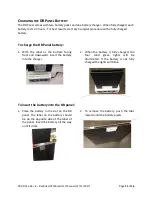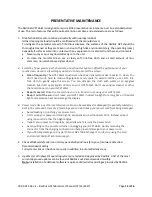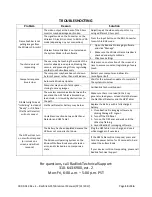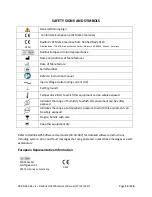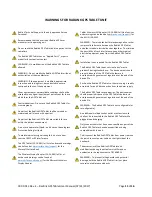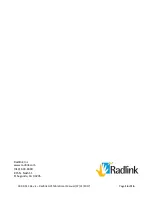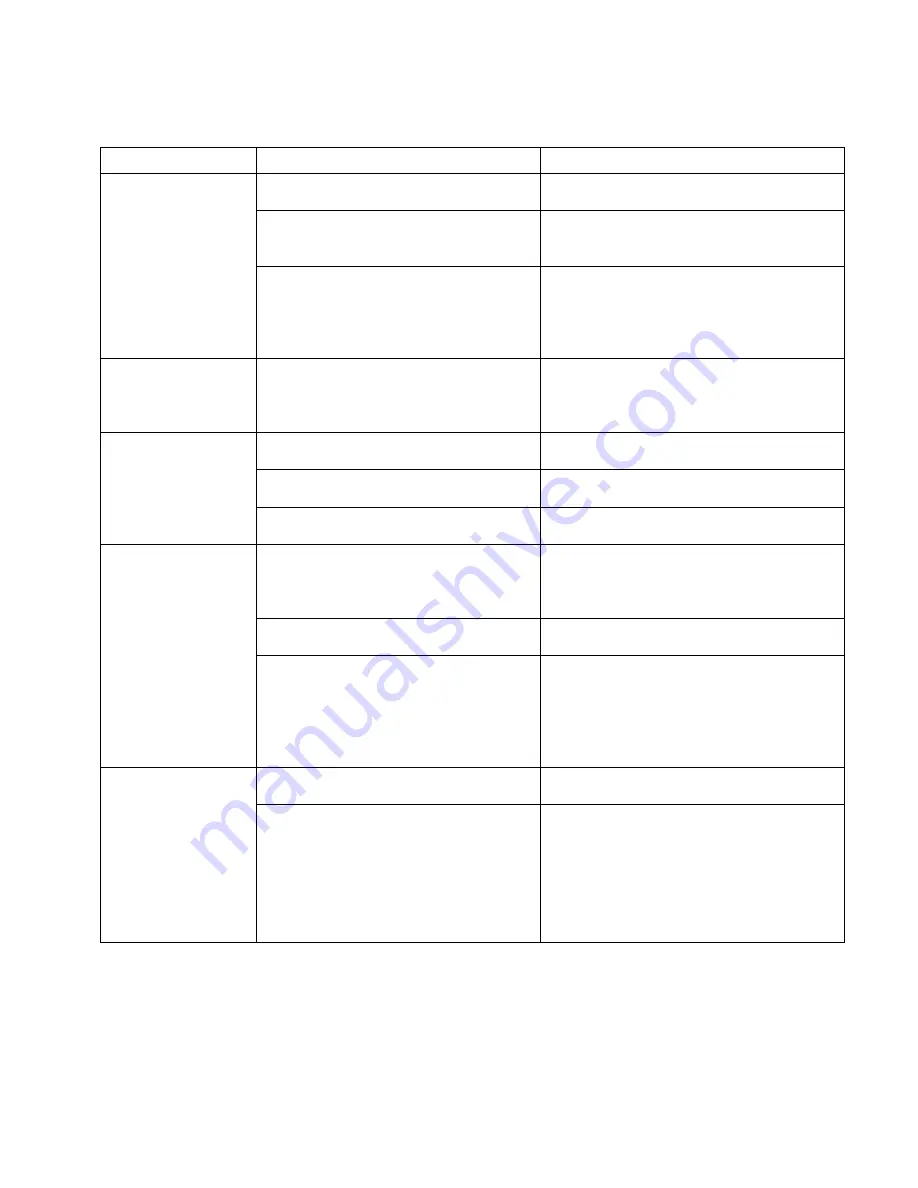
00.09-013 Rev. E – Radlink GPS Tablet User Manual (07/31/2017)
Page 13 of 16
TROUBLESHOOTING
For questions, call Radlink Technical Support:
310-643-6900, ext. 2
Mon-Fri, 6:00 a.m. – 5:00 p.m. PST
Problem
Reason
Solution
Frame Grabber is not
pulling images from
the Wireless C-Arm Kit
The video output at the back of the C-Arm
monitor may be damaged or broken
Adjust/repair the video output port or try
using a different C-Arm port.
The signal mode on the Converter on the
Wireless C-Arm Kit is not set to BNC or VGA
mode (depending on your connection)
Press the Input button on the BNC Converter
to switch to BNC mode.
Wireless Frame Grabber is not selected as
the System Mode in the software
1.
Open the Radlink Pro Imaging software
and click “Manage”.
2.
Make sure the Wireless Frame Grabber is
checked under System Mode
3.
Click Save Settings
Touch screen is not
responding
The user may be touching the inside of the
monitor already in one place, blocking the
sensors, and preventing it from registering
another touch simultaneously
Only press on one location of the screen at a
time to ensure consistent registering of every
touch
Computer response
time is slow
The computer may have been shut down
by loss of power rather than via Windows
Restart your computer and allow it to
reconfigure itself
Automatic Windows Updates
Wait for the automatic updates to complete if
the system is too slow
Computer may be out of disk space –
storing too many images
Call Radlink Technical Support.
DR Status light reads
“Initializing” instead of
“Ready”, or DR Panel
(Flat Panel Detector)
will not connect
The wireless communication between the
panel and the GPS Tablet is blocked by a
lead shield, or slowed by obstructions in
the path
Make sure there is no lead (in the X-ray
generator, lead gown, or lead shield) between
the Flat Panel Detector and the GPS Tablet
Flat Panel Detector battery may be low
Replace the battery with a fully charged
battery.
Unstable connection between Flat Panel
Detector and GPS Tablet
1.
Close Radlink Pro Imaging software by
clicking Manage
Logout.
2.
Turn off the DR Panel.
3.
Turn on the DR Panel and wait until the
LEDs stop flashing.
4.
Launch Radlink Pro Imaging software.
The GPS will not turn
on or will not respond
(or is stuck on a
screen, and will not
respond)
The battery has been depleted because the
GPS was not properly shut down
Plug the GPS Tablet in to charge, and use it
while plugged in if necessary
The Windows Operating System on the
Microsoft Surface Book encountered an
error, and is locked in a nonresponsive
state
If the GPS Tablet will not respond, press and
hold the power button for 35 seconds to hard
reboot the Surface Book
If your device is still not responding, please call
Radlink Technical Support