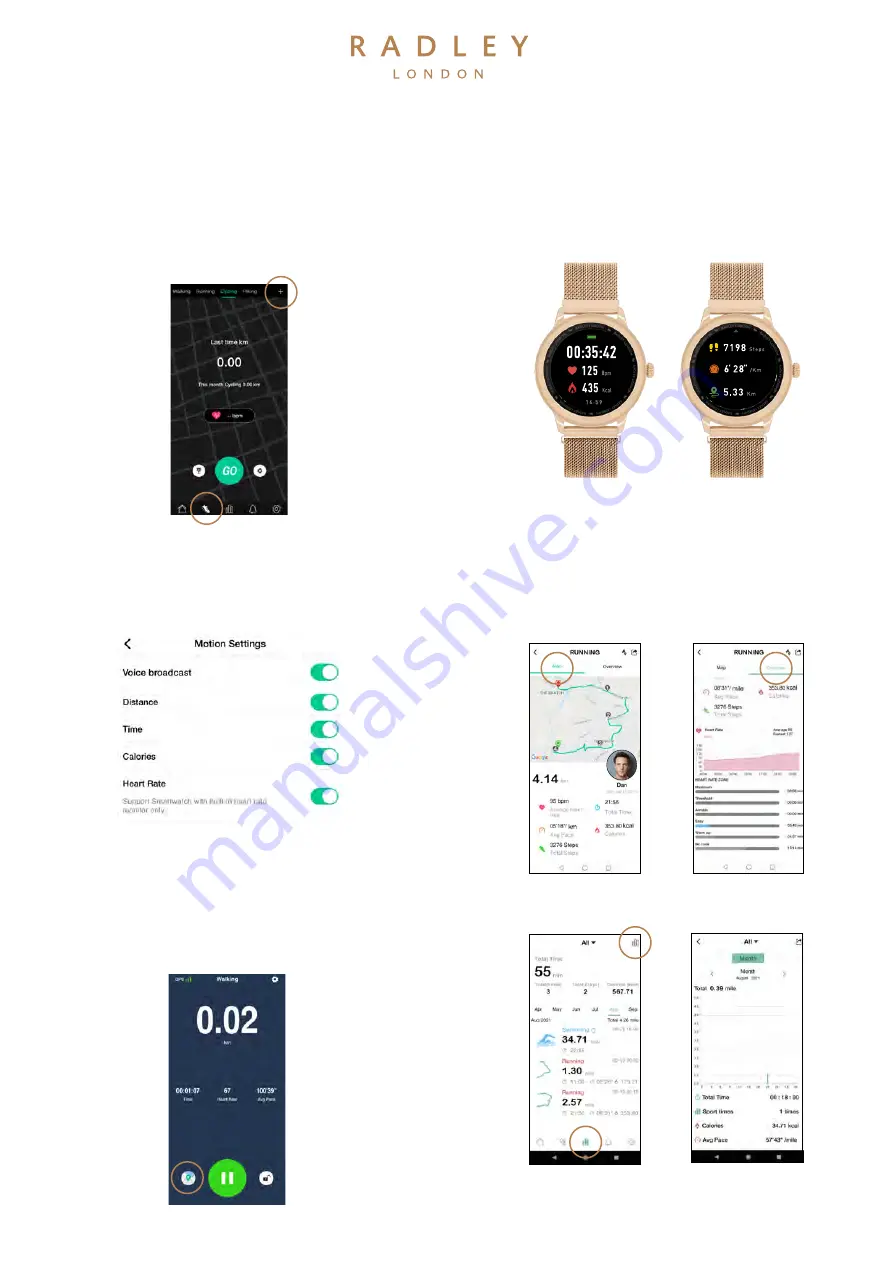
gps connectivity
GPS CONNECTION
•
Within the app select the trainer icon to enter GPS
mode.
•
Tap the location map at any point during your activity
to see your map location.
•
Click on the + within the top right corner to
customise the sports you wish to utilise.
•
Tap the TROPHY icon to set your goals (distance,
time or calories)
•
During activity your watch will display activity time,
heart rate & calories burned.
•
Swipe down to access steps, speed and distance
travelled.
When you have completed your activity, you can view
your data & route within the app.
•
To stop or pause activity, swipe right.
•
Tap & hold the RED icon to stop & exit.
•
Tap the GREEN icon to start or restart.
•
Your smartphone will give VOICE NOTIFICATIONS
during your activity when you hit your goals.
NOTE : If your activity lasts less than 5 minutes no data will be recorded.
NOTE :Ensure you have voice notifications enabled within MOTION SETTINGS.
Your RADLEY LONDON smartwatch will connect to
your smartphone GPS to bring a great range of
features to your wrist!
•
Tap the SETTINGS icon to enter MOTION SETTINGS
menu, here you can enable VOICE BROADCAST. Select
the voice notifications you’d like to recieve.
•
When you are ready to start your activity tap GO on
your app.
•
Both your smartwatch & smartphone will countdown
3, 2, 1 on screen display, you can now begin your
activity.
•
MAP will show you the path of your activity.
•
OVERVIEW will show you activity statistics.
•
Tap the GRAPH icon to see your activity history.
•
Tap the GRAPH top left corner icon to see activity by
week, month or year..


























