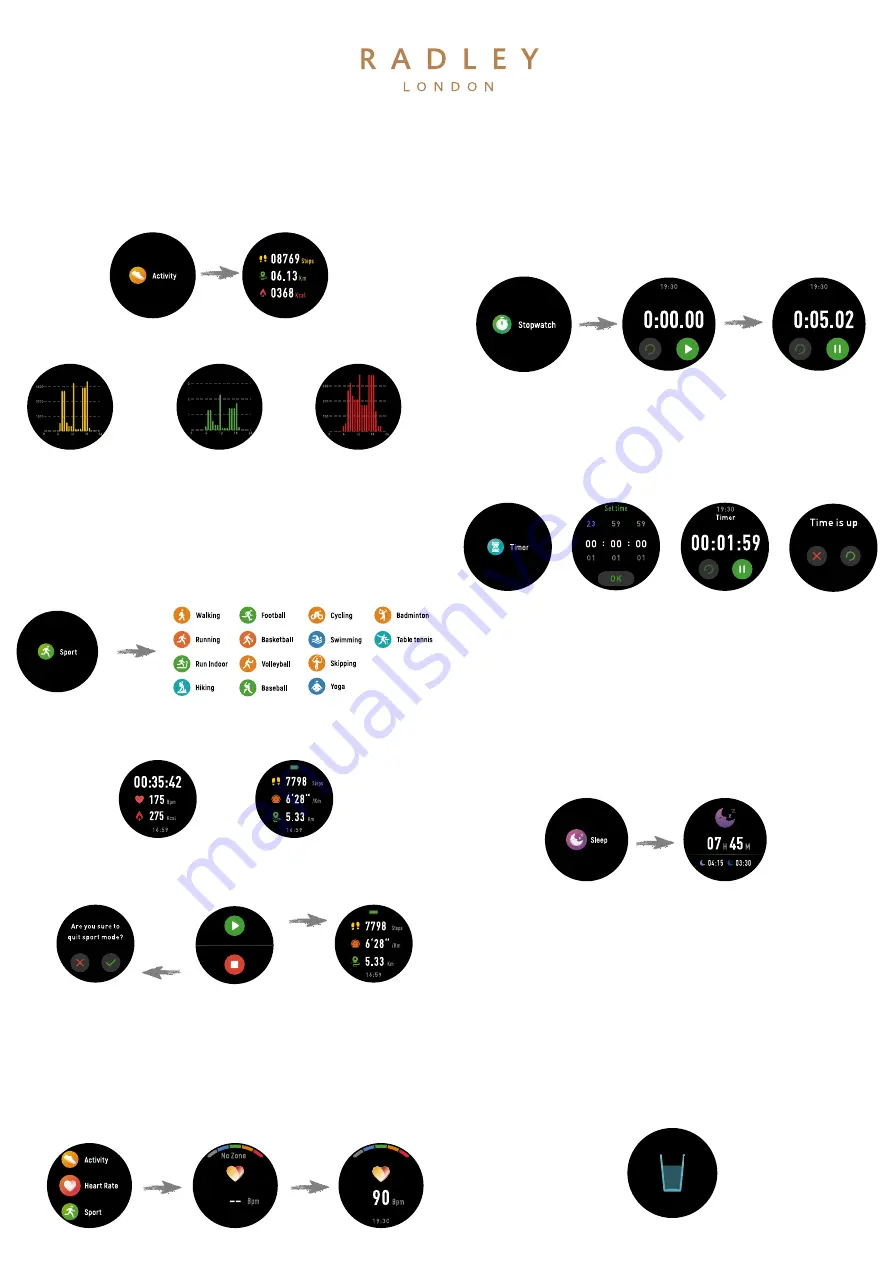
STEP COUNTER (PEDOMETER)
Your smartwatch will automatically record your daily
steps. Tap ACTIVITY to view your recordings.
Tap STEPS, KM or KCAL to view your hourly
achievements.
NOTE : Smartwatches use multi-axis inertial sensors called accelerometers. These detect wrist movement in
order to measure steps. However, some wrist actions whilst standing or sitting can mimic the arm movement of a
step and can therefore falsely record steps. The step count recorded each day should be used as a guide only.
HEART RATE MONITOR
•
Tap the heart icon to check your heart rate.
•
Swipe left or press the crown to exit.
You can easily check your heart rate anytime you are
wearing your RADLEY LONDON smartwatch.
explore your health & sports features
SPORTS FUNCTIONS
Your smartwatch has 14 sports modes including
Walking, Running, Treadmill Running,
Mountaineering, Cycling, Swimming, Football,
Basketball, Volleyball, Badminton, Table Tennis,
To get started select your sport and start your activity.
Your smartwatch will automatically record your data.
After your exercise, swipe right to stop & save your
activity data. You can also view your activity data in the
RADLEY LONDON app.
NOTE : If your activity lasts less than 5 minutes no data will be recorded.
SLEEP TRACKER
It’s important to get good quality sleep, your
smartwatch will help you monitor the length and
quality of your sleep.
Ensure you wear your smartwatch overnight. After
9am the following day you’ll see your sleep data
displayed after you tap the SLEEP icon.
The display shows total sleep, light sleep & deep sleep.
Check the app to see an hourly breakdown throughout
the night.
STOPWATCH
TIMER
Your smartwatch has a useful stopwatch feature. Tap
the STOPWATCH icon to enter the timing screen.
Now tap to start, pause or clear. Right swipe to exit
the stopwatch section.
There is also a timer function, to use this tap TIMER
then swipe up and down to set your countdown
time. When the time is up you’ll see a notification
pop up.
NOTE : Sleep is monitored & recorded between 9pm & 9am.
Sleep data will be displayed after 9am after the next day.
NOTE : Please ensure you enable heart rate detection within the app SETTINGS menu, then SYSTEM SETTINGS. If heart
rate does not display in app, please open from smartwatch - It should now display in app.
HYDRATION REMINDER
You can set reminders to take a drink of water
throughout the day. You can set this within the app,
go to SETTINGS and tap HEALTH REMINDERS.


























