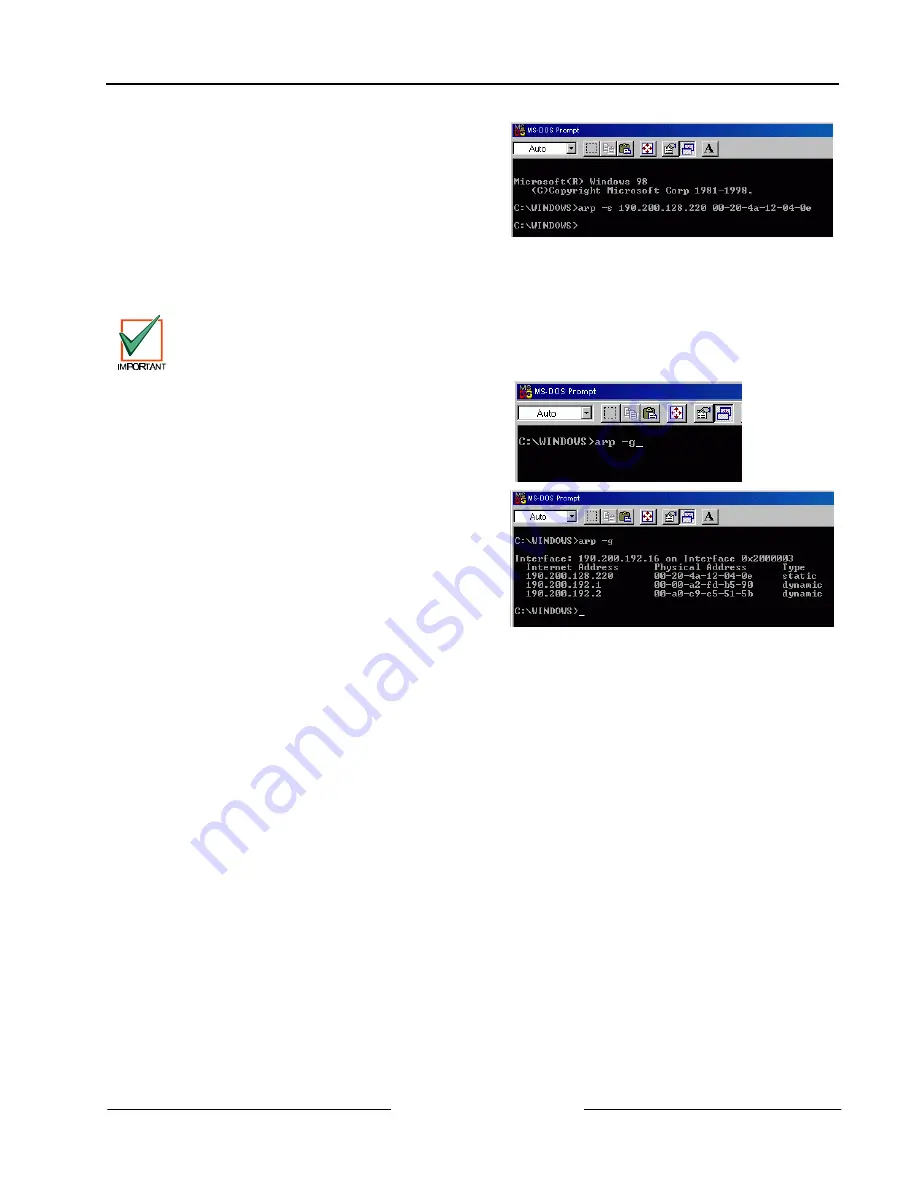
D6600 NetCom
Configuration of the D6680 Network Adapter(s)
D6600 NetCom System Guide
© 2001 Radionics
Page 23
46542C
3.
If following your command the computer
responds with a prompt of C:\WINDOWS> (see
Example 2), then the address was accepted.
Note:
There is no indication that the operation
has been performed properly. The
absence of an error message is your
indication that the ARP command was
successful.
Example 2: arp -s
3.5
Verification that the IP Address Assigned is Correct
To verify that the IP Address that was just assigned is correct, follow the steps below.
REMEMBER THAT THE IP AND MAC ADDRESS USED IN THIS EXAMPLE WILL NOT BE THE SAME
AS THE NUMBERS YOU ARE USING. THIS IS FOR DEMONSTRATION ONLY!
1.
It is now necessary to verify that the IP address is
assigned to the D6680 Network Adapter and is
recognized by the network.
At the DOS prompt type:
arp -g
[ENTER]
2.
Figure 12 shows the Internet address (IP
ADDRESS) and the corresponding Physical
Address (MAC hardware address). The first line
of the arp table above shows that the network
recognizes the D6680 Network Adapter with a
MAC address of 00-20-04a-12-04-0e and has
temporarily assigned the IP address
190.220.128.220 to it.
Figure 12: arp –g table
Because the D6680 Network Adapter is designed to always have the same IP address, the Type should be
“static”, as shown in Figure 12. The network uses the arp table to identify the devices and route signals. The
number of devices and other types like “dynamic” will depend on the network and the number and type of
devices that reside on it. The important thing is to identify the device you are installing and verify that it now has
an IP address assigned.
Содержание D6600 NetCom
Страница 1: ...D6600 NetCom Network Communications System System Guide ...
Страница 8: ...D6600 NetCom Contents D6600 NetCom System Guide 46542C Page 8 2001 Radionics Notes ...
Страница 82: ...D6600 NetCom C900TTL X Configuration D6600 NetCom System Guide 46542C Page 82 2001 Radionics Notes ...
Страница 88: ...D6600 NetCom UL Compliance Installation D6600 NetCom System Guide 46542C Page 88 2001 Radionics Notes ...
Страница 99: ...D6600 NetCom Notes D6600 NetCom System Guide 2001 Radionics Page 99 46542C ...






























