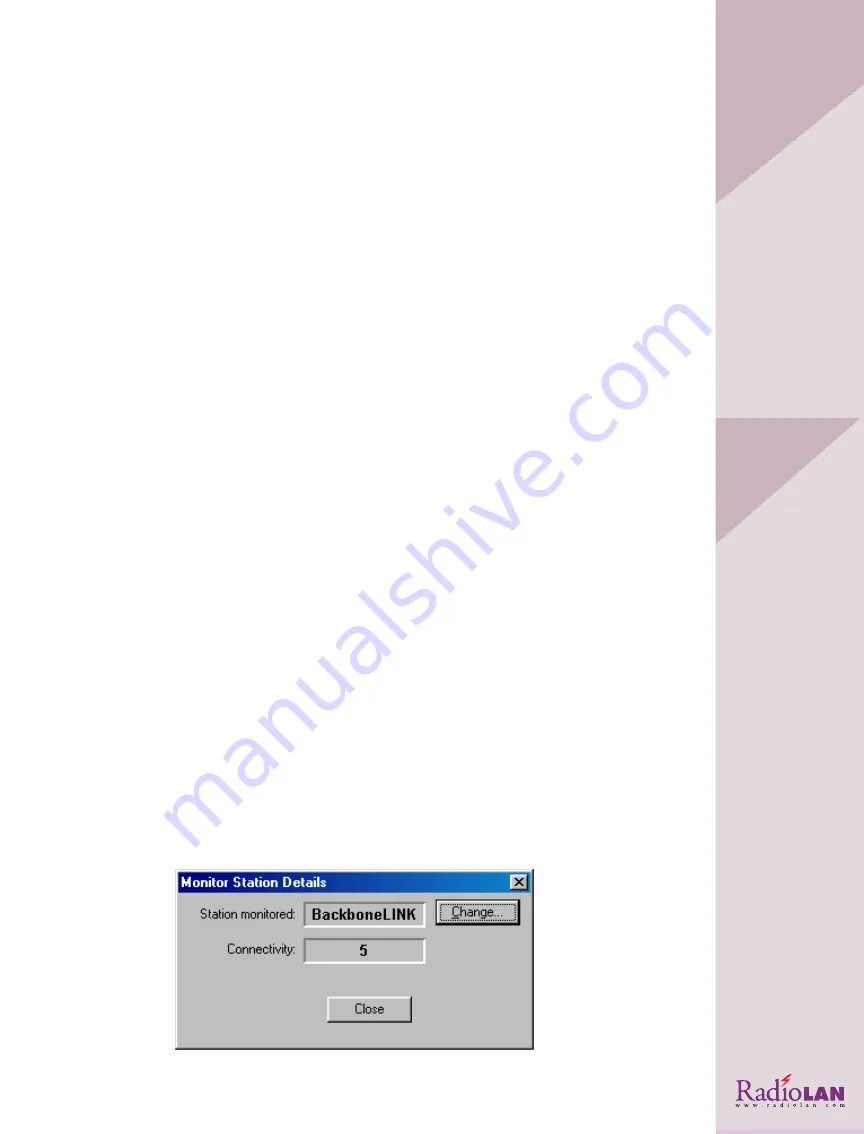
RadioNET Manager Menu Items
The menu items are located across the top of the screen just below the RadioNET Manager title line.
The functions available to you are listed below.
•
File
•
Monitor
•
Help
You can use these options in conjunction with various screens in the program, but not all options
are available at all times. The menu items make it easy for you to exit the program, change the mon-
itor station, and receive assistance.
File
The file menu allows you to exit the application.
Exit
This selection permits you to exit the program and return to the primary operating screen.
Monitor
The
Monitor
Menu gives you the option to view information about a wireless station in your subnet
that you chose to track for signal quality. The menu also allows you to change the station that you
are reviewing by clicking on the
Select
option. The options give you the ability to move quickly and
easily through a large list of stations.
Monitoring Another Station
It may be important to monitor a station, especially if you are roaming about the office, working
with a portable notebook computer. For example, if you need to ensure communication with a
resource on the hard-wired network, you would monitor your Access Point to that network for signal
quality. If, while monitoring, you notice that the signal quality indicator (connectivity) displays a
level of 2 or lower, you might re-orient your transceiver for better signal quality.
You can also view statistics related to the communication between your station and the one that
you are monitoring. See Statistics on page 12 for more information about statistics.
Details
The
Details
menu option opens the MONITOR STATION DETAILS screen.
Monitor Station Details
This screen displays read-only information about a specific station within the network. It lists the
station name and its communication quality or connectivity.
Monitoring Remote Stations from the Task Bar
While RadioNET Manager is operating, the Task Bar (usually located on the bottom of the Windows
Desktop) displays a button, which indicates the connectivity of the remote station.
The lightning bolt on the left side of the button changes color, indicating the connectivity quality of
the remote station. The bolt’s color indicates connectivity. By default, this button monitors the
Access Point in use. If you change the
Station monitored
field, RadioNET Manager stores the selec-
tion until again changed.
Figure 3: Monitor Station Details Screen
R
ADIO
NET
M
ANA
GER
S
ECT
ION
2:
6























