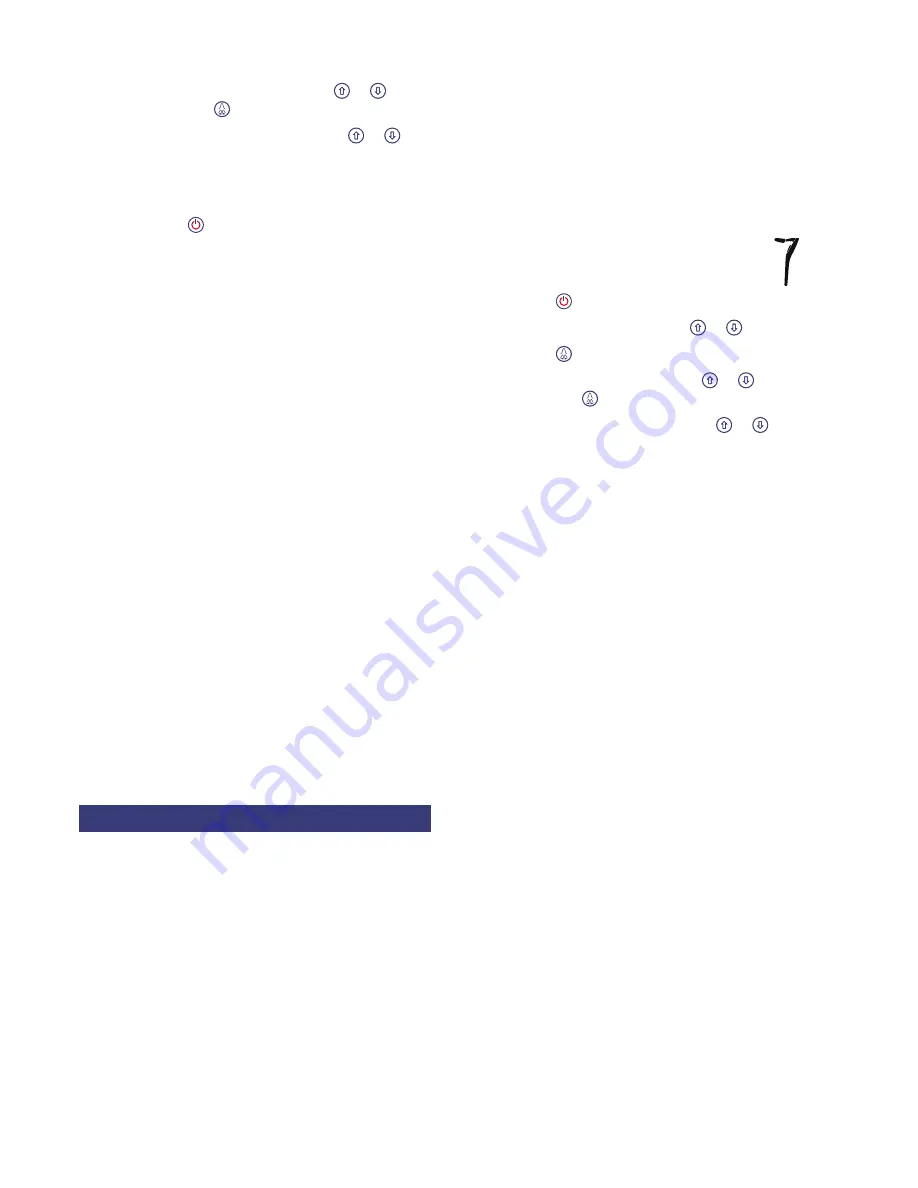
14 RD8000 Operation Manual
Scroll to the PAIR menu using the or arrows
and press the key to enter the PAIR menu.
Scroll to the BT-PC option using the or
arrows.
Press the Left arrow and the receiver will attempt
to pair with your PDA.
Press the key to exit the menu.
On your PC:
Connect a USB
Bluetooth
®
dongle to a free USB
port on your PC.
Alternatively, if your PC – typically a
notebook computer – features an integrated
Bluetooth
®
module switch it on following the
documentation that came with your PC.
Select Start -> Control Panel and double-click on
Bluetooth Devices.
Click on Add to run the ‘Add Bluetooth Device
Wizard.’
Tick ‘My device is set up and ready to be found’
and click Next to search for the RD8000 receiver.
A device named RD8K_xxx should appear. If it
doesn’t, make sure the RD8000 is in pair mode
and click Search again.
Select the RD8K_xxx and click Next.
Tick ‘Use the passkey found in the
documentation’, enter 1234 as the passkey and
click Next to pair with the RD8000 receiver.
Completing the ‘Add Bluetooth Device Wizard’
will be displayed for a successful pairing.
Note the incoming COM port assigned to
the device as this is required to configure
SurveyCERT and click Finish.
5.4 Pairing to a PDA (SurveyCERT)
All RD8000 models can connect to a compatible PDA via
the receiver’s integrated
Bluetooth
®
module. Connecting
to a PDA allows you to analyze your survey data in real
time in the field with Radiodetection’s SurveyCERT
software for Pocket PC.
5.4.1 Connection requirements
Any RD8000 receiver.
A
Bluetooth
®
enabled PDA running Windows Mobile
4.5 or later.
SurveyCERT for Pocket PC.
GPS receiver (optional).
5.
6.
7.
8.
1.
a.
2.
3.
4.
5.
6.
7.
8.
9.
•
•
•
•
5.4.2 Pairing
Pair the RD8000 to your PDA using your PDA’s
Bluetooth
®
software. Note that the procedure for pairing
your PDA may differ depending on the PDA model
and the version of operating system it is running. This
following procedure should apply to most PDAs running
Windows Mobile 5.
On the receiver:
Power up the receiver.
Press the key to enter the menu.
Scroll to the BT menu using the or arrows.
Press the key to enter the BT menu.
Scroll to the PAIR menu using the or arrows
and press the key to enter the PAIR menu.
Scroll to the BT-PC option using the or
arrows.
Press the Left arrow and the receiver will attempt
to pair with your PDA.
On your PDA:
From the PDA’s Start menu, select Settings
then select the Connections Tab followed by the
Bluetooth
®
icon.
Ensure the
Bluetooth
®
radio is switched on and
make the PDA visible to other devices.
Select the Devices tab and scan for new
partnerships.
Create a partnership with the RD8K_xxx device.
If asked for a passkey, enter 1234.
Select the COM Ports tab and make a New
Outgoing Port with the RD8000. Note the port
number of the selected COM port.
1.
2.
3.
4.
5.
6.
7.
1.
2.
3.
4.
5.
6.






























