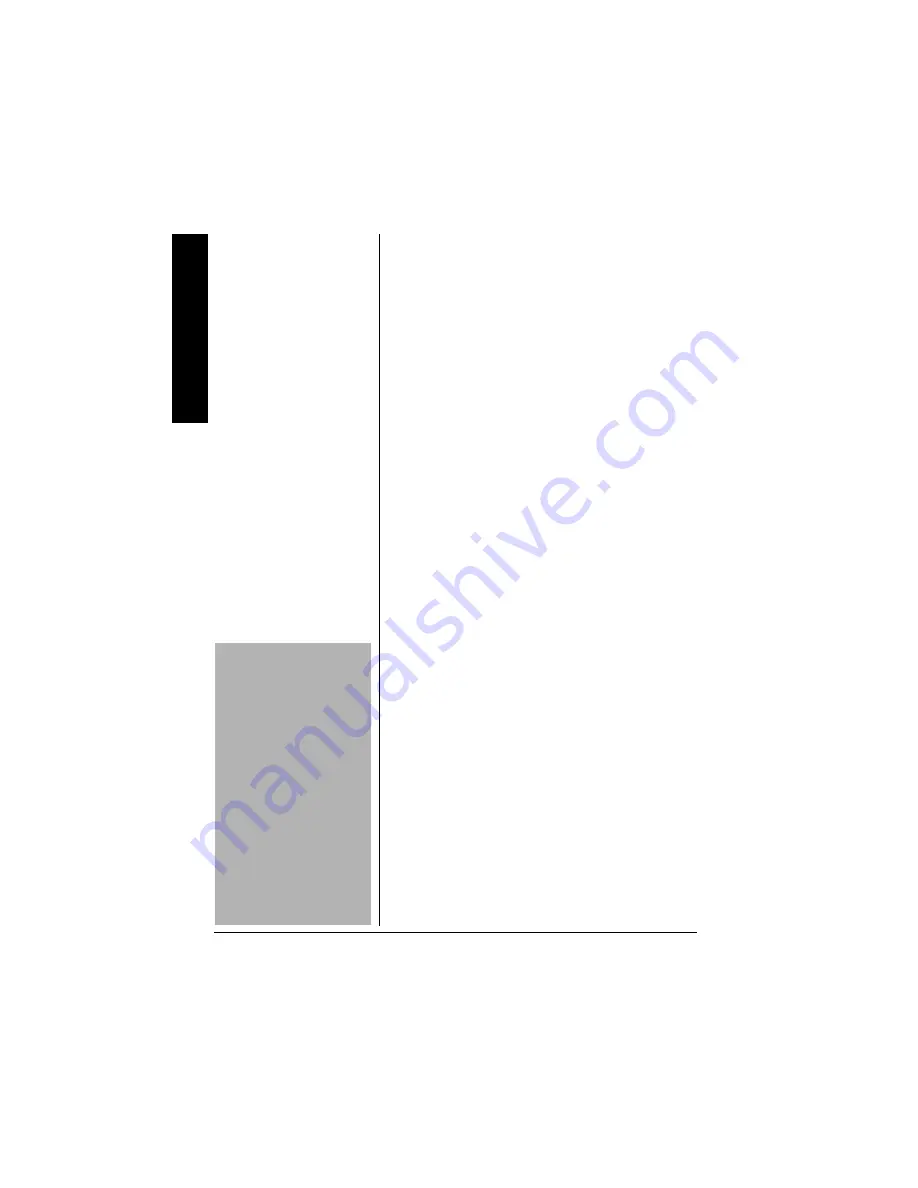
2
('#674'5
Your RadioShack Talking E-Chess computer is one
of the most versatile chess computers available.
Your computer can play chess at a rating of 1750.
More of the computer's features include:
Undo — lets you take back the previous move, to
help you improve your game.
Rule Enforcement — the computer prevents illegal
moves like a game referee, to help beginners learn
the rules.
Power Off Option — lets you turn off the computer
without interrupting the game in progress, so you
can continue playing later.
Help — shows you all legal moves you can make
during a game.
Move Suggestion — lets you ask the computer to
suggest your next move, teaching you the best re-
sponse to an opponent’s move.
Problem Setup — lets you set up special chess
problems so you can practice solving problems
published in newspapers, chess literature, or history
books.
We recommend that you read these instructions
thoroughly before you use your computer.
24'2#4#6+10
+
056#..+0)
1
4
'2.#%+0)
"
$
#66'4+'5
Your computer requires three AA batteries (not sup-
plied) for power. For the best performance and
longest life, we recommend RadioShack alkaline
batteries.
.#
.
"
%#76+10
"
.
•
Use only fresh batteries
of the required size and
recommended type.
•
Do not mix old and new
batteries, different types
of batteries (standard,
alkaline, or
rechargeable), or
rechargeable batteries of
different capacities.
•
If you do not plan to use
the computer for a month
or more, remove the
batteries. Batteries can
leak chemicals that can
destroy electronic parts.
F
eat
ures
%106'065
Features ........................... 2
Preparation ....................... 2
Installing/Replacing
Batteries ........................ 2
Resetting the Computer 3
Basic Chess Instructions .. 3
The Chess Board .......... 3
The Game Pieces .......... 4
Game Rules .................. 5
Basic Operation ................ 7
Turning the Computer
On/Off ............................ 7
Starting a New Game .... 8
Entering Moves ............. 8
Having the Computer
Suggest a Move ............ 9
Changing Colors with the
Computer ....................... 9
Undoing Moves ............. 9
Showing All
Legal Moves ................ 10
Game Indicators .......... 10
Chess Play Levels ....... 11
Sound Options ................ 18
Speech ........................ 18



































