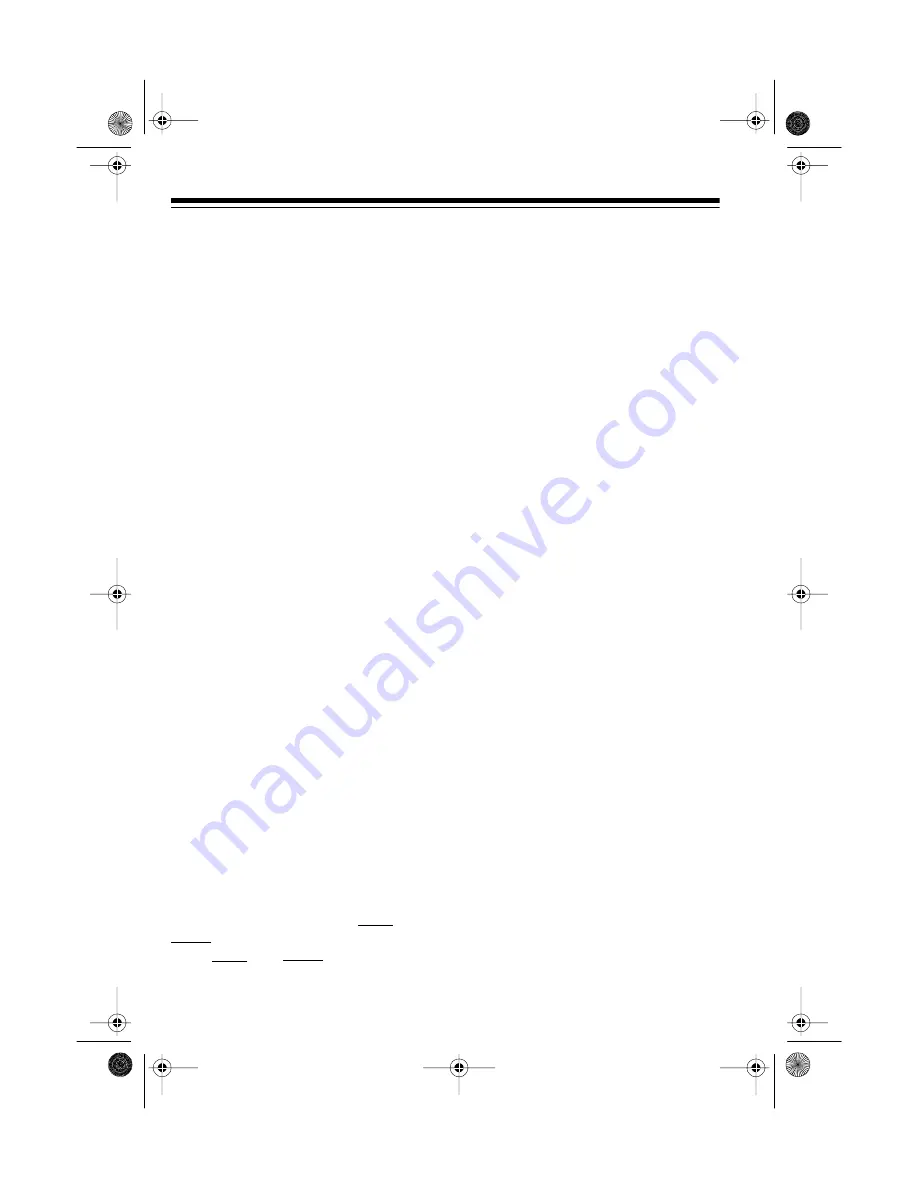
28
USING AUTO SORT
You can set the scanner to scan within
each bank from the channel with the
lowest frequency to the channel with
the highest frequency, instead of in
channel number order. This makes
the scanner scan faster.
Follow these steps to turn on auto
sort.
1. Turn off the scanner.
2. Press and hold
AUTO
, then turn
on the scanner.
on
Sort
appears
for 3 seconds. During scanning,
AUTO
appears.
To turn off auto sort, repeat these
steps.
OFF Sort
appears for 3 sec-
onds.
SKIPPING DATA
SIGNALS
You can set the scanner to skip non-
modulated or data signals (such as
control signals for pagers or trunked
systems) when searching or scanning.
Note: This feature does not work in
the AM mode (see “Changing the
Modulation Mode” on Page 28). Also,
the scanner might not skip data sig-
nals that have varied patterns of paus-
es and frequencies.
To skip data signals, press
DATA
until
DATA
appears. To turn off data skip,
press
DATA
until
DATA
disappears.
TURNING ON OR OFF
THE KEY TONE
Your scanner beeps each time you
press a key. Follow these steps to turn
off the key tone beep.
1. Turn off the scanner.
2. Press and hold
LOCKOUT
, then
turn on the scanner.
OFF bEEP
appears.
To turn on the beep, repeat these
steps.
on bEEP
appears.
CHANGING THE
MODULATION MODE
Your scanner receives amplitude
modulated (AM) or narrow-band fre-
quency modulated (NFM) transmis-
sions and selects the mode most
commonly used in each frequency
range. However, you can manually
change the mode while the scanner is
searching for frequencies or scanning
channels. The selected mode flashes
if it is not the default.
To change the modulation mode,
press
MODE
until the desired modula-
tion mode (
AM
or
FM
) flashes on the
display.
To return to the default modulation
mode, press
MODE
until the mode no
longer flashes.
20-418.fm Page 28 Wednesday, August 4, 1999 12:42 PM
















































