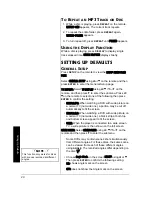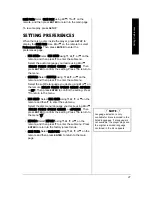6
A QUICK LOOK AT THE REMOTE CONTROL
DISPLAY — Press during playback
to briefly display the elapsed time
and disc remaining time.
ANGLE — Press to access various
camera angles on a disc. If the disc
does not contain multiple camera
angles,
Ÿ
appears.
Number Buttons — Use to input
information such as chapter
numbers, track numbers, or to make
selections on some menu screens.
e
/
d
/
f
/
g
— Use to move through
the onscreen menus. To highlight a
menu item, press
e
,
d
,
f
, or
g
.
Then press ENTER to select it.
RETURN — Returns you to
the normal display from the
screen saver mode.
MENU — Displays the DVD
player’s root menu.
A-B — Lets you repeat a portion of
the disc from a designated point (A)
to another designated point (B).
REPEAT — Press to display the
Repeat info banner. You can
repeat part or all of a chapter,
track, or disc.
FF/
I
— Press during playback to
fast forward through a disc.
*SKIP
+
/
J
— Press to search
forward through a disc during
playback. Advances forward one
chapter or track at a time.
*SKIP
–
/
F
— Press to search
backward through a disc during
playback. Advances backward
one chapter or track at a time.
*PLAY/
g
— Press to begin disc
play and select menu items.
*STOP/
D
— Press to
stop disc play.
PAUSE/
†
— Press
to pause disc play.
For audio CDs, a
second press
resumes playback.
SLOW — Advances picture slowly.
AUDIO — Lets you select a
different language during DVD
playback. If the disc was authored
without multiple languages,
Ÿ
appears.
SUBTITLE — Press to briefly
show the subtitle banner. If the
disc was not created with
subtitles,
Ÿ
appears.
REW/
@
— Press during playback
to fast reverse through a disc.
SETUP — Press to display the
setup menu main page.
ZOOM — Press to enlarge a
picture to 1.25, 2, 3, or 4 times
the original size.
Ô
NOTES
Ô
• Make sure there is a clear path between the remote and the DVD player so the signal is not
blocked.
•
*
— indicates the control has the same function as the controls on the DVD player.
• Your remote is shipped with a vinyl insulation slip to prevent battery drain. Pull out the insulation
slip before using the remote.
• When you press STOP /
D
, the zoom feature turns off.
A
Qu
ick
L
o
o
k
a
t th
e R
e
m
o
te