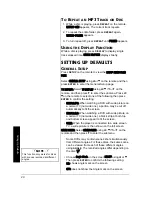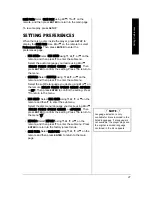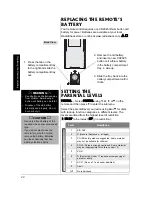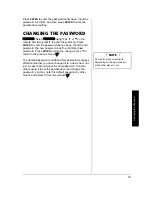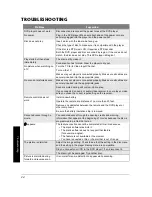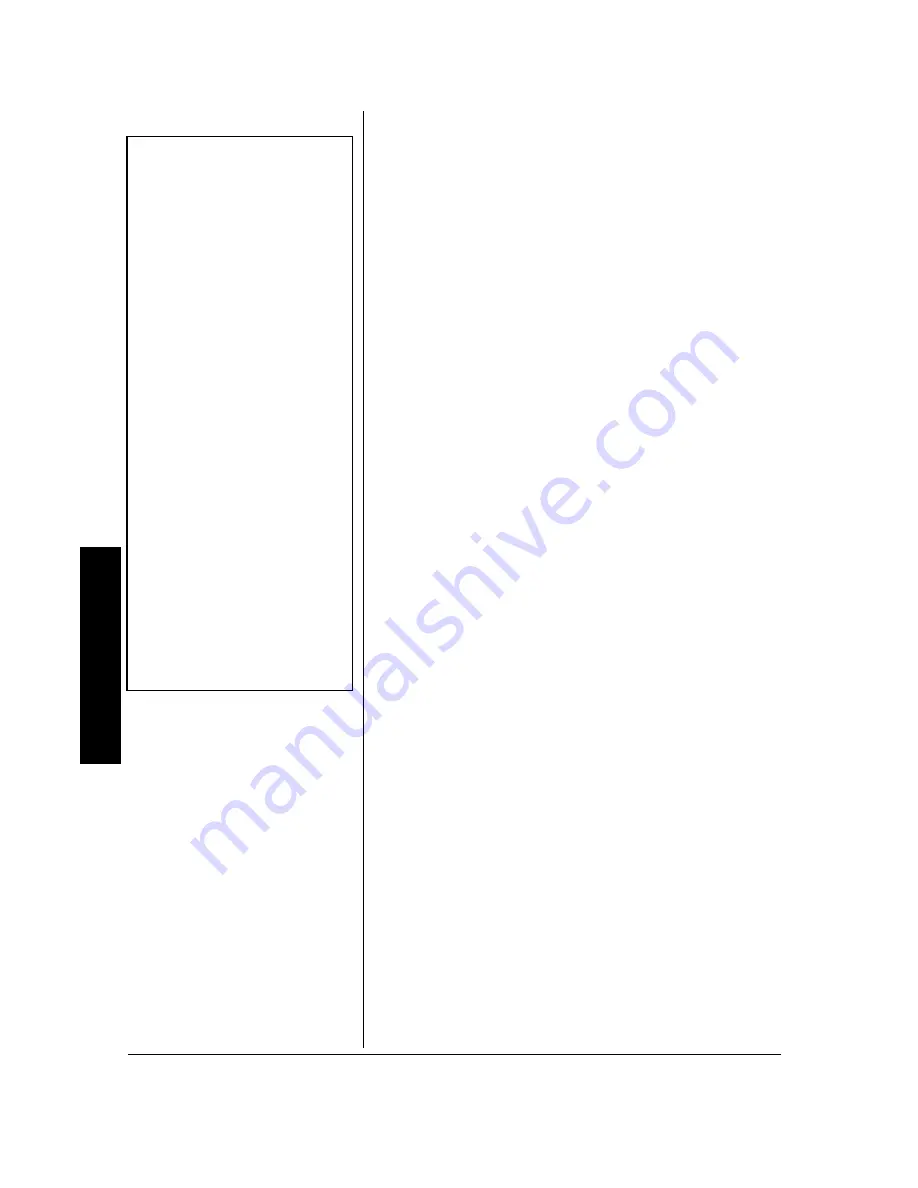
B
a
s
ic Op
er
at
io
n
10
BASIC OPERATION
L
OADING AND
P
LAYING A
DVD
Compatible Disc Types
Your DVD player plays DVD discs, Audio CD discs, and
most CD-R discs/CD-RW discs. Before you load a disc,
make sure it is compatible with the player.
The following discs cannot be used with this player:
• Video CD discs
• Laserdiscs and mini discs
• CD-I, CD-ROM (computer-only discs), DVD-ROM
• Discs recorded using other broadcast standards (PAL
or SECAM).
• CD-G discs play audio only, not graphics.
Loading and Playing a Disc
1. Slide the DVD’s locking latch in the direction of the
arrow, and lift up the DVD player’s upper case.
2. To turn the power on, slide
POWER
to
ON
. The DVD
player’s POWER indicator lights.
3. Open the disc tray by pressing
OPEN
at the lower right
of the disc tray.
4. Place a disc in the tray with the disc’s label facing up
(double-sided discs have content on both sides, so you
can place either side up). Make sure the disc fully seats
on the tray’s spindle.
5. Press
CLOSE
at the right side of the tray door until it
clicks shut.
6. Press
PLAY
g
, located on the right side of the disc tray
or on the remote. The DVD player reads the disc’s table
of contents, and then one of following happens
depending on how the disc was programmed:
• The disc starts playing.
• The disc menu appears on the screen. One of the
options starts disc play. Highlight that option using
e
/
d
/
f
or
g
. Press
ENTER
on the remote.
7. Rotate
BRIGHT
and
VOLUME
to adjust the LCD’s
brightness and the DVD player’s volume.
8. To stop playing a disc, press
STOP
D
.
Listening Safely
To protect your hearing, follow
these guidelines when you use
headphones.
• Set the volume to the lowest
setting before you begin
listening. After you begin
listening, adjust the volume to a
comfortable level.
• Do not listen at extremely high
volume levels. Extended high-
volume listening can lead to
permanent hearing loss.
• Once you set the volume, do not
increase it. Over time, your ears
adapt to the volume level, so a
volume level that does not cause
discomfort might still damage
your hearing.
Traffic Safety
• Do not wear headphones while
operating a motor vehicle or
riding a bicycle. This can create a
traffic hazard and could be illegal
in some areas.
• Even though some headphones
let you hear some outside
sounds when listening at normal
volume levels, they still can
present a traffic hazard.