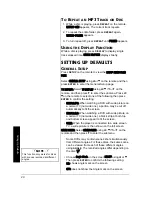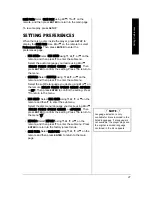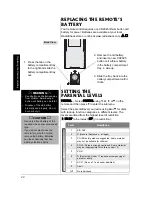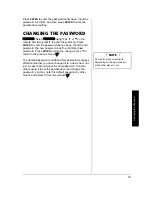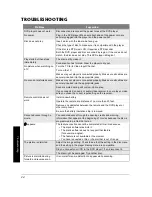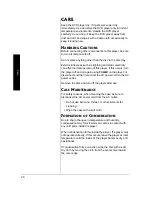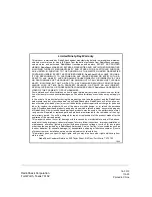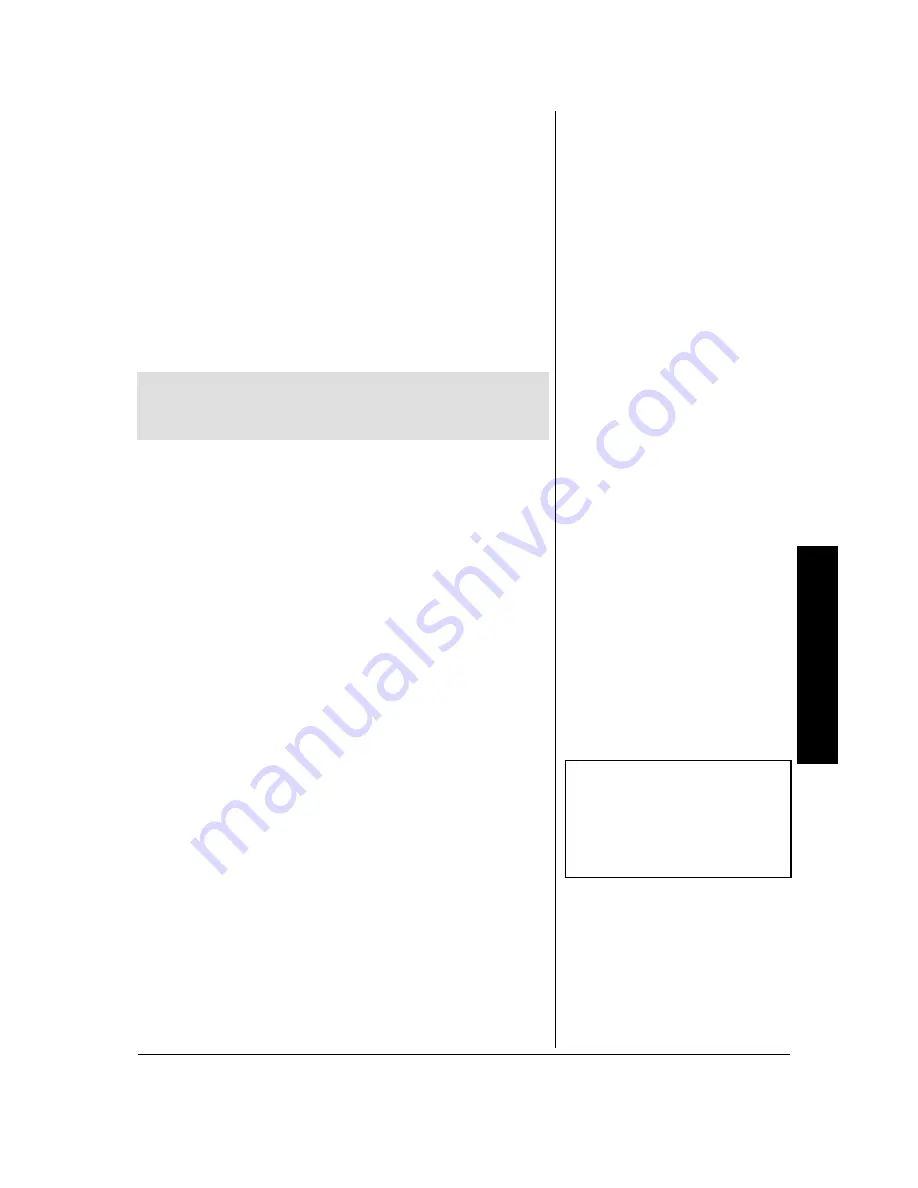
Play
ing
M
P
3
Dis
cs
19
Using the Display Function
While an audio CD is playing, consecutively press
DISPLAY
on the remote. The following displays appear briefly on the
screen in this sequence:
•
SINGLE ELAPSED
time for a song
•
SINGLE REMAIN
time for a song
•
TOTAL ELAPSED
time for the entire disc
•
TOTAL REMAIN
time for the entire disc
•
DISPLAY OFF
PLAYING MP3 DISCs
When you play an MP3 disc, the MP3 menu appears.
1. Press
OPEN
on the front right of the DVD player.
2. Insert an MP3 disc into the tray with the disc’s label
facing up.
3. Press
CLOSE
at the right side of the tray door until it
clicks shut.
4. Press
PLAY
. Track 1 begins playing.
5. Press
STOP/
D
to stop playback.
S
ELECTING
T
RACKS
If the MP3 files are stored in a folder, use
e
and
d
on the
remote to select the folder. Then press
ENTER
. The track list
appears. Press
g
, and then
e
,
d
,
SKIP –
F
, or
SKIP +
J
to
select a track. Press
PLAY/
g
to play the track. The player
will continue from that track to the last track in the folder and
then stop.
Ô
S
KIPPING
T
RACKS
To skip forward to the beginning of the next song on an MP3
disc, press
SKIP +
J
on the remote or the front of the
player.
To skip backward to the beginning of the previous track on
an MP3 disc, press
SKIP –
F
on the remote or the front of
the player.
Ô
NOTE
Ô
e
and
d
move through the track list
one track at a time. SKIP +
J
and
SKIP –
F
move through the list
one page at a time.
This DVD player only plays discs containing MP3 files
recorded from your CD-R and CD-RW drives. Though
it plays most MP3 files, it may not play them all.
!