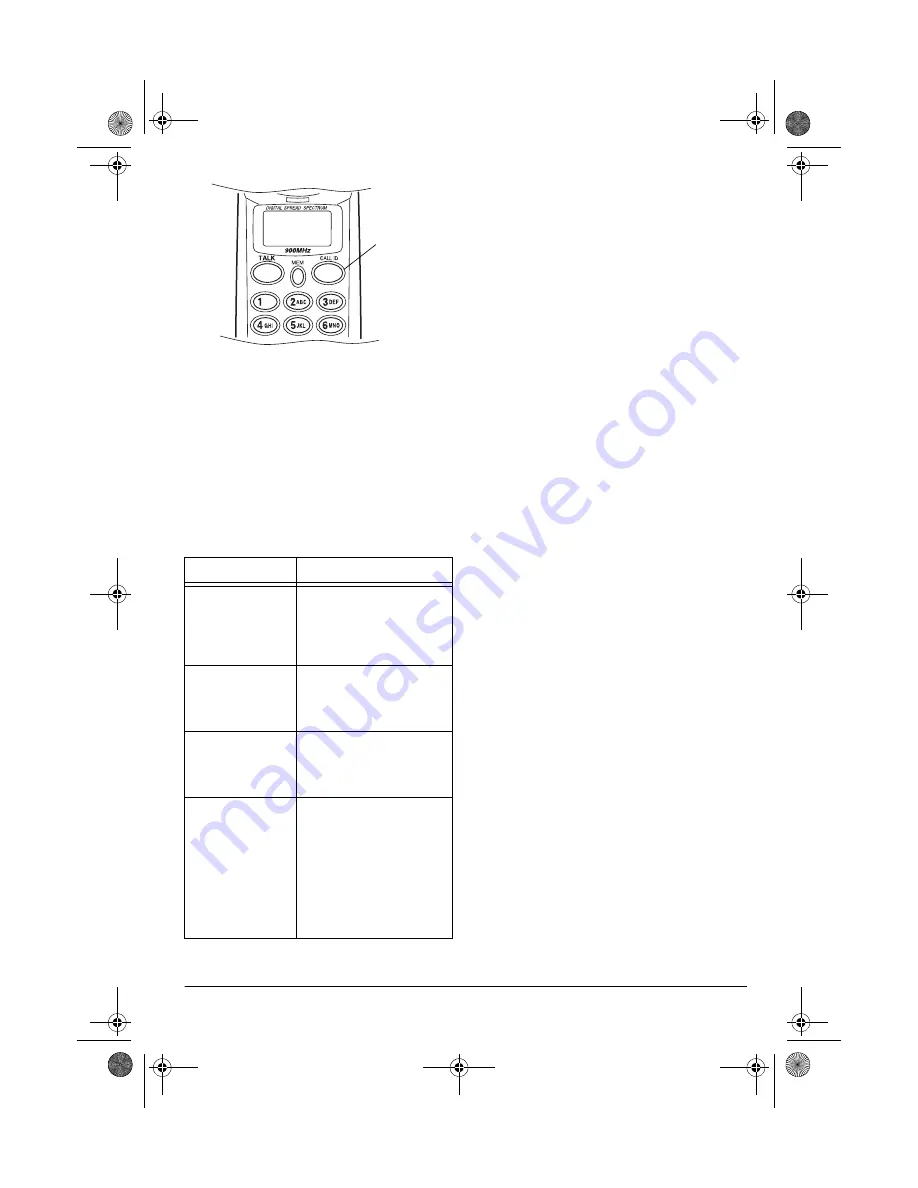
21
Caller ID Operation
The top line of each record shows the date,
time and the number of calls from that num-
ber. The second line shows the caller’s
name, and the third line shows the caller’s
phone number.
To exit the Caller ID record display, press
CALL ID
.
CALLER ID MESSAGES
ADDING/DELETING THE
AREA CODE
When the area code of the received call is
the same as the one you stored (see “Storing
Your Area Code” on Page 14), the Caller ID
record does not show the area code. If it is
different, the record shows the area code.
However, you can add or delete the area
code on the display. With the record dis-
played, press
3
to add or delete the area
code. Pressing
3
again deletes or adds the
area code.
When you dial the number or store it into
memory, the answering system dials or
stores the number as it appears on the dis-
play.
DIALING NUMBERS FROM A
CALLER ID RECORD
To dial a local number stored in a Caller ID
record, recall the record, then press
TALK
. If
it is a long distance call, press
1
(
1
appears
before the displayed number) before you
press
TALK
. If you want to add or delete the
area code, press
3
before you press
TALK
.
Note: If a Caller ID record does not contain a
phone number (if it was blocked by the caller,
for example), you cannot dial from that
record.
STORING A CALLER ID
RECORD TO MEMORY
1. Press
CALL ID
then
VOL/CID
9
9
9
9
or
8
8
8
8
to
recall the record you want to store.
If you want to add or delete the area
code, press
3
.
2. Press
MEM
.
Select Location
appears.
Display
Description
New: XX
Total: XX
Shows the number of new
Caller ID records (records
you have not reviewed)
and the total number of
records.
Private
Name
or
Private
Number
The caller has blocked the
Caller ID information.
Unknown
Name
or
Unknown
Number
The caller is not within a
Caller ID service area.
Incomplete
Data
Appears if there was an
error during the transmis-
sion of Caller ID informa-
tion. Occasional errors are
normal. If the phone fre-
quently displays Incom-
plete Data, contact your
local telephone company
or RadioShack store.
CALL ID
43-749.fm Page 21 Tuesday, September 5, 2000 11:24 AM











































