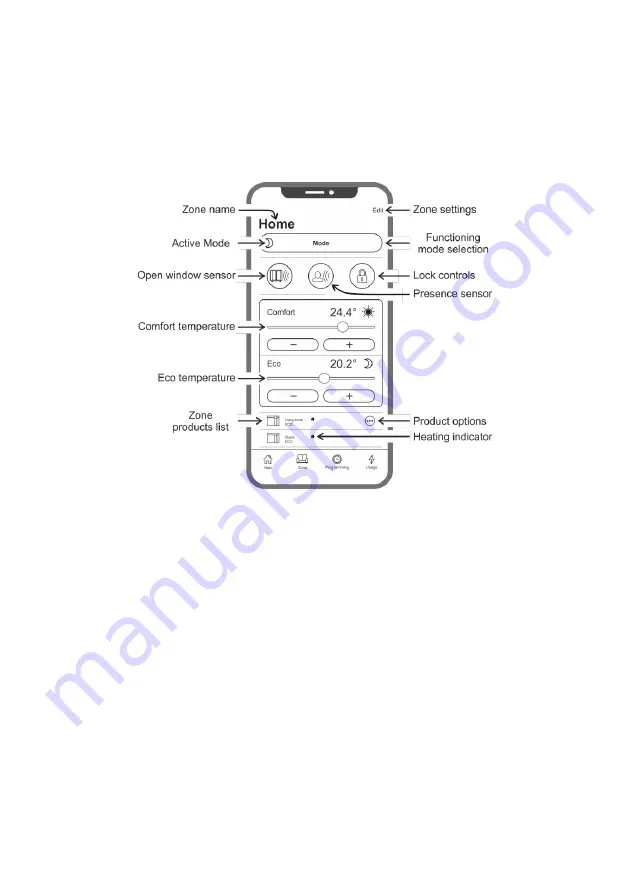
38
Settings:
in this section it is possible to:
- View the tutorial explaining how the App works;
- Activate cost control allowing to add to the kWh value an economic value too by specifying the unit cost of energy;
- Manage user notification if the open window sensor is enabled and goes into operation;
- Manage user notification if one or more products are in Standby mode while the zone they belong to are set to a different
mode;
- Manage user notification if a set consumption or expense threshold is exceeded;
- Change the password of the account;
- Change of the updates and promotions receipt consent.
By pressing the center of the zone you can access the detailed zone settings view:
Open window sensor:
it allows you to activate or deactivate the detection of the opening of a window (see section 6.3.2).
Presence sensor:
it allows you to activate or deactivate the Comfort temperature reduction function if the room is not
occupied for a certain amount of time (see section 6.3.1).
Lock controls:
it allows you to lock the adjustment keys on the product preventing accidental or unauthorized changes (see
section 6.4).
Zone products list:
all the products belonging to the selected zone are listed at the bottom of the screen. Each one shows
its name, the active operating mode and the heating status.
Heating indicator
: the icon lights up when the room temperature is lower than desired and the product is operating to heat
the room.
Product options
: it allows you to change the zone of belonging, the product name or switch it off.
Zone settings:
it allows you to change the zone name and background image.
Содержание KLIMA 7 AS
Страница 3: ...3 6 8 7 click 5 click A B...
Страница 4: ...4 9 3m 1m 4m 3m...
Страница 127: ...127...
Страница 128: ...ISKLI002_R4...
















































