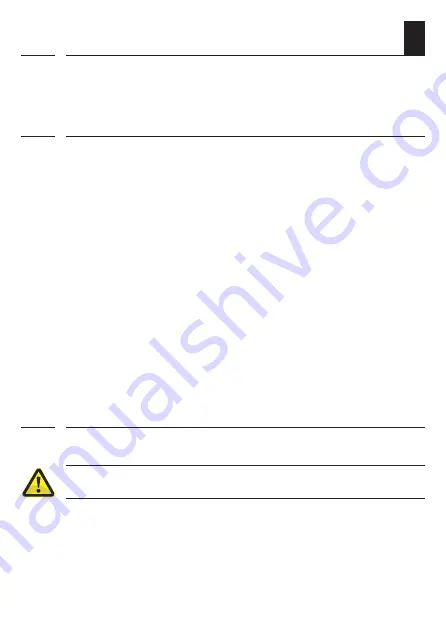
4
DE
i
1. Diese Anleitung...
...beschreibt Ihnen die Bedienung der DuoFern Handzentrale.
1.1 Anwendung dieser Anleitung
◆
Bitte lesen Sie diese Anleitung vollständig durch und beachten Sie
alle Sicherheitshinweise, bevor Sie mit den Arbeiten beginnen.
◆
Lesen Sie auch die Gebrauchsanleitungen des Zubehörs (falls vor-
handen) sowie die Anleitungen des jeweils angeschlossenen
Verbrauchers.
◆
Diese Anleitung ist Teil des Produkts. Bewahren Sie sie gut erreich-
bar auf.
◆
Fügen Sie diese Anleitung bei Weitergabe der DuoFern
Handzentrale an Dritte bei.
◆
Bei Schäden, die durch Nichtbeachtung dieser Anleitung und der
Sicherheitshinweise entstehen, erlischt die Garantie. Für Folge-
schäden, die daraus resultieren, übernehmen wir keine Haftung.
i
2. Gefahrensymbole
In dieser Anleitung verwenden wir folgende Gefahrensymbole:
Gefahrenstelle / gefährliche Situation
i
Содержание DuoFern
Страница 57: ...57 DE i ...
Страница 58: ...58 DE i ...
Страница 59: ...59 DE i ...
Страница 100: ...100 EN 16 Group settings Settings 86 Device 87 Group 100 Participants 101 Sorting 101 Name 102 Jog mode 102 i ...
Страница 117: ...117 EN i ...
Страница 118: ...118 EN i ...
Страница 119: ...119 EN i ...





































