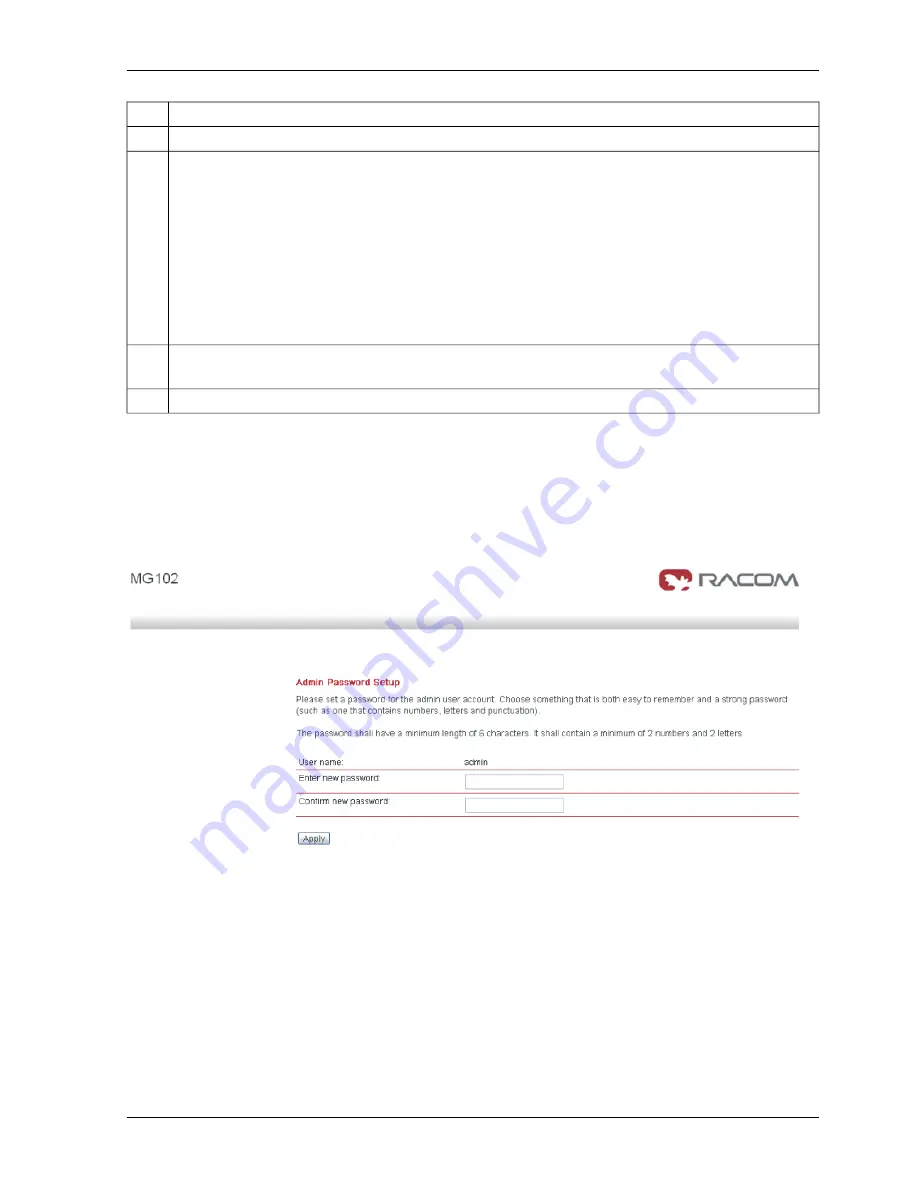
Description
Step
Please connect the Ethernet interfaces of your computer and the M!DGE/MG102.
1.
If not yet enabled, please enable the Dynamic Host Configuration Protocol (DHCP) so that your
computer can lease an IP address from M!DGE/MG102. Wait a moment until your PC has re-
ceived the parameters (IP address, subnet mask, default gateway, DNS server).
How to do using Windows XP:
Start > Connect To > Show all connections > Local Area Connection > Right Click > Properties
> Internet Protocol (TCP/IP) > Properties > Obtain an IP address automatically.
Alternative:
Instead of using the DHCP, configure a static IP address on your PC (e.g.
192.168.1.10
mask
255.255.255.0) so that it is operating in the same subnet as the M!DGE/MG102.
The factory default IP address is
192.168.1.1
The default subnet mask is
255.255.255.0.
2.
Start a Web Browser on your PC. Type the M!DGE/MG102 IP address in the address bar:
http://192.168.1.1
3.
Follow the instructions of the Web Manager to configure the device.
4.
3.1.2. Initial Access for the admin user account
Please set a password for the admin user account. Choose something that is both easy to remember
and a strong password (such as one that contains numbers, letters and punctuation).
The password shall have a minimum length of 6 characters. It shall contain a minimum of 2 numbers
and 2 letters.
17
© RACOM s.r.o. – GPRS/EDGE/UMTS routersM!DGE, MG102
Configuration
Содержание M!DGE
Страница 2: ......
Страница 44: ...GPRS EDGE UMTS routersM DGE MG102 RACOM s r o 44 Configuration...
Страница 70: ...3 1 9 System Authentication GPRS EDGE UMTS routersM DGE MG102 RACOM s r o 70 Configuration...
Страница 75: ...Troubleshooting Network Debugging 75 RACOM s r o GPRS EDGE UMTS routersM DGE MG102 Configuration...
Страница 105: ...105 RACOM s r o GPRS EDGE UMTS routersM DGE MG102 Troubleshooting...






























