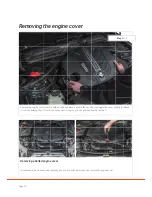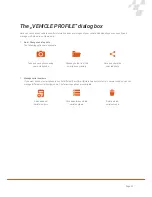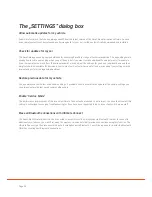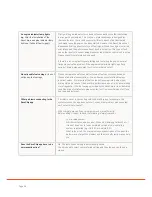Page 24
The „SETTINGS“ dialog box
Allow automatic updates for my vehicle
Check for updates for my car
Restore previous data for my vehicle
Enable “Service Mode”
Erase all Bluetooth connections with Ultimate Connect
Enable this feature so that you can always benefit from the latest version of the RaceChip optimisation software. As soon
as our development team has released a software update for your car, it will be automatically downloaded and installed.
The RaceChip app opens up new possibilities for accessing RaceChip’s range of technical expertise. The app settings were
already fine-tuned to your engine when you got the app, but if you want to make additional fine adjustments (for example
if your car deviates too much from the series standard), we can adjust the settings for you on an individual basis and then
simply make them available for download. Just contact our Customer Service staff and we can adapt your settings via the
Internet and perform the required adjustment.
The app always saves the last used vehicle settings. If problems should occur after an update of the vehicle settings, you
can always restore the last saved vehicle settings here.
The performance improvement of the race chip Ultimate Connect will be reduced to a minimum. You should only select this
setting in exceptional cases (see Troubleshooting) or if you have been requested to do so by our Customer Service staff.
The RaceChip Ultimate Connect can be connected to a maximum of 8 smartphones via Bluetooth. In order to connect to
additional smartphones, you must first erase the memory. You can delete all previous connections using this function. The
Ultimate Connect can then reconnect with up to 8 smartphones via Bluetooth. You will be required to re-enter the Bluetooth
PIN when creating new Bluetooth connections.