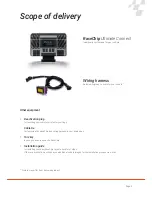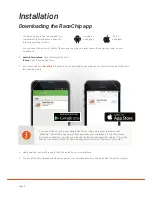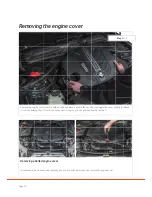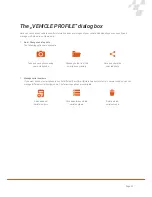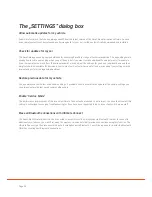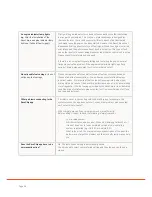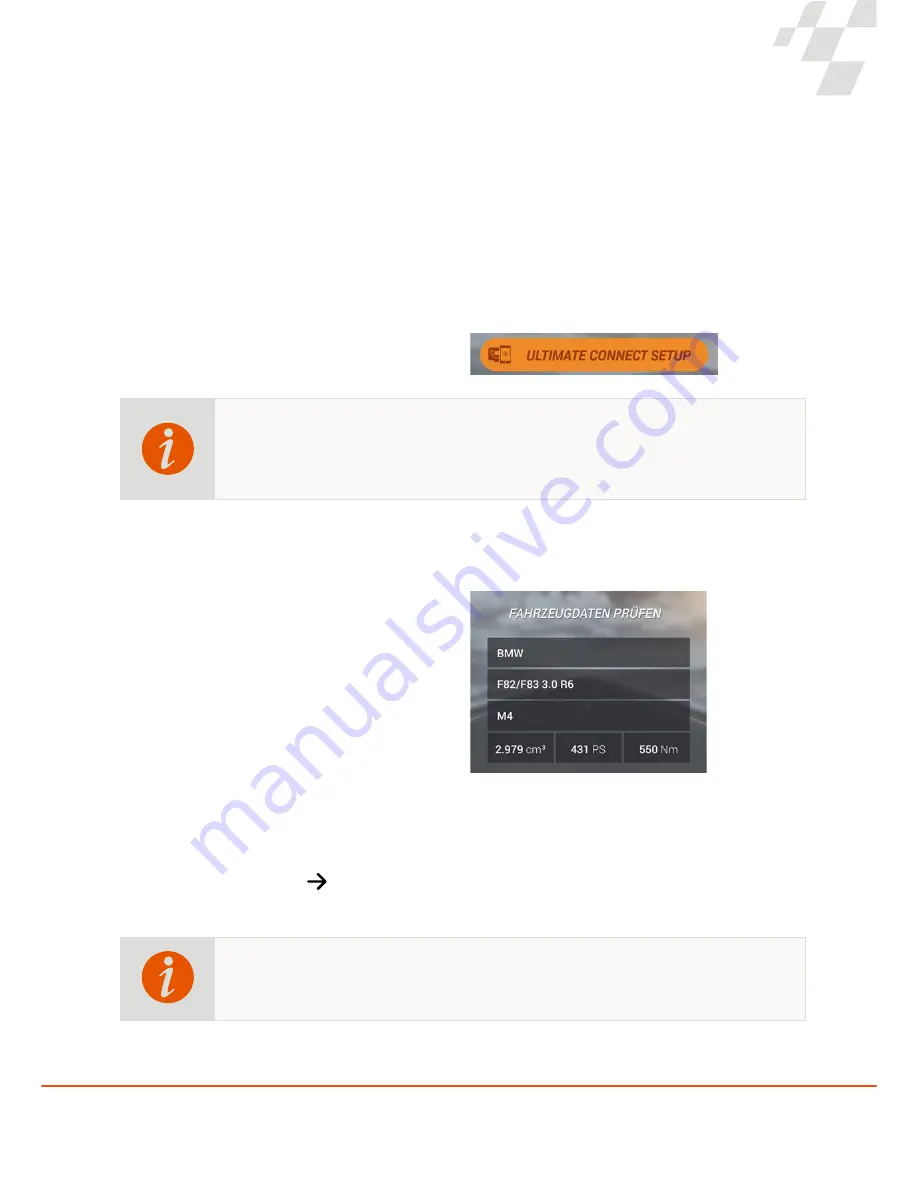
Page 19
1. A working Bluetooth connection is required for the RaceChip Ultimate Connect to communicate with the RaceChip app.
Activate your smartphone’s Bluetooth function. This is located in the settings of your smartphone operating system.
2. Now open the RaceChip app.
3. The previously scanned or manually entered serial number is displayed in the RaceChip app.
If this is not the case, please tap
ULTIMATE CONNECT SETUP
. (See note on page 7-8)
Note for Android Smartphones: For some Android smartphones (especially LG, Motorola and
Sony devices), in order to establish Bluetooth pairing with the Ultimate Connect, you must first
directly pair your smartphone with the Ultimate Connect via your smartphone Bluetooth settings
before starting this setup process.
Connecting the RaceChip with the RaceChip app
4. Click
NEXT
to confirm the serial number. The RaceChip app will now connect to our server and download your vehicle
information. An internet connection is required for this step.
5.
The vehicle-specific information is now displayed
in the app. Please check the accuracy of the vehicle
information and confirm this by tapping
THE VEHICLE INFORMATION IS CORRECT
.
Now your vehicle information has been saved.
6. Now a Bluetooth PIN, consisting of the last six digits of the serial number, is displayed.
Please make a note of this. You must enter it again at a later step in this process.
Serial Number:
8421412
150879
Bluetooth PIN:
150879
(example!)
Please make sure that your smartphone’s Bluetooth function is turned on. The Bluetooth
function must first be enabled for the RaceChip app to establish a connection to your RaceChip
Ultimate Connect.