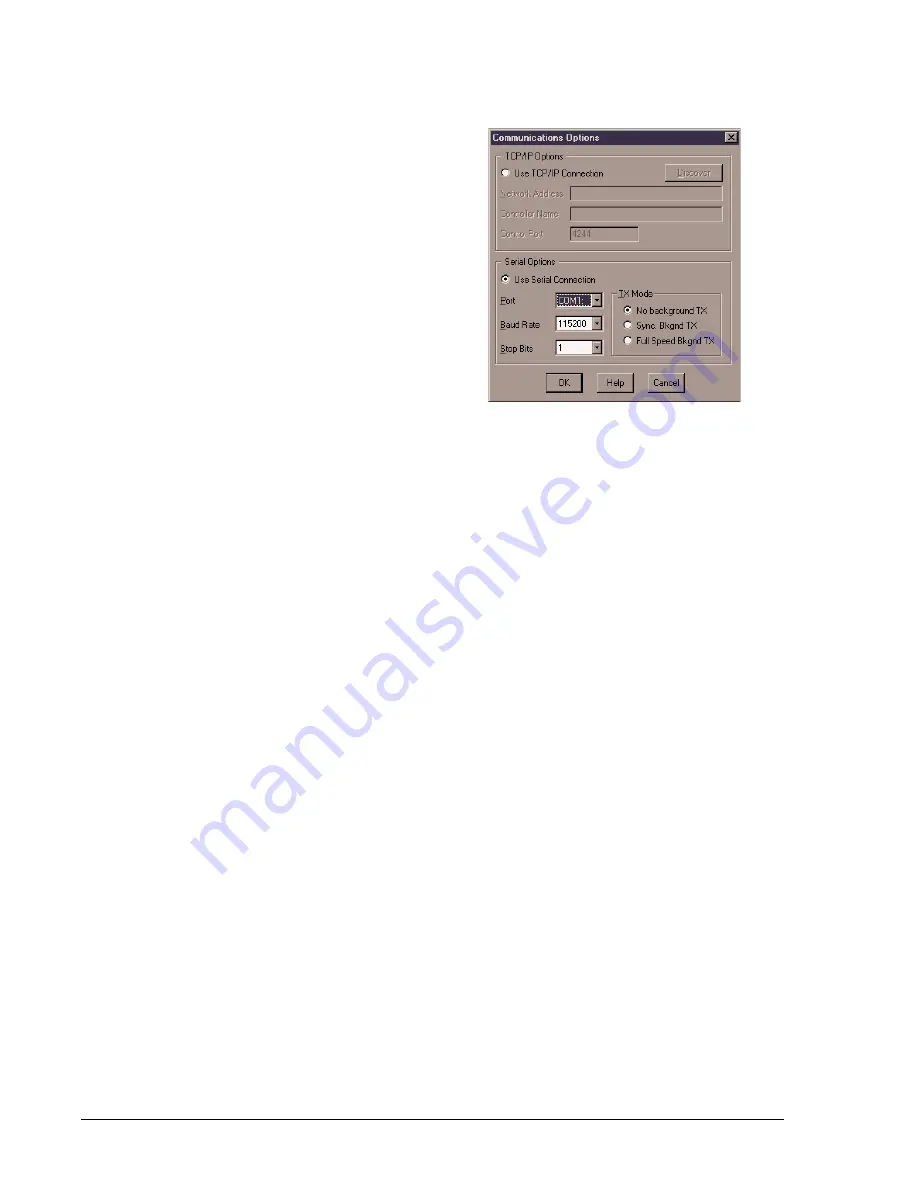
3–4
Software Installation & Overview
RabbitCore RCM2200
3.4
Starting Dynamic C
Once the RabbitCore module is set up and con-
nected as described in Chapter 2 and Dynamic C has
been installed, start Dynamic C by double-clicking
on the Dynamic C icon. Dynamic C should start,
then look for the target system on the COM port you
specified during installation (by default, COM1).
Once detected, Dynamic C should go through a
sequence of steps to cold-boot the module and com-
pile the BIOS.
If you receive the message beginning
“BIOS
successfully compiled and
loaded…”
you are ready to continue with the
sample programs in the next chapter.
3.4.1 Communication Error Messages
If you receive the message
“No Rabbit Pro-
cessor Detected,”
the programming cable
may be connected to a different COM port, a con-
nection may be faulty, or the target system may not
be powered up. First, check to see that the power
LED on the Prototyping Board is lit. If it is, check
both ends of the programming cable to ensure that it
is firmly plugged into the PC and the RabbitCore’s
programming port, with the pin-1 edge of the cable
matched to the pin-1 mark on the board. If you are
using the Prototyping Board, ensure that the mod-
ule is firmly and correctly installed in its connectors.
If there are no faults with the hardware, select a dif-
ferent COM port within Dynamic C. From the
Options menu, select Communications. The dialog
shown should appear.
Select another COM port from the list, then click
OK. Press
Ctrl-Y
to force Dynamic C to recompile
the BIOS. If Dynamic C still reports it is unable to
locate the target system, repeat the above steps until
you locate the active COM port.
If Dynamic C appears to compile the BIOS success-
fully, but you then receive a communication error
message, it is possible that your PC cannot handle
the 115,200 bps baud rate. Try changing the baud
rate to 57,600 bps using this procedure:
1.
In Dynamic C, open the BIOS source code
file,
RABBITBIOS.C
.
Change the line:
#define USE115KBAUD 1
to read as follows:
#define USE115KBAUD 0
2.
Open the
Communications
dialog in the
Dynamic C
Options
menu. Select 57,600
from the
Baud Rate
list and click
OK
.
3.
Save the changes using
File > Save
.
You should now receive the
"BIOS success-
fully compiled"
message without a follow-
ing communication error.
3.5
Sample Programs
To help familiarize you with the RabbitCore
RCM2200 modules, Dynamic C includes several
sample programs. Loading, executing and studying
these programs will give you a solid hands-on over-
view of the RabbitCore’s capabilities, as well as a
quick start with Dynamic C as an application devel-
opment tool.
NOTE: The sample programs assume
that you have at least an elemen-
tary grasp of ANSI C. If you do not,
see the introductory pages of the
Dynamic C Premier User’s Man-
ual for a suggested reading list.
Содержание RCM2200
Страница 1: ...RabbitCore RCM2200 C Programmable Module with Ethernet Getting Started Manual 019 0096 010501 B...
Страница 22: ...3 6 Software Installation Overview RabbitCore RCM2200...
Страница 31: ...C NONE...
Страница 34: ......















































