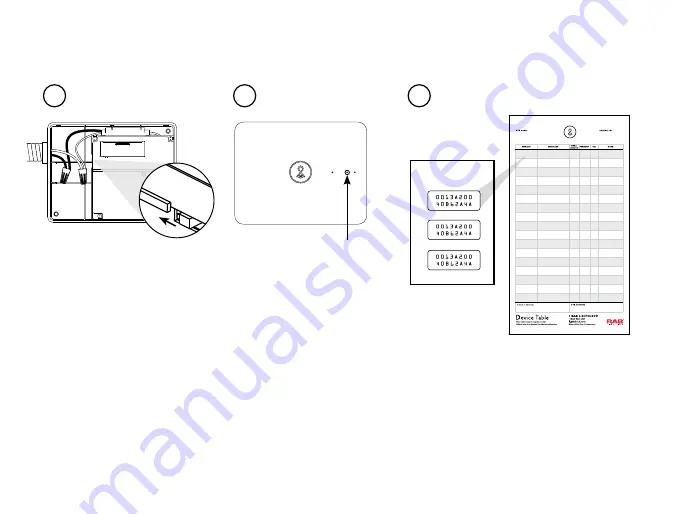
16
DEVICE ID
ZONE NAME
PANEL/
CIRCUIT # PWR/ENGY
DIM
NOTES
Installation Lightcloud Gateway
Installing Lightcloud Gateway
(Continued)
Turn on the Gateway main
power switch. Replace out-
er cover and use included
screws to secure.
When all devices are
installed and powered,
you’re ready to call RAB
to activate and verify your
system, and complete your
site’s configuration.
Confirm that the cellular
signal strength LED is
yellow or green. If the
Gateway is powered but
this LED is not lit, relocate
the Gateway to an area
with better reception.
You can use the included power
cable to easily test the signal
strength in a few locations, but
remember that the Gateway
must be hardwired for perma-
nent installation.
7
9
8
Place extra Device ID stickers on your
Lightcloud Device Table
(see page 18)
for future reference.
For each device, find the number from the panel
board and write it down on the Device Table.
STEP SEVEN
STEP NINE
STEP EIGHT
GATEWAY DEVICE IDs
1
2
3
NOTE
:
Use only RAB-
authorized parts.
Содержание FALCOR 80W
Страница 3: ......
Страница 4: ......
Страница 5: ......
Страница 6: ......
Страница 7: ......
Страница 8: ......
Страница 9: ......
Страница 10: ......
Страница 11: ......
Страница 12: ......
Страница 13: ......
Страница 14: ......
Страница 15: ......
Страница 16: ......
Страница 17: ......
Страница 18: ......
Страница 19: ......
Страница 20: ......
Страница 31: ...Manual ...
Страница 34: ...4 ...
Страница 50: ......
Страница 69: ...Welcome LCCONTROL20 D10 Controller 1 844 LIGHTCLOUD 1 844 544 4825 support lightcloud com WE RE HERE TO HELP ...
Страница 70: ......
















































