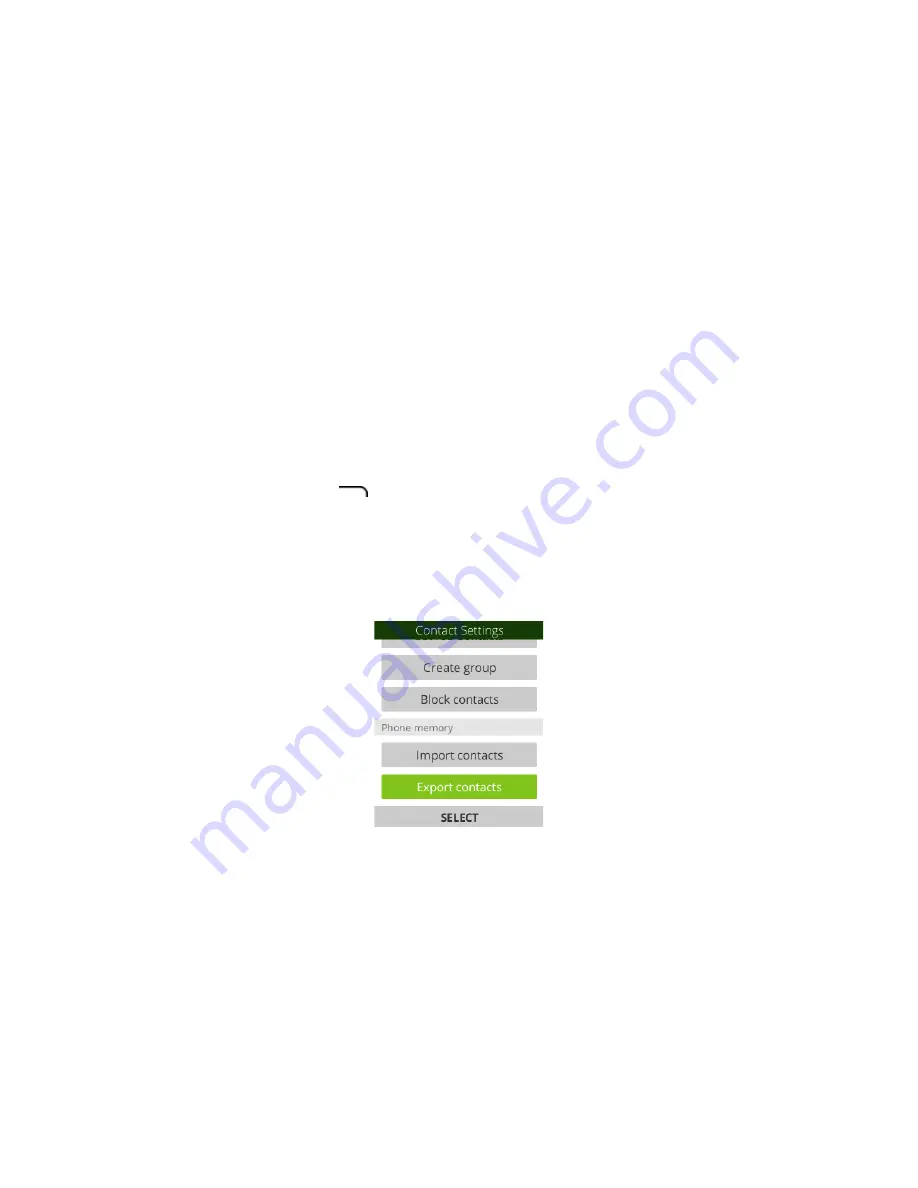
36
3.
Select
Import Contacts
or
Export Contacts
.
4.
Follow the onscreen instructions to complete the import.
5.
The contacts are imported and stored in the selected account.
Back Up Contacts
If you are saving contacts to an account that does not automatically back them up
via the Cloud, you can manually back them up to an optional installed SD card for re-
import if needed.
Before Backing Up Contacts to an SD Card
You will need to have installed an SD card with previously backed up contacts
information onto your phone before you can back up your contacts. See SD Card for
SD card information.
Back Up Contacts to Your SD Card
1.
From the apps list, select
Contacts
. You will see the Contacts list.
2.
Press the
Right soft
key
Settings
and select
Import Contacts/Export
Contacts
. You will see the Import Contacts/Export Contacts menu.
3.
Select
Export Contacts
.
4.
Select
Memory card
to confirm the export.
5.
Follow the onscreen instructions and select contacts to complete the export.
6.
The contacts are exported and saved to the installed SD card.
Messaging
With wireless service and your phone’s messaging capabilities, you can share
information through many different channels and accounts, including personal and
corporate email, and text and multimedia messaging.
Text and Multimedia Messaging
With text messaging (SMS), you can send and receive instant text messages
between your wireless phone and another messaging-ready phone. Multimedia
Содержание FR150
Страница 1: ...1 Bright Flip User Manual R3Di FR150 V3 6...
















































