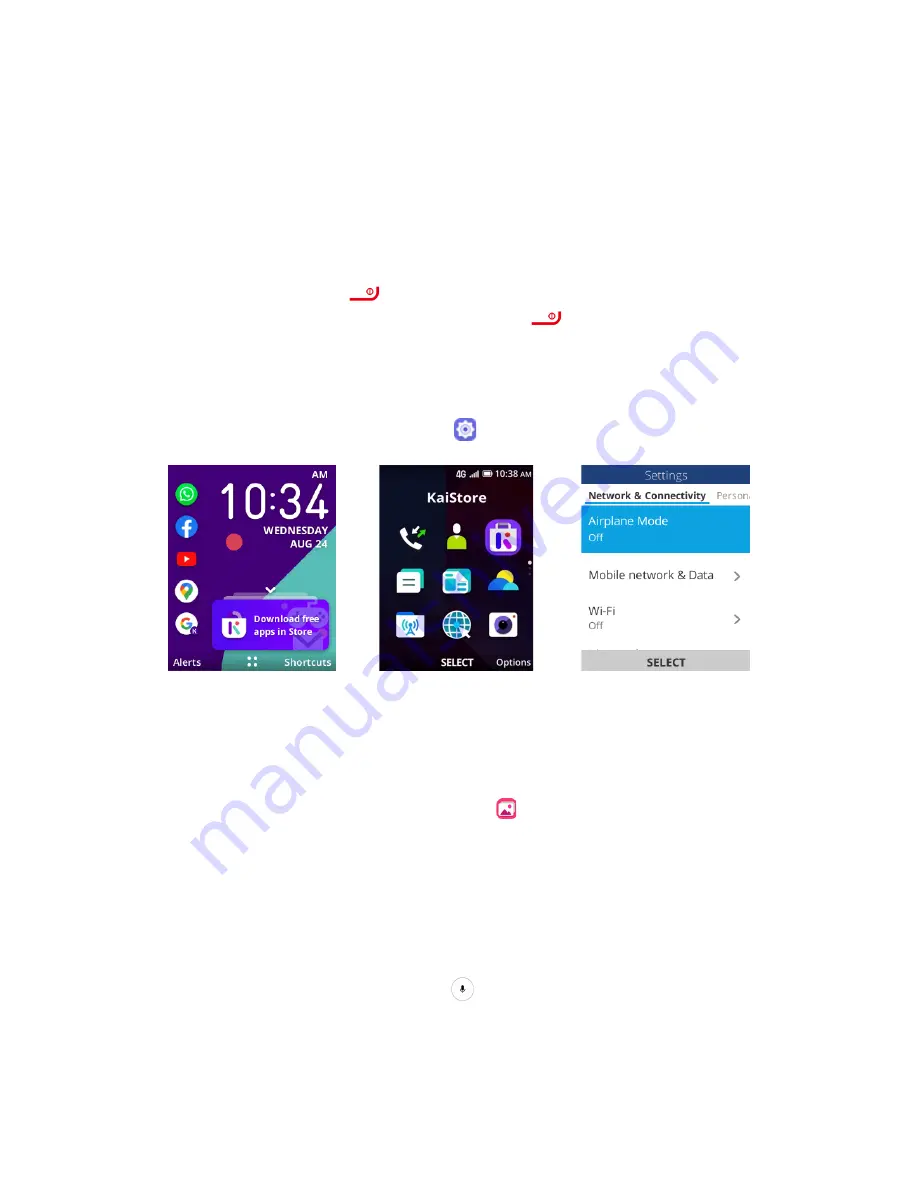
15
Your phone is now set up for use. If you skipped any part of the setup, you can access
additional options from the Apps screen or through Settings.
Basic Operations
The section outlines the basic features and operations of your phone.
Home Screen and Applications (Apps) List
Most of your phone’s operations originate from the home screen or the apps list.
1.
Press the
End/power
key
until display the home screen.
2.
From any app screen, press the
End/power
key
to display the apps list.
For information about using the home screen, see Home Screen Basics.
Phone Settings Menu
You can customize your phone’s settings and options through the Settings menu.
From the apps list screen, select
Settings
. For more information, see Settings.
Capture Screenshots
You can take screenshots with your phone's shortcut key combination
•
Press and hold the
Camera
key and
Volume down
key at the same time to
capture a screenshot of the current screen.
•
The captured screenshots will be stored in the phone’s Gallery application.
From the apps list screen, select
Gallery
.
Applications
This section describes how to access the applications (apps) list and launch apps on
your phone.
Launch Applications
All installed apps can be accessed and launched from the apps list.
1.
From home, press the
Center soft
key
. The apps list options will appear.
Содержание FR150
Страница 1: ...1 Bright Flip User Manual R3Di FR150 V3 6...






























