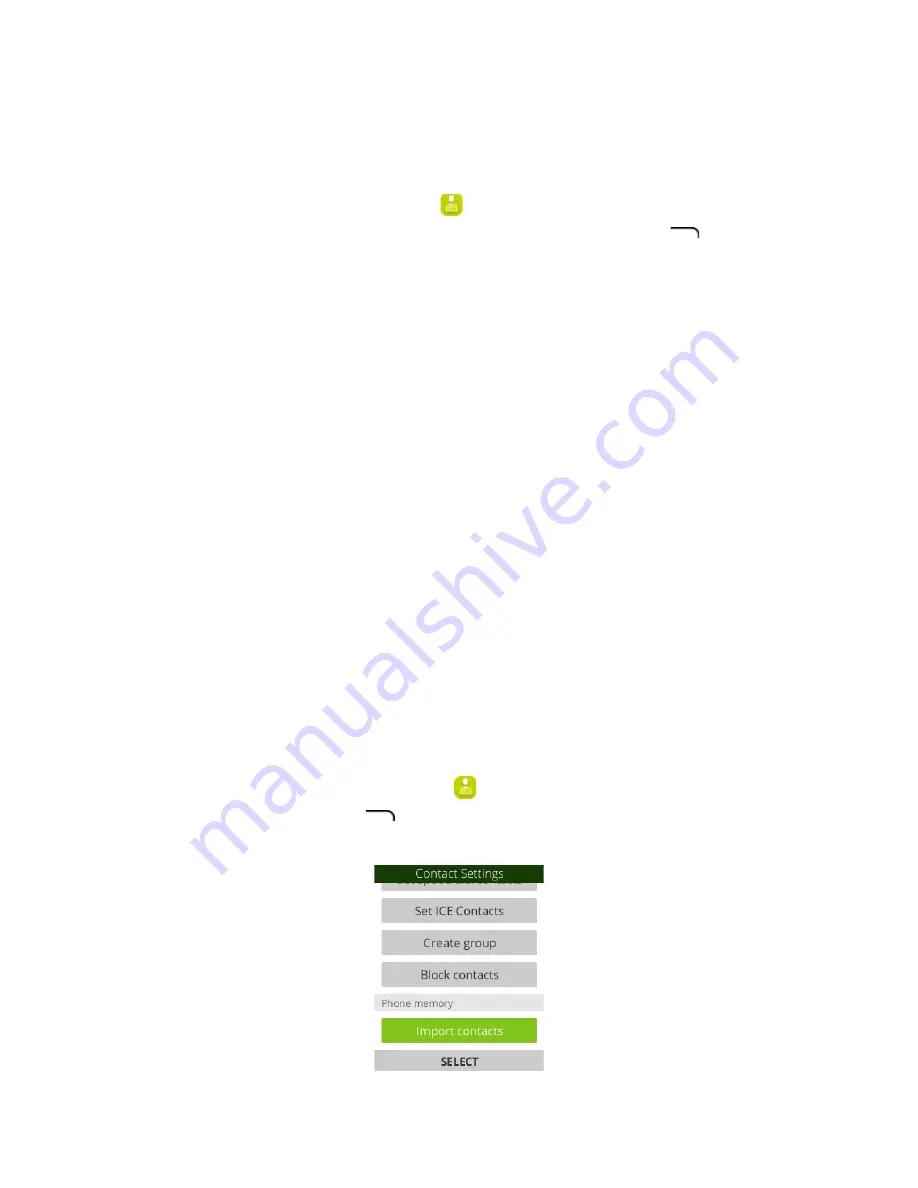
35
Share a Contact
You can quickly share contacts using Bluetooth, Gmail, text messaging, or the
WhatsApp app.
1.
From the apps list, select
Contacts
. You will see the Contacts list.
2.
Select a contact to display it, and then press the
Right soft
key
and select
Share
.
3.
In the
Share With
menu, select a method:
•
to send the information as an Email attachment. Address the
message, add a subject and a message, and then select
Send
. See Create
and Send Email for details.
•
Messages
to send the information in a text message. Select a contact or
enter a wireless phone number, enter any additional information, and then
select
Send
. For more information on text messaging, see Send a
Multimedia Message (MMS).
•
Bluetooth
to send the information via Bluetooth, See Bluetooth for
information on pairing and sending via Bluetooth.
•
to send the information via the WhatsApp app. Login to your
WhatsApp account will be required if not already logged in.
4.
Complete the required steps as prompted for the selected method. The
selected contact will be shared.
Import Contacts
Your phone offers a couple of options for importing contacts from installed SD
memory cards or external devices via USB.
Before Importing Contacts from an SD Card
You will need to have installed an SD card with previously backed up contacts
information into your phone before you can import contacts. See SD Card (sold
separately) for SD card information.
Import Contacts from an SD Card or USB Storage
1.
From the apps list, select
Contacts
. You will see the Contacts list.
2.
Press the
Right soft
key
and then select
Settings
>
Import
Contacts/Export Contacts
. You will see the Import Contacts/Export Contacts
menu.
Содержание FR150
Страница 1: ...1 Bright Flip User Manual R3Di FR150 V3 6...






























