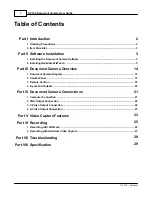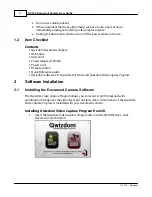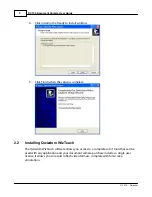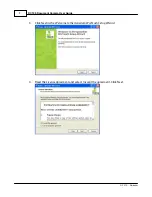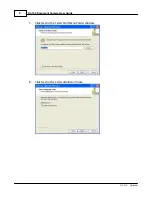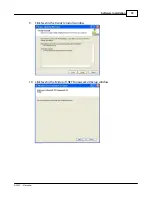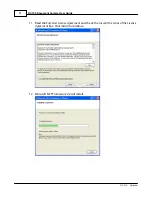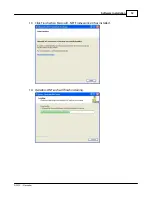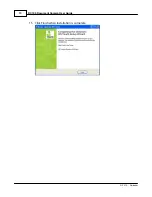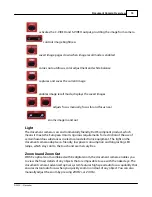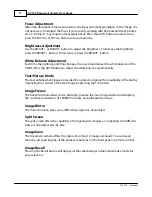Introduction
2
© 2010 ... Qwizdom
1
Introduction
This is a user guide for the
Qwizdom Document Camera
. This guide provides information
and tips on using the
Qwizdom Document Camera
.
If you need assistance, please contact
Technical Support
.
Website
www.qwizdom.com
Tech Support
(253) 770-1285
Support Hours
6 a.m. to 4:30 p.m. PST
Address
Qwizdom, Inc.
12617 Meridian East
Puyallup, WA 98373
1.1
Handling Precautions
Please read this manual carefully before operating the document camera and keep it for
reference.
PRECAUTIONS
NOTICES: PLEASE READ CAREFULLY BEFORE USE
·
Use the document camera under the rated electric conditions.
·
Do not place the document camera on any unstable surface. It may fall, causing
injury or damage.
·
Do not place this device in direct sunlight or near heaters.
·
Do not place this device near water.
·
Keep the camera away from acids or alkalis.
·
Do not place this document camera in humid, dusty, windy, or vibrant locations.
·
The recommended operating environment is:
Temperature: 0
°
C - 45
°
C (32
°
F -113
°
F)
Humidity: less than 75%
·
Always unplug BEFORE cleaning the device. Use a damp soft-cloth for cleaning.
Содержание DC100
Страница 1: ...Copyright 2010 User Guide wizdom Document Camera...
Страница 14: ...DC100 Document Camera User Guide 13 2010 Qwizdom 15 Click Finish when installation is complete...
Страница 22: ...DC100 Document Camera User Guide 21 2010 Qwizdom 4 Document Camera Connections 4 1 Computer Connection...
Страница 23: ...Document Camera Connections 22 2010 Qwizdom 4 2 VGA Output Connection 4 3 C Video Output Connection...