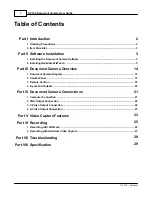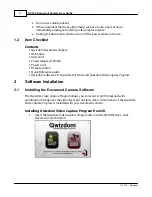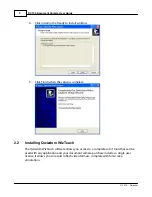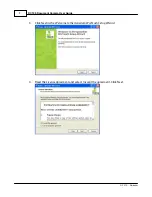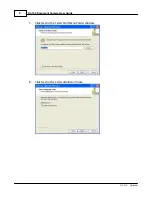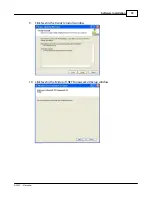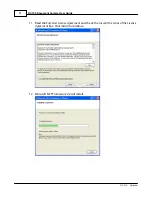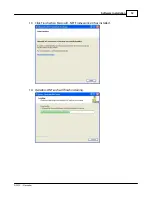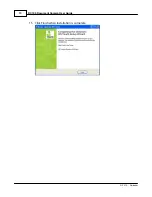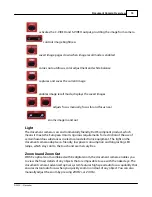Table of Contents
Part I Introduction
2
................................................................................................................................... 2
1 Handling Precautions
................................................................................................................................... 3
2 Item Checklist
Part II Software Installation
3
................................................................................................................................... 3
1 Installing the Document Camera Software
................................................................................................................................... 5
2 Installing Qwizdom WizTeach
Part III Document Camera Overview
14
................................................................................................................................... 14
1 Document Camera Diagram
................................................................................................................................... 15
2 Control Panel
................................................................................................................................... 19
3 Remote Control
................................................................................................................................... 20
4 Inputs and Outputs
Part IV Document Camera Connections
21
................................................................................................................................... 21
1 Computer Connection
................................................................................................................................... 22
2 VGA Output Connection
................................................................................................................................... 22
3 C-Video Output Connection
................................................................................................................................... 23
4 S-Video Output Connection
Part V Video Capture Features
23
Part VI Recording
25
................................................................................................................................... 25
1 Recording with WizTeach
................................................................................................................................... 27
2 Recording with Qwizdom Video Capture
Part VII Troubleshooting
28
Part VIII Specification
29
DC100 Document Camera User Guide
I
© 2010 ... Qwizdom
Содержание DC100
Страница 1: ...Copyright 2010 User Guide wizdom Document Camera...
Страница 14: ...DC100 Document Camera User Guide 13 2010 Qwizdom 15 Click Finish when installation is complete...
Страница 22: ...DC100 Document Camera User Guide 21 2010 Qwizdom 4 Document Camera Connections 4 1 Computer Connection...
Страница 23: ...Document Camera Connections 22 2010 Qwizdom 4 2 VGA Output Connection 4 3 C Video Output Connection...