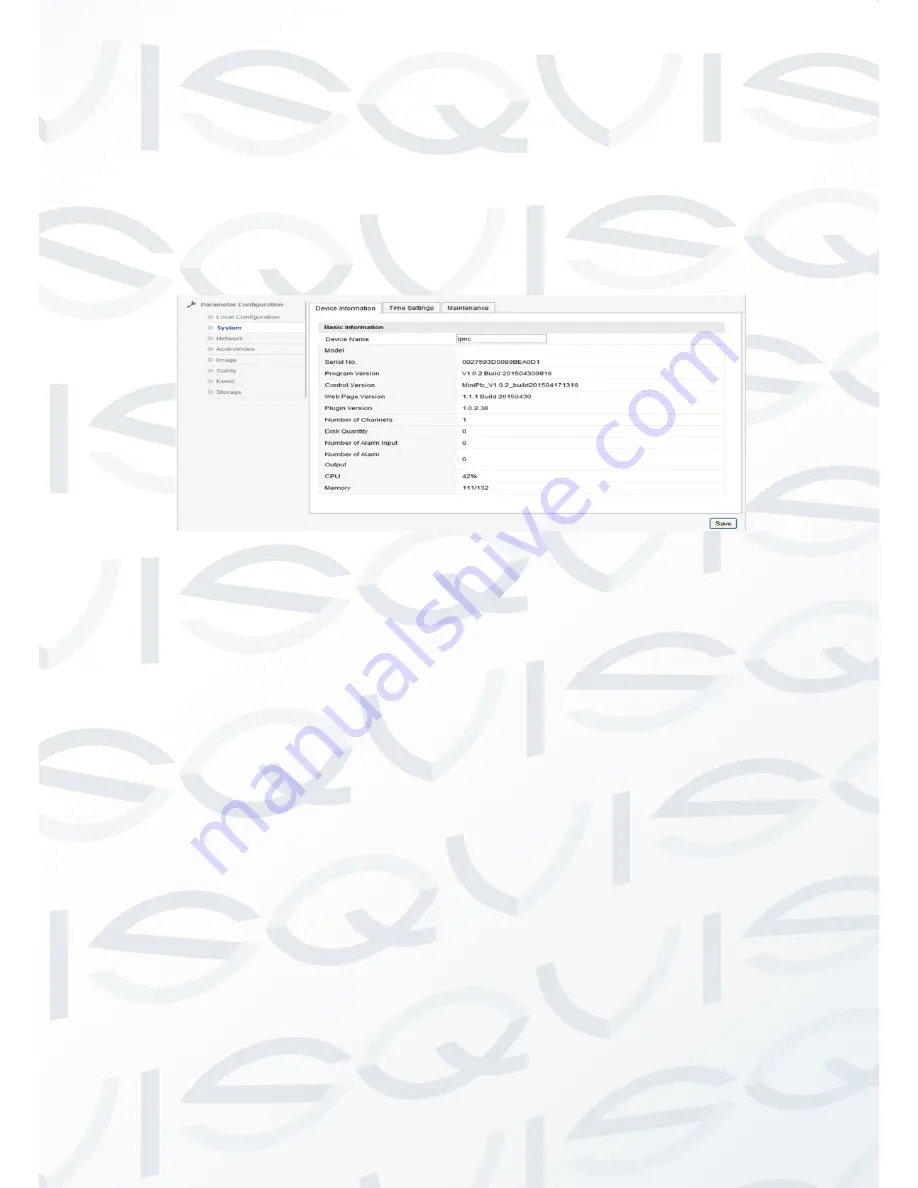
© Copyright Qvis ®. All documentation rights reserved.
14
2.2.5.2
System
System
→ device information
In Device Information screen, users can set the Device Name, Model,
Serial No., Firmware Version, Encoding Version, Number of Channels,
Number of HDDs, and Number of Alarm input and output. See picture
2.2.5-3
Picture 2.2.5-3 device information
System
→ Time settings
In the Time Settings screen, time sync is operational.
‘Time Zone’
shows the current IP camera’s time zone, and that can be set according
to the ac
tual situations. For ‘Time Sync’, set NTP server address, NTP
port, and Interval minutes. The device will time sync according to the
setup
time. For ‘Manual Time Sync’, set time, and check ‘Sync with
computer time’, then the time of the camera syncs with the local PC.
After changing some parameters you need to click
‘Save’ to save the
corresponding settings. See picture 2.2.5-4
Note
:
You cannot change the NTP port number






























