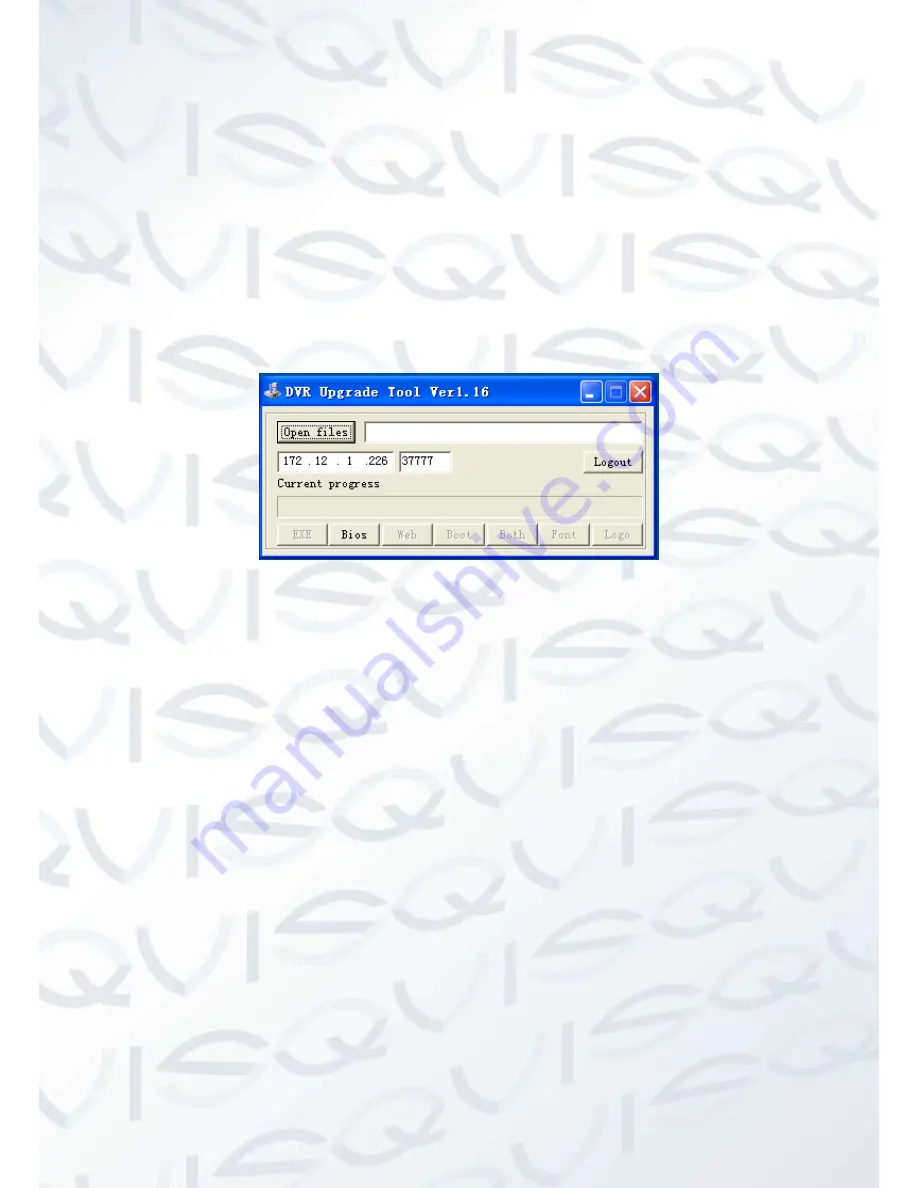
24
6
Keyboard Upgrade
6.1
Control Keyboard Upgrade
Control keyboard does not support remote upgrade. Please ship your control keyboard back to
our factory to upgrade.
6.2
Network Keyboard Upgrade
Before upgrade, please make sure your network keyboard is well connected. You can use
command “PING” to test network connection, the return value TTL should be less than 255.
Please download upgrade file to your local PC. You can download upgrade file from our website
or from our local service engineer.
Double click RECUpgrade.exe to begin upgrade. See Figure 6-1.
Figure 6-1
Please input network keyboard IP address and port. Then click open files button to select
upgrade file.
After selection, click open to add current file to the address column.
System automatically recognizes upgrade file, you can click BIOS button to begin upgrade.
System pops up upgrade process bar for your reference.
After successful upgrade, click OK to finish operation.
Tips:
Use you mouse to cli
ck the upgrade file; drag it to the “open files” column and then release. You can see
the file path and current file is open.
System pops up alert information if it is not keyboard upgrade file.

















