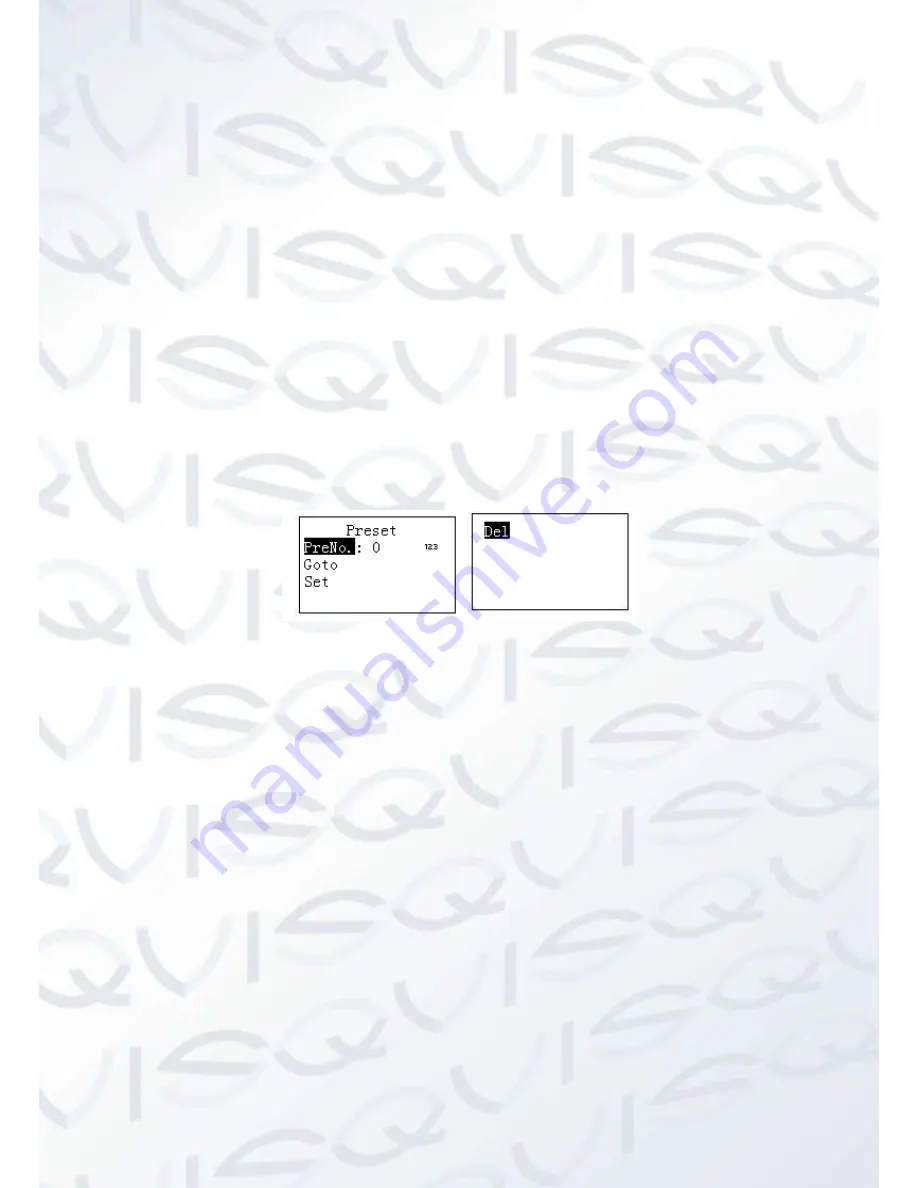
19
In this interface, you can use the joystick to control the menu interface of the preview interface of
the speed dome WEB.
4.3.2 Iris/Zoom/Focus
4.3.2.1 Iris
On the keyboard, click
【
IRIS
】
button, use button
【
+
】
and
【
-
】
or turn joystick up/down to
control the iris.
4.3.2.2 Focus
On the keyboard click
【
FOCUS
】
button, use button
【
+
】
and
【
-
】
or turn joystick left/right to
control the focus.
4.3.2.3 Zoom
On the keyboard click
【
ZOOM
】
button, use button
【
+
】
and
【
-
】
or turn joystick clockwise or
counter clockwise to control the zoom.
4.3.3 Preset
On the keyboard click
【
PRESET
】
, the interface is shown as below. See Figure 4-3.
Figure 4-3
4.3.3.1 Set Preset
a) Use joystick to control PTZ to set preset position.
b) On the keyboard click
【
PRESET
】
button, you can go to the preset interface.
c) Input preset number and then select set preset, click
【
ENTER
】
to save preset setup.
4.3.3.2 Go to preset
Select Preset and then input preset number, click
【
ENTER
】
to go to the corresponding preset
position.
4.3.3.3 Delete preset
Input the preset number at the preset No. item and then select Delete, click
【
ENTER
】
go
remove it.
4.3.4 Scan
a) On the keyboard click
【
SCAN
】
button, the interface is shown as below. See Figure 4-4.






















