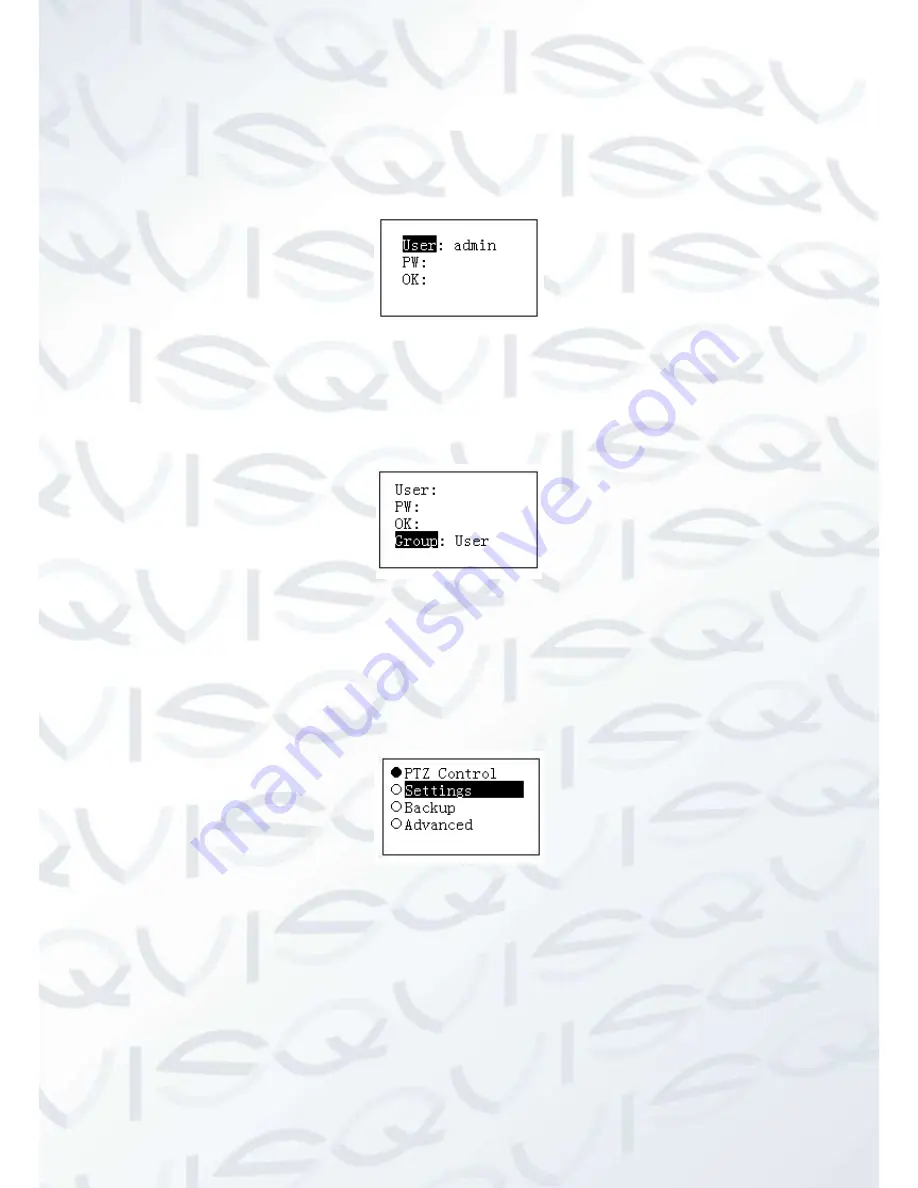
10
2.3.3.1 Change password
Select a user and then input new password. Usually we recommend 6-digit password and you
can change the input method to input password value. Input password again to confirm. You can
see the corresponding dialogue box if your two passwords input here are not the same. Please
click
【
ESC
】
to return to modify and click
【
ENTER
】
button to save. See Figure 2-12.
Figure 2-12
2.3.3.2 Add Users
Please input user name (max 8-digit) and then set corresponding password. The group options
include user/guest. See Figure 2-13,
Figure 2-13
Guest: The guest can only operate control point operation.
User: The user has the PTZ control, system setup, backup, advanced setup and etc. Move
the cursor to the corresponding item and then use the joystick to move the left/right to turn
to
to enable this function. See Figure 2-14.
Figure 2-14
Note
The account setup here refers to the rights for the keyboard to control device. The keyboard can
not control the device to operate specified function if it does not have the corresponding rights.
2.3.3.3 Delete Users
Select a user first and then click
【
ENTER
】
to remove.
















































