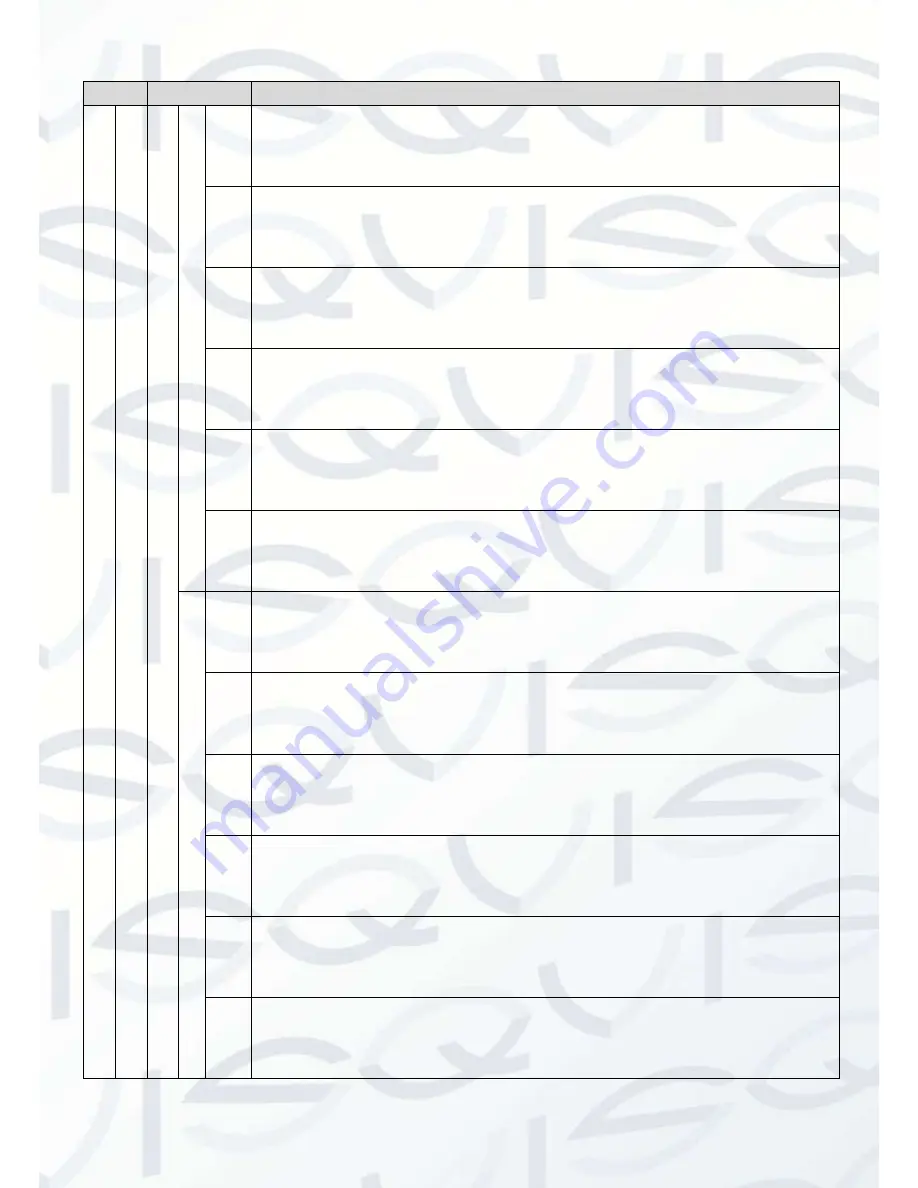
© Copyright Qvis ®. All documentation rights reserved.
5
Setup
Item
Default Setup
B
it
R
at
e
Typ
e
CBR
R
ec
omm
ende
d
B
it
3584-8192 Kb/S
B
it
R
at
e
8192
I Fram
e
50
Wat
erm
a
rk
Enable
Wat
erm
a
rk
charact
er
Digital CCTV
S
ub
S
tr
eam
E
na
bl
e
Enable
B
it
st
ream
type
General
E
nc
ode
m
ode
H.264B
R
es
ol
ut
io
n
PAL:CIF(352*288)
NTSC:CIF(352*240)
Fram
e
R
at
e
(FP
S
)
PAL:25
NTSC:30
B
it
R
at
e
Typ
e
CBR
Содержание APOIP-BL
Страница 1: ...APOIP BL 1080P WDR BULLET IP CAMERA User s Manual V1 0 08 2013...
Страница 2: ...i...
Страница 34: ...Copyright Qvis All documentation rights reserved 28 Figure 3 6 Bracket adjustment 1...
Страница 35: ...Copyright Qvis All documentation rights reserved 29 Figure 3 7 Bracket adjustment 2...












































