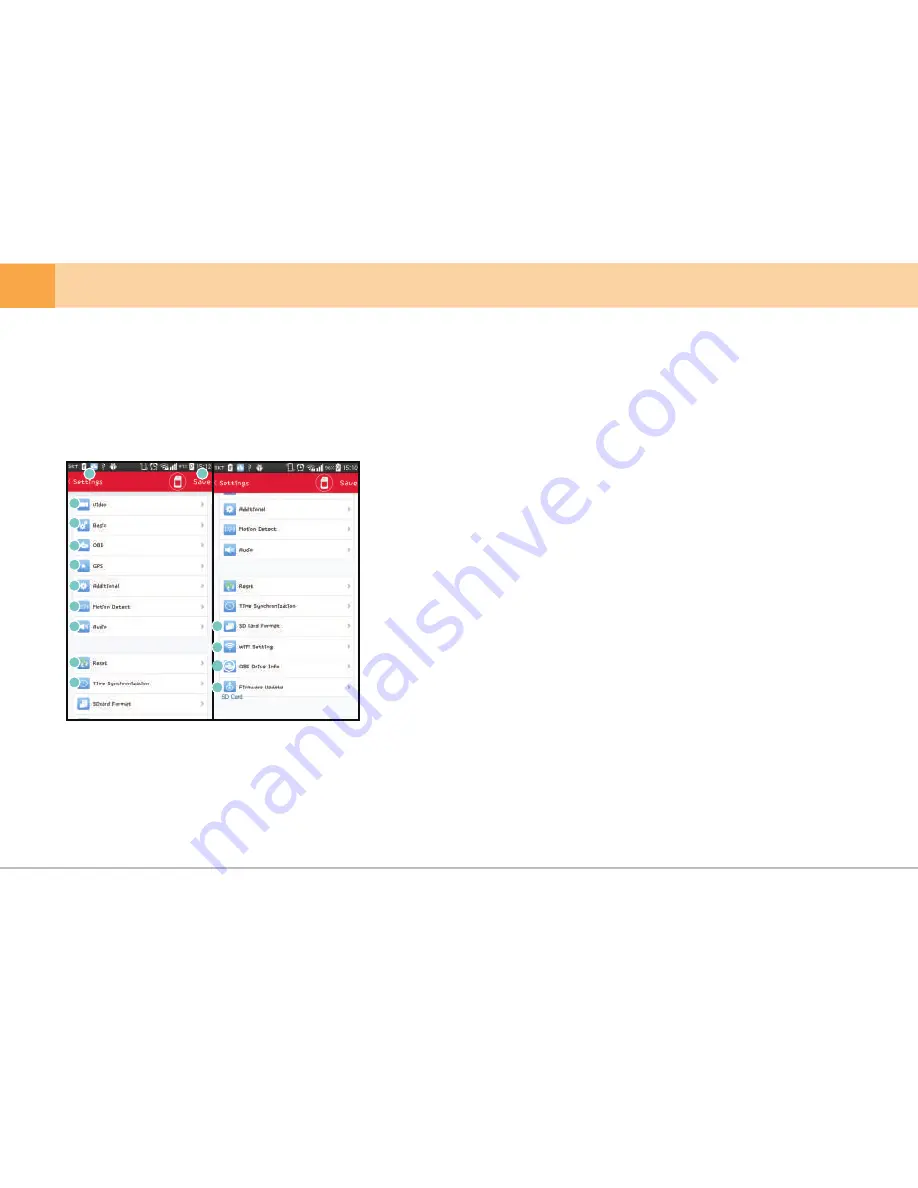
▒ 5-13-3. How to use Qvia App - Configuration ▒
※
※
Menu items may vary depending on device model.
Keep device turn on while saving changed setting data
※
Configuration only available when Qvia device is connected to your Smartphone.
1.
Navigation
: Navigate to the Main Screen.
2.
Save Changes
: Changes will be saved and applied.
3.
Video
: Configure video settings.
4.
Basic
: Configure basic settings & functions.
5.
OBD
: Configure OBDII settings. (Only applicable to devices connected to OBDII module)
6.
GPS
: Configure GPS settings.
7.
Additional
: Additional settings and functions.
8.
Motion Detection
: Configure setting for Motion Detection.
9.
Audio
: Configure audio quality and settings.
10.
Reset
: Reset all settings applied to device to default factory settings.
LDC
: Navigated to LCD Setting menu.
11.
Time Synchronization
: Synchronize device time with Smartphone.
12.
SD Card Format
: Format microSD / SD Card.
13.
WiFi Settings
: Verify changes to the Wifi network of the device.
14.
OBD Driving Information
: View the OBD driving screen.
15.
※ Only applicable to devices connected to OBDII module
16.
Firmware Update
: Updates available for your device.
1
2
3
4
5
6
7
10
8
9
11
12
13
15
14
38
... DASH CAM

























