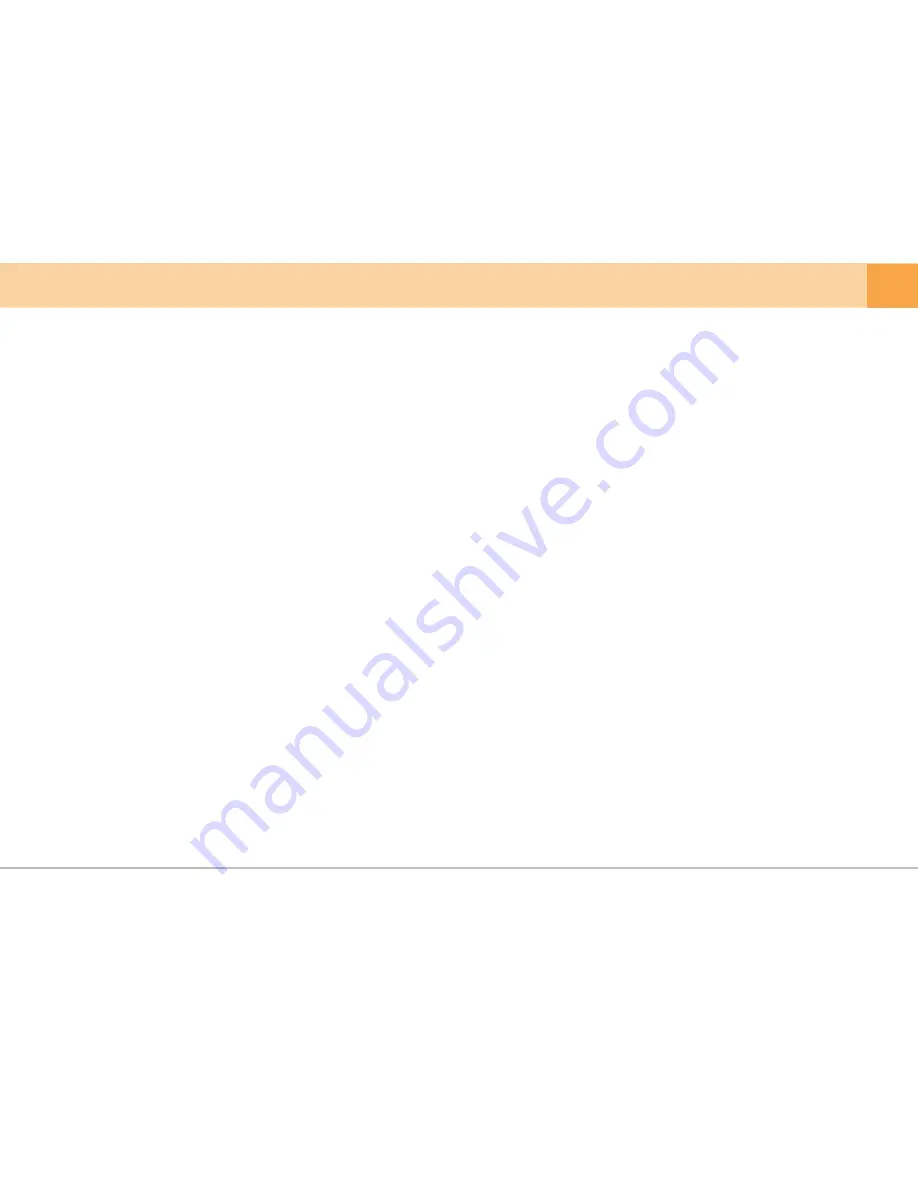
User's Manual ...
19
6. Recording During Parking
-
Parking mode is active when the device power is ON.
7. Driving Information Check
-
Qvia dash cam can record up to approximately 2 million driving information points onto the microSD card. After you have set the storage intervals
for driving information on the configurations settings, the desired data points will then be saved at every programed interval.
Note that recording and the device itself will terminate power if the vehicles’ battery drops below a predetermined voltage.
※
-
Recording in parking mode :
When converting from continuous, event, or manual recording mode to parking mode, each recorded file is terminate and converted into
parking mode. For this reason, video loss can occur.
※
-
When selecting ‘Use motion detection’ in the configuration settings, video will be recorded for 30 seconds in total when motion is detected 10 seconds
before / 20 seconds after. Files will be saved in the Motion Movie folder.
Motion recording may continue according to changes in the environment, the sensitivity must be set to in accordance with your parking
environment (E.g. When parking in an alley or underground, frequent movements may interfere with motion recording if set on a high sensitivity.).
※
Motion detection or frame omission may occur depending on surrounding environment.
※
-
How to change to parking mode :
Automatic conversation to parking mode can be programed in the “Configuration Setting > Basic Functions”
of the Qvia viewer or on the Qvia mobile app: “Qvia Setting > Basic Functions”.
The device can be programed with a set time to initiate the ‘auto-conversation to parking mode’ function.
When the device converts to parking mode, a voice segment (“Switched to parking mode”) is announced.
“Motion” LED segment will be displayed on lower part of the screen when saved video playing.
※
As recoding stops and converts to parking or driving mode, less than 5 seconds of video may be lost.
※
Recording time during parking mode may vary depending on the vehicles’ battery voltage.
※
Motion detection may fail when the vehicle is in extreme lighting conditions.
※
RED LED will blink while motion recording is active.
※
You can set the motion detection function on the Qvia Viewer :“Configuration Setting > Motion Detection”or directly from the Qvia App :
“Qvia Setting > Motion Detection”.
※
For efficient memory management only the rear/front camera that detects the motion will activate.
※






























