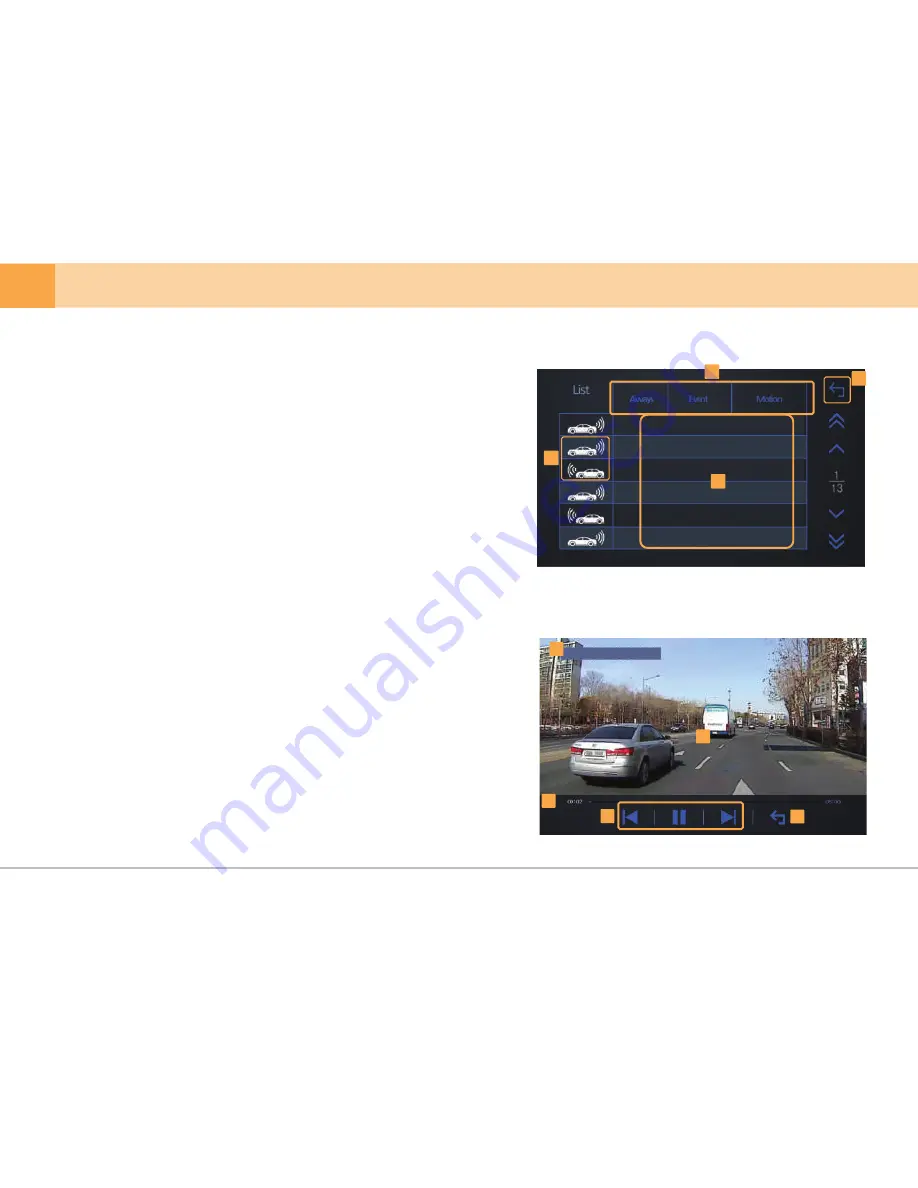
22
... DASH CAM
2
4
1
2
4
5
alwa_20160107_153647_F.avi
2016.04.07 10:31:25
2016.04.07 10:31:25
2016.04.07 10:26:25
2016.04.07 10:26:25
2016.04.07 10:21:25
2016.04.07 10:21:25
1
3
3
▒ 5-3. Video Playback ▒
※
When you touch video playback button on main menu, the list of saved
video will appear.
※
As front/rear view videos are not recorded during video playback, stop
the car in a safe place before use.
※
Video recording starts automatically when video playback screen returns to
menu screen.
※
File name is automatically generated in "Year/Month/Day/Time" format.
※
When you touch video name in playlist, the video will play on screen.
Note) video recording will be stopped when recorded video is being played.
※
After the video starts playing, status bar will disappear automatically.
If you re-touch the screen, the status bar will appear again.
1.
Video Play List :
display play list in sequential order
When you touch the video name, the video will play
immediately.
▲,▼ : sorting in ascending/descending order
1.
Video playback screen :
recorded video will be played on LCD screen.
When the currently playing video ends, the next
video will be played.
2.
File name display :
file name of the video now playing is displayed.
3.
Playback progress bar :
display progress time of the video currently
playing and the total time.
4.
Player button :
able to play/pause the video now playing and select
previous/next video.
5.
Previous menu button :
move to the previous menu(video play list)
2.
Mode Selection Button :
divided into always/event/motion detection
recording modes.
3.
Front/Rear View Icon :
icons to distinguish front/rear view video.
4.
Move to Previous Screen :
move to the previous screen.
















































