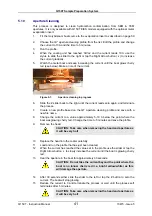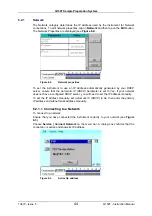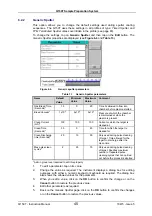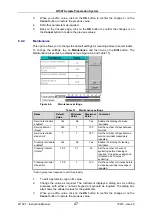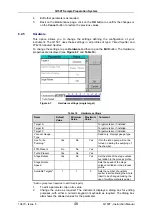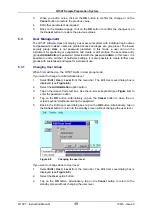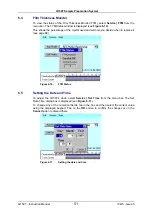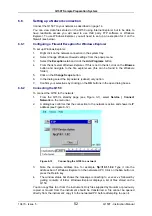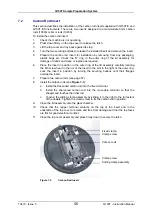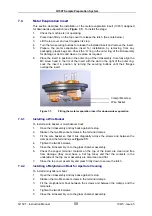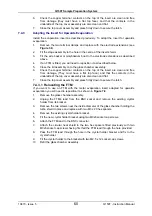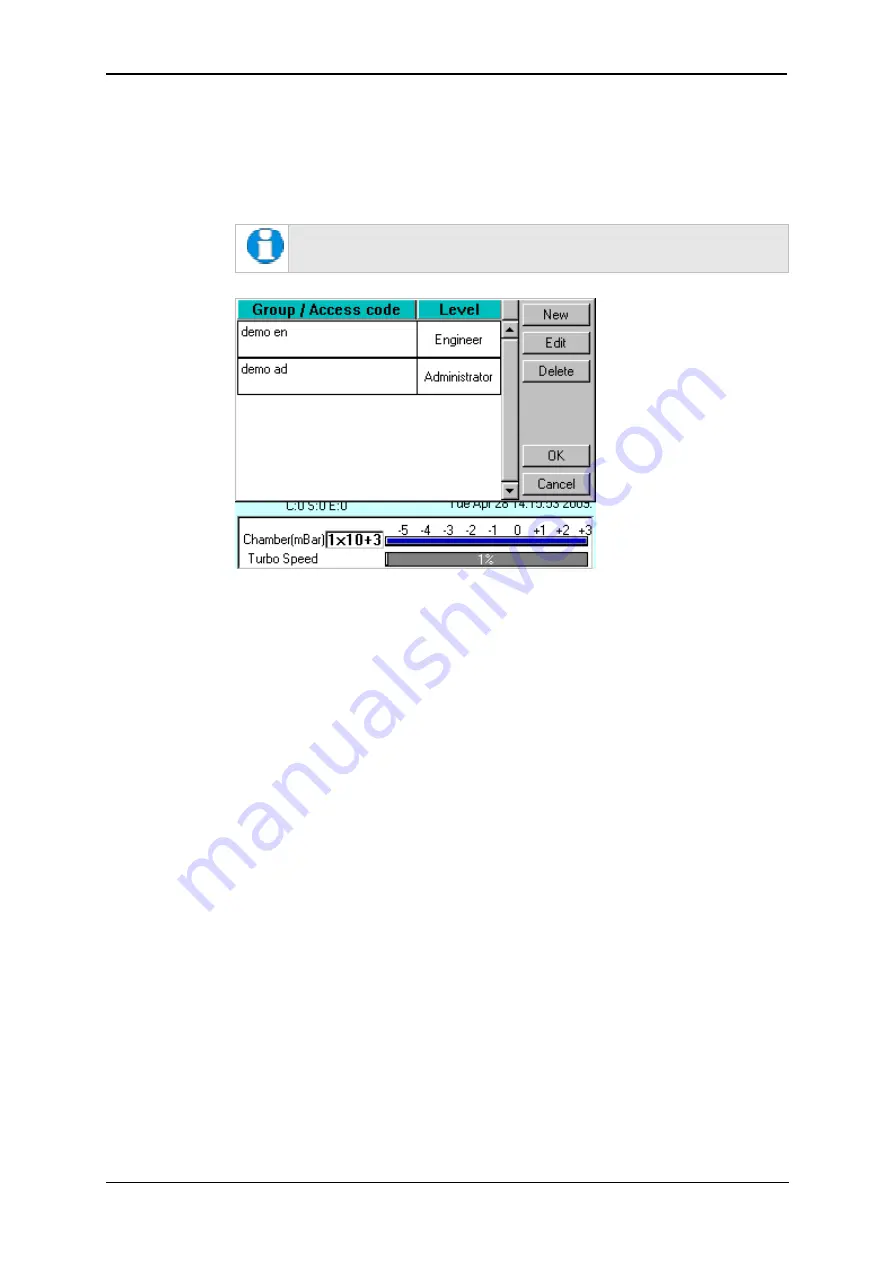
Q150T Sample Preparation System
10473 - Issue 5
50
Q150T - Instruction Manual
6.3.2
Managing User Groups
The Q150T software is set up with User and Administration access levels. There is also
the facility for creating new user groups with customised access privileges or for editing
or deleting existing groups.
To manage user groups, select
Edit | User | Groups
from the menu bar. The
Edit User
Group
page is displayed (see
Figure 6-9
).
You need to be logged in at Administrator level to access this command.
Figure 6-9.
Managing user groups
6.3.2.1 Creating a New Group
To create a new user group:
1.
Tap on the
New
button. The
Edit User Group
dialog box is displayed.
2.
Tap on the Group Name box. Enter a name using the displayed keyboard dialog
box.
3.
Select the required privilege level form the
Level
dropdown box.
4.
Tap on the
OK
button to confirm the change or on the
Cancel
button to exit
without creating the new group.
6.3.2.2 Editing a Group
To edit an existing user group, tap on its name and then tap on the
Edit
button.
1.
Tap on the
Edit
button. The
Edit User Group
dialog box is displayed.
2.
To edit the name, tap on the Group Name box. Edit the name using the displayed
keyboard dialog box.
3.
To change the privilege level, tap on the
Level
dropdown box and select the
required level.
4.
Tap on the
OK
button to confirm the change or on the
Cancel
button to exit
without creating the new group.
6.3.2.3 Deleting a Group
To delete a user group:
1.
Tap on its name to select it and then tap on the
Delete
button.
2.
Tap on the
OK
button. Alternatively, tap on the
Cancel
button to return to the
standby screen without changing the user level.
Содержание Q150T S
Страница 92: ......