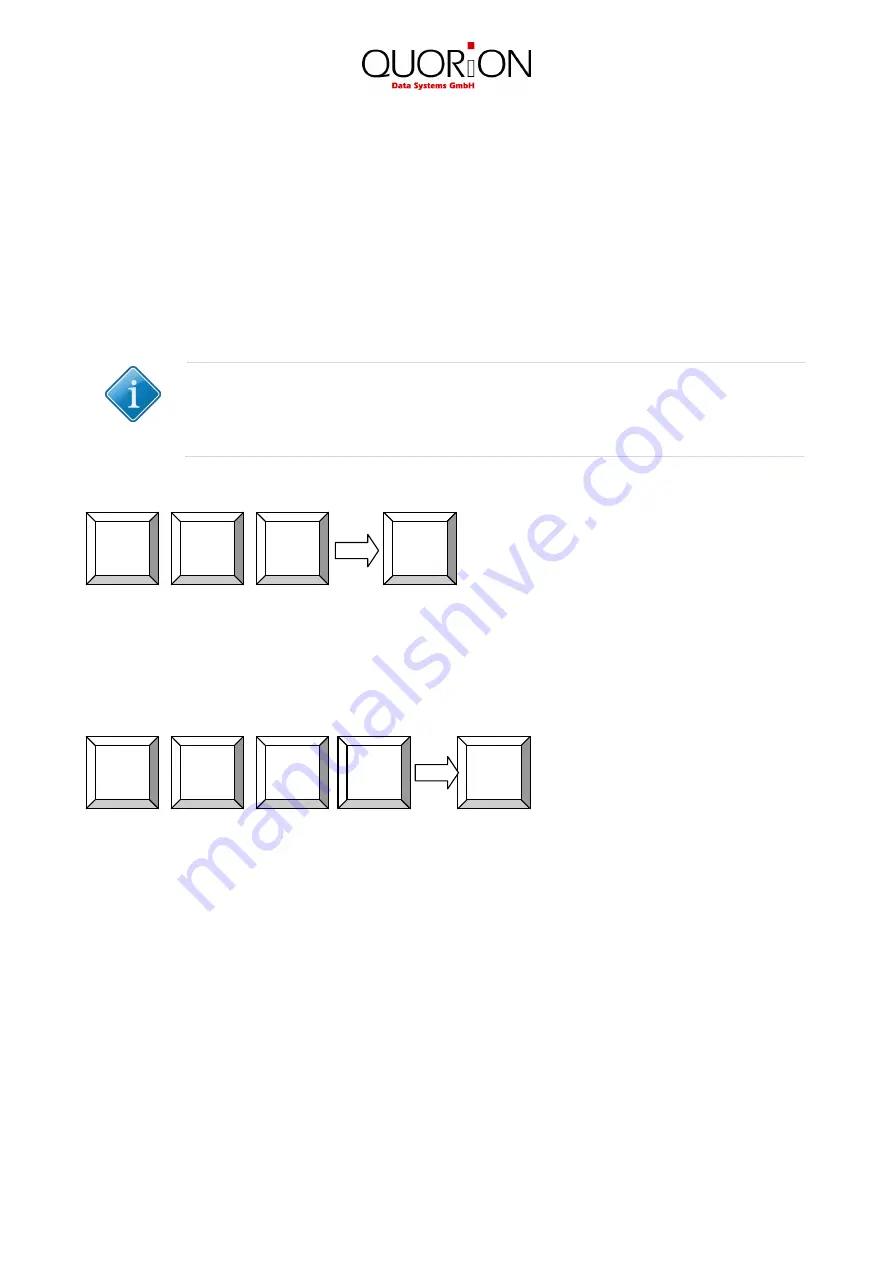
21
9 Programming
This manual only gives a general overview of the programming. If you have further questions please check
our website www.quorion.de for special programming manuals or ask your local QUORiON dealer. He will
gladly help you.
9.1 Programming of Date and Time
Programming the date and time is achieved in programming mode P. Enter the date in the format
DDMMYYYY and confirm with the system key
DATE
. Enter the time in the format HHMM and confirm with
the system key
TIME
. All changes will become active immediately.
Tip:
Check before getting started and periodically thereafter, the correct setting of time and
date on your POS system in order to obtain correct POS system data for creating reports.
Set new time 8:00 (only in P):
9.2 Adjusting the screen contrast
You can change the screen contract directly on your cash register while operating in programming mode by
entering 9999 via the cash registers keyboard and confirming by pressing the key
TYPE
. With the cursor
keys you can rais up and reduce the contrast value.
10 Instructions for maintenance
The POS system does not contain any components, which can be serviced or repaired by the user. Please
have all maintenance performed by a qualified QUORiON dealer. Unauthorized manipulations may lead to a
loss of warranty.
10.1 Cleaning
To clean your POS system, please use a lint-free dry or slightly damp cloth only. Please use only warm water
or a special screen cleaner to damp the cloth. The cloth should only be damp, but not wet! Disconnect the
system from the power supply before cleaning. Do not use any abrasive substances or agents containing
solvents.
TYPE
9
9
9
9
0
0
Time
8
















