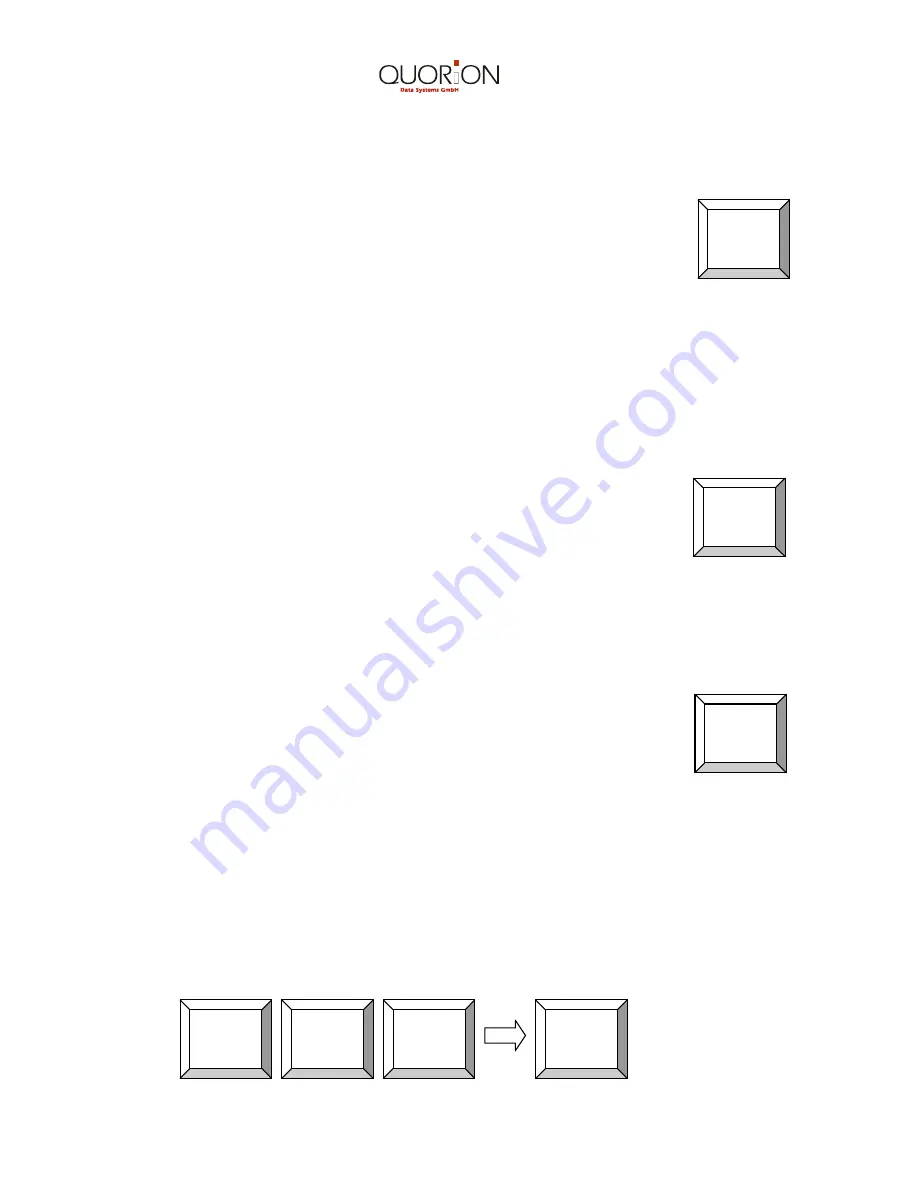
21
4.4 Holding a cash Sale
The hold function allows the user to temporarily hold a sale, proceed to
the next sale, and later call up and complete the original sale. This is
useful in situations, where there are complications experienced by the
purchaser, such as an article with no price, or where the purchaser
does not have enough money, and holding the sale helps reduce time
wasted at the counter. To hold a sale, simply press the Hold Key. To
recall the sale, press the Hold Key again. Complete the sale and
proceed with the next customer.
Note: make sure there are sales on hold before attempting to take Z-Reports. In such
situations an error will occur. Tender all sales on hold before taking the report.
4.5 Receipt On/Off & Duplicate Receipt
If a receipt does not have to be produced, you can switch off the receipt
printer by pressing the Receipt On/OFF Key. To reactivate the printer,
simply press the Receipt On/OFF Key again.
In cases where a receipt is required and the receipt printer has been
switched off, the user can print a 2
nd
receipt. By pressing the Subtotal
Key after a sale, the printer will produce a copy of the sale. Receipts
can only be reprinted for the last sale.
4.6 Time and Date Functions
You can view the current time on the cash register by pressing the
Multiplication Key while the control lock is in the (R)egister position.
To reset the time and date, refer to the Programming Time and Date
Functions in the Programming Manual.
4.7 No Sale Function
The No Sale function allows the user to open the cash drawer without registering a sale.
You can view the number of times a No Sale function has been carried out in the X/Z
reports. The No Sale Key can also be used as a reference key. To print a specific
reference number on a receipt, enter the reference number and press the No Sale Key.
Example: To print a reference number 123 on the receipt.
HOLD
Receipt
On/Off
X
1
2
3
No
Sale






























