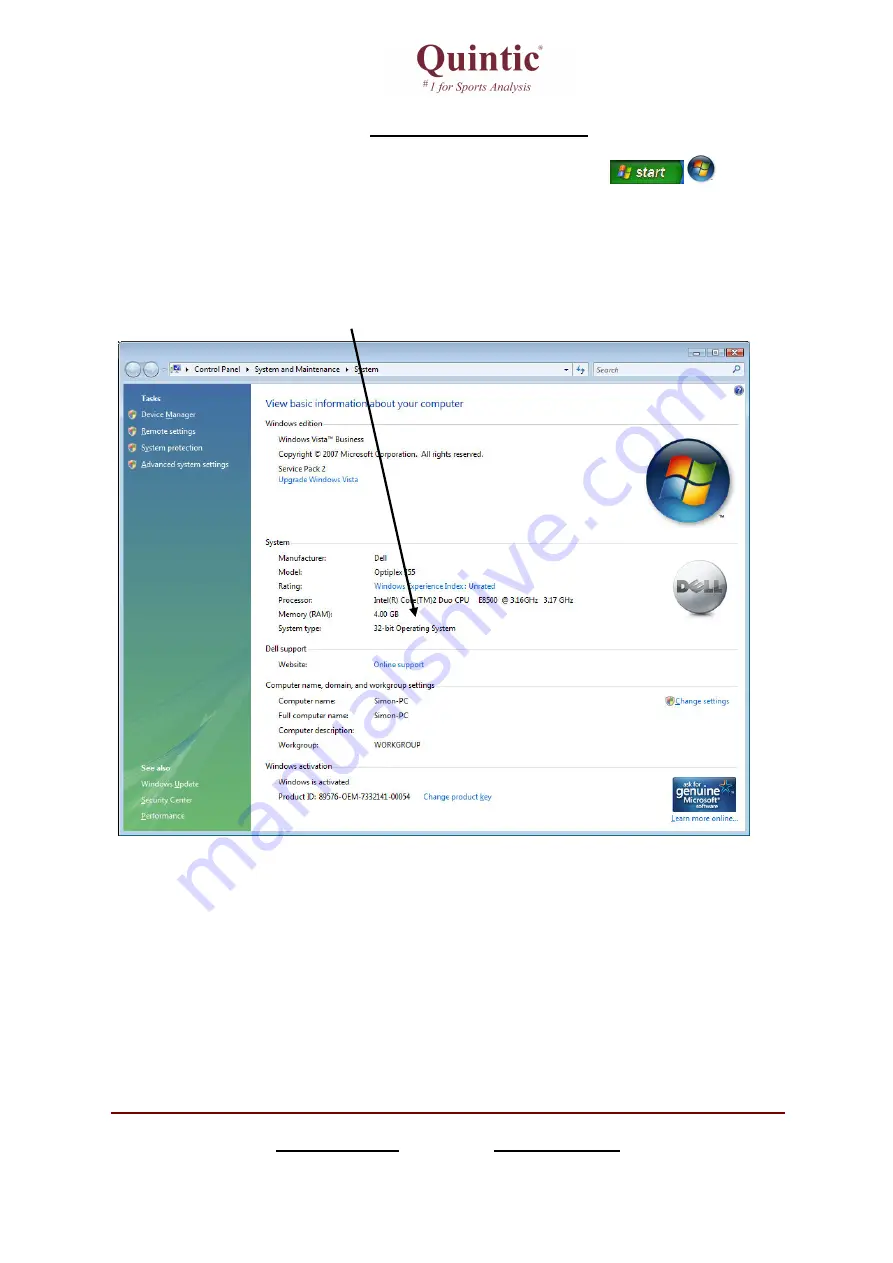
Quintic Consultancy Limited
www.quintic.com E-mail: [email protected]
PO Box 2939, Coventry, West Midlands, CV7 7WH, United Kingdom.
Tel. +44 (0)1676 530730 Fax +44 (0)1676 529045
Registered in England and Wales No. 3943644. VAT Reg. GB
776 4721 94
System Type 32 or 64bit
Click on the Start menu in the bottom left hand corner of your screen or press the
start button on your keyboard.
Highlight the ‘
Computer’
or
‘My Computer’
option, right click and select
Properties
this will open the computer
system window.
The system type will be illustrated within this window, if you system is 32bit please use the 32bit Quintic High-Speed
Camera Driver Installation, if your system is 64bit please use the 64bit Quintic High-Speed Camera Installation. If the
wrong installation is used the camera may not work.
Once the operating system has been identified please begin the Quintic Camera Installation, please see the next page for
detailed installation instructions.
1
Содержание LIVE GigE
Страница 1: ......
Страница 36: ...Quintic LIVE High Speed Video Capture 4 USB2 Configuration Maximum Speed fps...



















