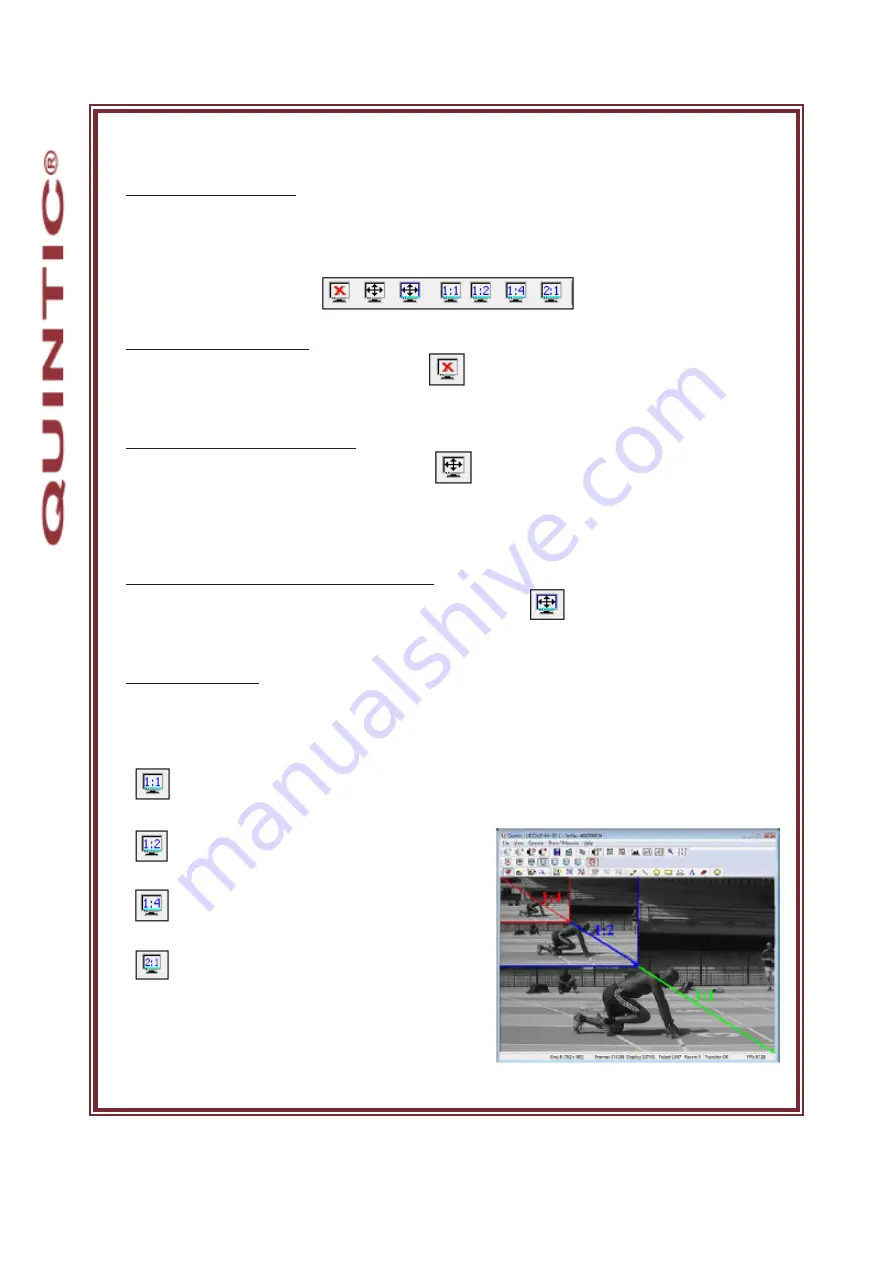
Quintic LIVE
High-Speed Video Capture
Image Preview Controls
The user can control the size of the video preview screen by clicking on the
‘View
’ tab and
selecting render or by using the display function buttons located on the menu.
Disable the video preview
To disable the camera preview click on the button this will disable the preview
screen.
Enable full screen video preview
To enable a full screen preview click on the button, to exit out of full screen mode
click on the
‘Esc’
button.
1.B
. in order to use this function Direct X 3D may need to be installed.
Scale the video preview to the window size.
To fit the preview video to the open window click on the button this will scale the
open video preview to the current window size.
Scaling the display
The preview display can be scaled down to ¼ of the original size or up to twice the original
display size.
Displays the video preview at original size
Scales the video preview to half size
Scales the video preview to quarter size
Scales the video preview to double size
Содержание LIVE GigE
Страница 1: ......
Страница 36: ...Quintic LIVE High Speed Video Capture 4 USB2 Configuration Maximum Speed fps...


















