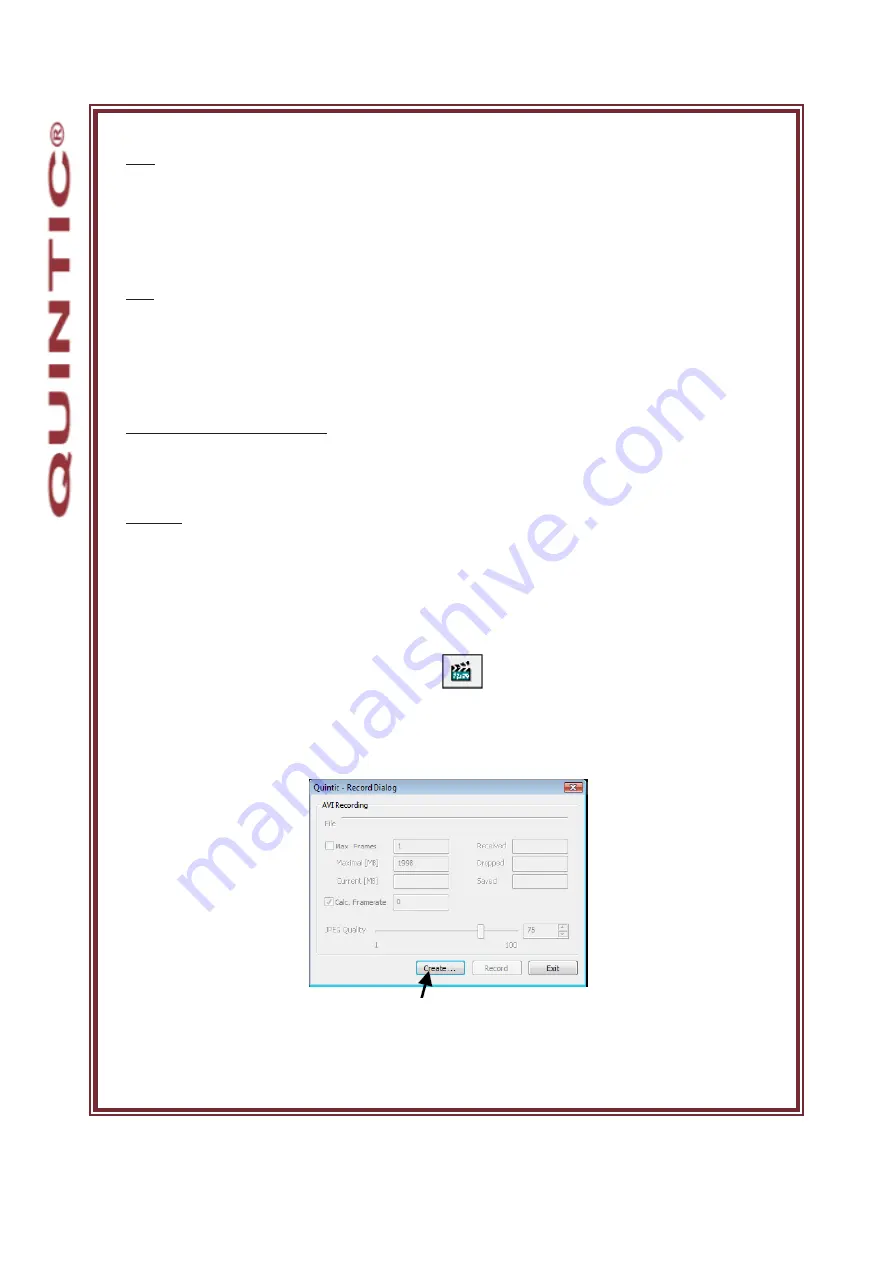
Quintic LIVE
High-Speed Video Capture
Left
Sets the left hand position of the AOI.
Selecting the
‘Centre’
box centres the AOI horizontally.
Top
Sets the top position of the AOI.
Selecting the
‘Centre’
box centres the AOI vertically.
Mirror Left/right / Up/Down
Select this check box to flip the image in the vertical or horizontal plane.
Binning
Binning allows the user to reduce the image resolution by the selected factor.
Using the binning factor will also increase maximum frame rate.
e. Using the Camera
To start capturing video footage click on the button or select the
‘File’
tab from the
menu bar and then select record a video sequence from the drop down menu. Once selected
the Record dialog window will open.
Before recording a video click on the
‘Create’
button, this will load the
‘Save As’
window, select the file directory where you wish to save your video and also select a file
name and then select
‘Save’
Содержание LIVE GigE
Страница 1: ......
Страница 36: ...Quintic LIVE High Speed Video Capture 4 USB2 Configuration Maximum Speed fps...






















