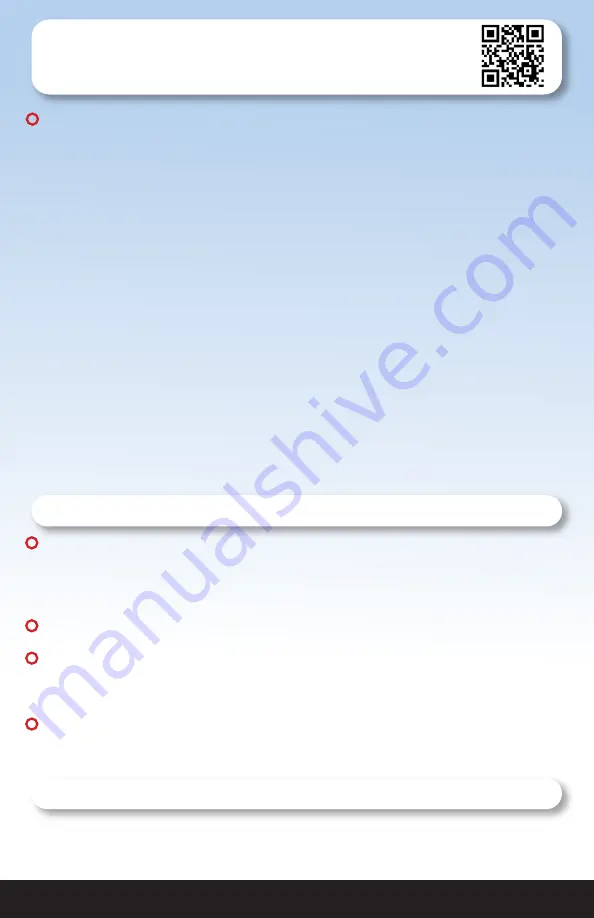
1-888-QUIETCOOL
4
2. INSTALLATION
2.1 Installing the Hub
IMPORTANT:
If you are installing the Hub onto an existing QuietCool fan, be sure to
shut off the power before attempting installation. If you are installing the Hub onto a
new fan, perform all installation steps before plugging in the fan.
Install the Hub directly to the motorhead:
1.
Remove the handy box cover on your QuietCool fan. Remove the wire nuts from the
power cord and motor wires inside the handy box. Remove the ground screw.
2.
Remove the power cord bushing and power cord. Keep both the bushing and power
cord as you will be using it for the installation of the hub.
3.
Remove the four screws that are used to mount the handy box to the QuietCool
motorhead. Retain the four screws as you will be using them to attach the Hub to the
QuietCool motorhead.
4.
Using your philips screwdriver, open up the Hub and install the powercord bushing
through the hole at the back of the hub.
5.
Run the motor wire leads through the large knockout in the bottom of the hub.
6.
Using the four screws from the handybox, mount the Hub to your QuietCool
motorhead.
2.2 Wiring the Hub
NOTE:
Wiring Diagrams are for examples only. Wiring should be done by a licensed
electrician following local building and electrical codes and/or NEC guidelines. 12 or
14-gauge romex is common. Check your local building code before choosing the wire
type.
NOTE:
Ensure the power is disconnected before performing any wiring connections.
NOTE:
The wiring diagrams and instructions are shown using the power cord included
with your QuietCool. The installation can also be performed with 2-wire romex and
hard wired.
NOTE:
If you are retrofitting the RF Control, you will have to un-wire the existing wall
switch. You will reuse the power that was run to the switch to go directly into the RF
Control Hub.
Single Speed Wiring (for all 1500/1.5 models) (see Figure A)
1.
Using a wire nut, connect the black wire from the power cord to the black wire
from the Hub.
!
!
Installation Video:
Watch the video by scanning the
QR code or visit
www.QuietCoolSystems.com/support
!
!
!!
!!
!!


































