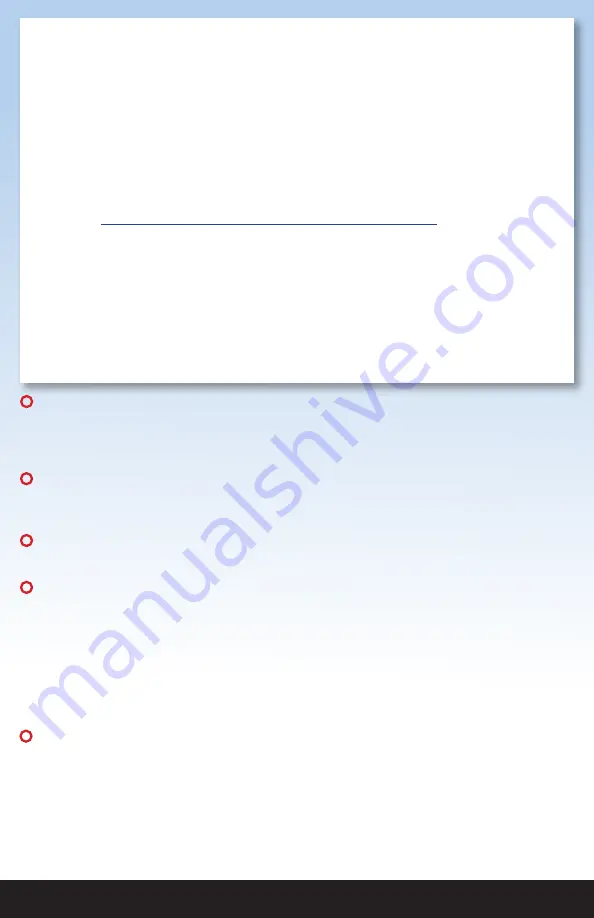
QUIETCOOLSYSTEMS.COM
15
Rev. 6/12/23
CONTROLS LIMITED WARRANTY
Other Conditions
This warranty is the entire agreement between you and QC Manufacturing, Inc., and there are no other oral
or written warranties, liabilities or obligations of QC Manufacturing except apart from those set forth herein.
Pertinent state law shall control for what period of time subsequent to sale a consumer/homeowner may seek a
remedy pursuant to the implied warranty of merchantability or fitness for a particular purpose. In no event shall
QC Manufacturing, Inc. be liable for consequential or incidental damages of any kind, including any damage
to the building, its contents or any persons therein, resulting from the breach of any warranty set forth herein,
unless exclusion of these types of damages are specifically prohibited by state law. No field representative of QC
Manufacturing, Inc. or any distributor or dealer is authorized to make any change or modifications to this warranty.
How to Start the Warranty Process
To obtain service under this warranty, first contact your dealer where you purchased the equipment. If you are
unable to find or reach your dealer, contact Customer Service at QC Manufacturing, Inc. by phone, email or visiting
our website at
https://quietcoolsystems.com/support/return-merchandise-authorization/
to start the RMA process.
An RMA (Return Merchandise Authorization) form is required for returns to the factory to ensure your return can
be processed efficiently and quickly. There is no informal dispute settling mechanism available in the event of a
controversy involving this warranty
QC Manufacturing, Inc. Customer Service
26040 Ynez Rd.
Temecula, CA 92591
www.QuietCoolSystems.com
951-325-6340
ISED Statement
This device contains licence-exempt transmitter(s)/receiver(s) that comply with Innovation, Science and Economic
Development Canada’s licence-exempt RSS(s). Operation is subject to the following two conditions:
1. This device may not cause interference.
2. This device must accept any interference, including interference that may cause undesired operation of the device.
L’émetteur/récepteur exempt de licence contenu dans le présent appareil est conforme aux CNR d’Innovation, Sciences et
Développement économique Canada applicables aux appareils radio exempts de licence. L’exploitation est autorisée aux
deux conditions suivantes :
1. L’appareil ne doit pas produire de brouillage;
2. L’appareil doit accepter tout brouillage radioélectrique subi, même si le brouillage est susceptible d’en com promettre le
fonctionnement.
!
!
FCC Regulations
This device complies with Part 15 of the FCC Rules. Operation is subject to the following two conditions: (1) this device may
not cause harmful interference, and (2) this device must accept any interference received, including interference that may
cause undesired operation.
FCC Caution
The user is cautioned that changes or modifications not expressly approved by the party responsible for compliance could
void the user’s authority to operate the equipment.
FCC Notes
This equipment has been tested and found to comply with the limits for a Class B digital device, pursuant to part 15 of the
FCC Rules. These limits are designed to provide reasonable protection against harmful interference in a residential installa-
tion. This equipment generates uses and can radiate radio frequency energy and, if not installed and used in accordance with
the instructions, may cause harmful interference to radio communications. However, there is no guarantee that interference
will not occur in a particular installation. If this equipment does cause harmful interference to radio or television reception,
which can be determined by turning the equipment off and on, the user is encouraged to try to correct the interference by
one or more of the following measures:
—Reorient or relocate the receiving antenna.
—Increase the separation between the equipment and receiver.
—Connect the equipment into an outlet on a circuit different from that to which the receiver is connected.
—Consult the dealer or an experienced radio/TV technician for help.
!
!
!!
!!
PHONE
1-888-QUIETCOOL
FCC SUPPLIER’S DECLARATION OF
CONFORMITY
PRODUCT NAME: RF Glass Switch
MODEL NUMBER: IT-RFGLSSWITCH-01
QC MANUFACTURING, INC.
26040 Ynez Road
Temecula, CA 92591
WEBSITE
www.quietcoolsystems.com
!
!


































