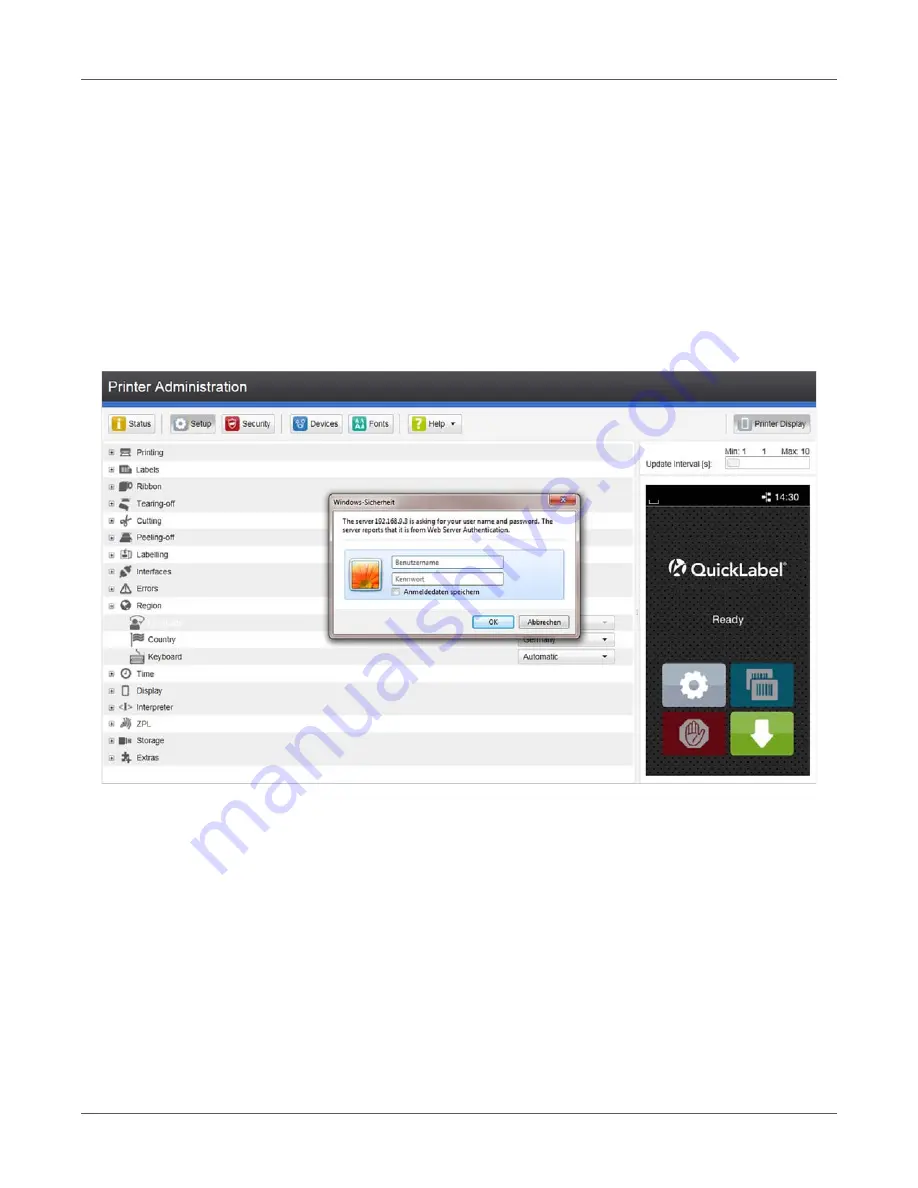
Configuration
QL-30/60 User Guide
97
A list of the events which have occurred since the printer was switched on is to be found in the
left bottom section of the tab.
The right section of the tab shows the current printer display information.
Note:
By clicking the buttons the printer can be operated in the same manner as by using the
touchscreen on the device. When the printer display is selected by mouse click, it is possible to
use the computer keyboard in the same manner like an External Keyboard (e.g. for entering
variable input data).
Setup Tab
On the “Setup” tab all the configuration parameters can be set which are also accessible via the
control panel in the Setup menu.
Figure 28:
“Setup” tab on the printer web interface
To change a parameter:
1) Locate parameter in the tree structure.
2) Set the value of the parameter at the right end of the concerning line.
A prompt to enter user name and password appears.
3) Enter user name and password and click OK.
Содержание QL-60
Страница 1: ...U S E R G U I D E QLB180 20170918 www quicklabel com Toll Free 877 757 7978 Tel 1 401 828 4000 ...
Страница 2: ......
Страница 8: ......
Страница 13: ...Contents QL 30 60 User Guide 13 Chapter 23 Firmware Updater 155 Index 157 ...
Страница 14: ...Contents 14 QL 30 60 User Guide ...
Страница 16: ...16 QL 30 60 User Guide ...
Страница 24: ...Installation 24 QL 30 60 User Guide ...
Страница 36: ...Touchscreen Display 36 QL 30 60 User Guide ...
Страница 66: ...Media 66 QL 30 60 User Guide ...
Страница 68: ...68 QL 30 60 User Guide ...
Страница 74: ...Connecting Label Printer to Computer 74 QL 30 60 User Guide ...
Страница 102: ...Configuration 102 QL 30 60 User Guide ...
Страница 110: ...Test Functions 110 QL 30 60 User Guide ...
Страница 124: ...Help 124 QL 30 60 User Guide ...
Страница 150: ...Remote Access via VNC 150 QL 30 60 User Guide ...
Страница 154: ...External Keyboard 154 QL 30 60 User Guide ...
Страница 156: ...Firmware Updater 156 QL 30 60 User Guide ...






























