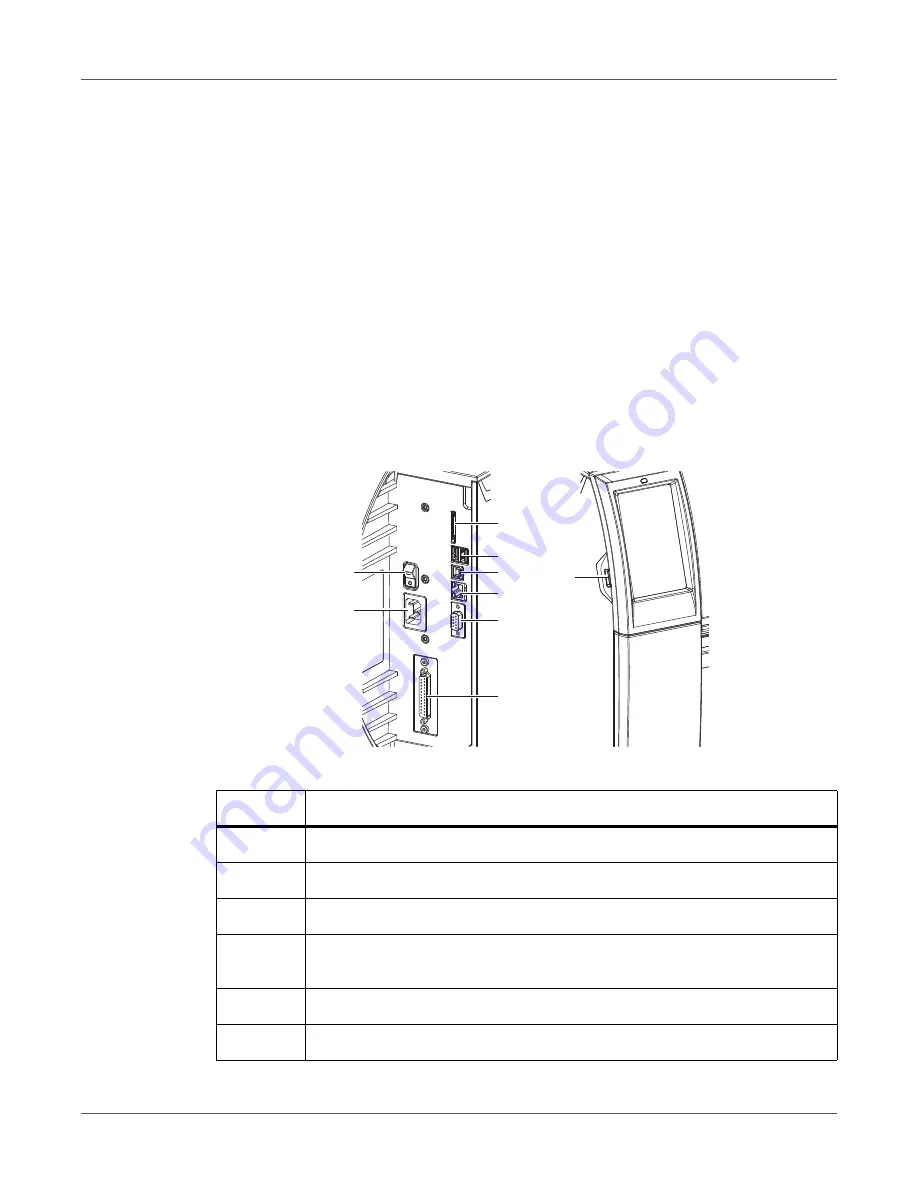
QL-30/60 User Guide
69
9
Connecting Label Printer to
Computer
Choose from the following options for connecting a computer to the label printer:
•
Direct connection to the Ethernet interface.
See “Connecting Label Printer via Ethernet
•
Connection via a computer network to the Ethernet interface.
Printer via Ethernet Interface” on page 70.
•
WLAN connection.
•
Connection to the full-speed USB host interface (5).
See “Connecting Label Printer via USB
•
Connection to the RS-232 interface.
•
Connection via optional Bluetooth adapter connected to a USB host interface (4/9).
Figure 26:
Connections
#
Description
1
Power switch
2
Power connection jack
3
Slot for SD card
4
2 USB host ports for keyboard, scanner, USB memory stick, Bluetooth
adapter or service key
5
USB full-speed device port
6
Ethernet 10/100 Base-T
1
2
5
3
4
7
6
8
9
Содержание QL-60
Страница 1: ...U S E R G U I D E QLB180 20170918 www quicklabel com Toll Free 877 757 7978 Tel 1 401 828 4000 ...
Страница 2: ......
Страница 8: ......
Страница 13: ...Contents QL 30 60 User Guide 13 Chapter 23 Firmware Updater 155 Index 157 ...
Страница 14: ...Contents 14 QL 30 60 User Guide ...
Страница 16: ...16 QL 30 60 User Guide ...
Страница 24: ...Installation 24 QL 30 60 User Guide ...
Страница 36: ...Touchscreen Display 36 QL 30 60 User Guide ...
Страница 66: ...Media 66 QL 30 60 User Guide ...
Страница 68: ...68 QL 30 60 User Guide ...
Страница 74: ...Connecting Label Printer to Computer 74 QL 30 60 User Guide ...
Страница 102: ...Configuration 102 QL 30 60 User Guide ...
Страница 110: ...Test Functions 110 QL 30 60 User Guide ...
Страница 124: ...Help 124 QL 30 60 User Guide ...
Страница 150: ...Remote Access via VNC 150 QL 30 60 User Guide ...
Страница 154: ...External Keyboard 154 QL 30 60 User Guide ...
Страница 156: ...Firmware Updater 156 QL 30 60 User Guide ...
















































