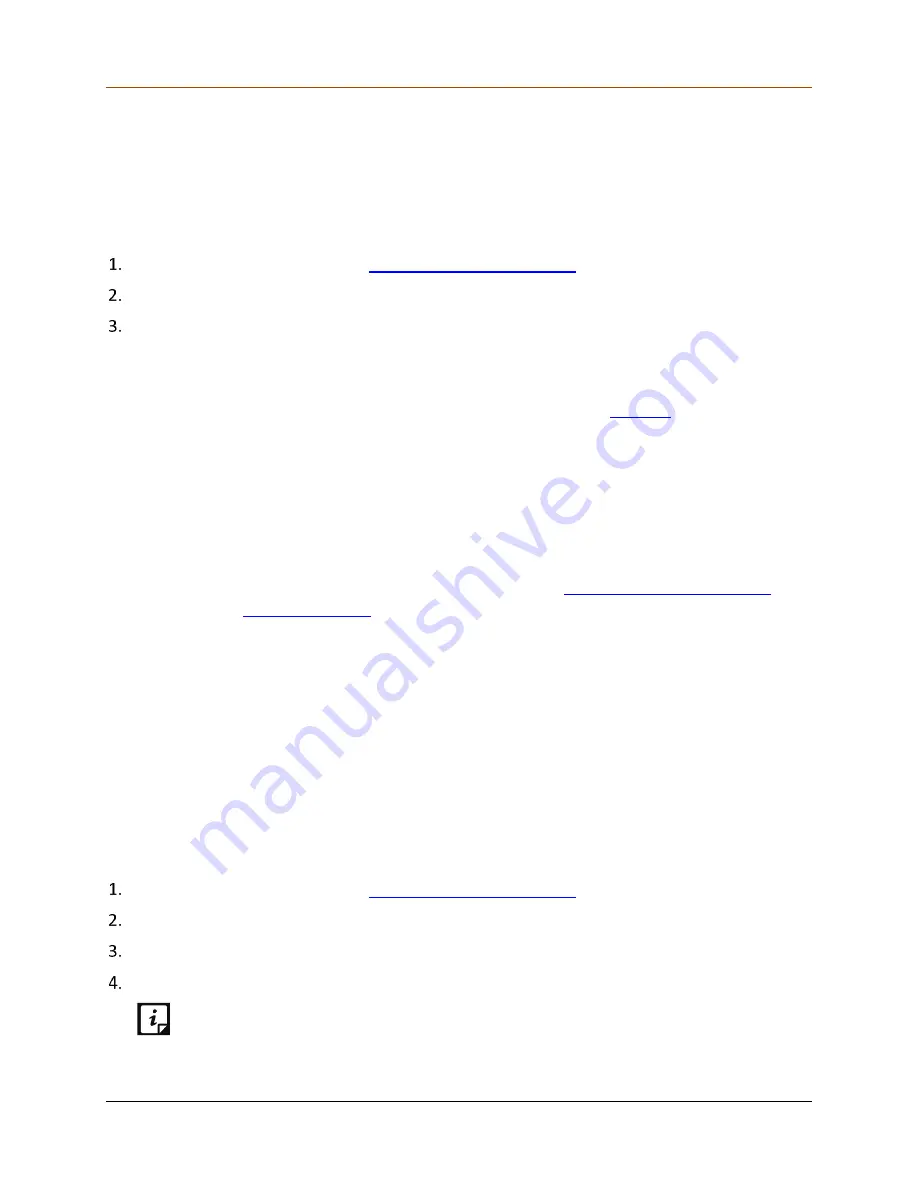
Settings
77
Factory Reset
With Factory Reset option, you can reset the QHHS settings to default settings. All the user data
and your settings, except the product registration information, are removed. Hence, it is
advisable to use this option only when it is required.
To perform a factory reset,
Log on to the QHHS Web portal
Click the Settings menu and then click System.
In the Factory Reset section, click Reset.
Confirm your action.
Alternatively, you can long press the Reset button on the device to factory reset.
Note: It may take a few minutes to reset. After factory reset, the
will be removed. You need to do unboxing through the default network: HS-Unbox.
Tips:
Check the connection lights on the QHHS device. Wait until all the connection lights turn
on.
Once all the connection lights on the QHHS device turn on, connect to the default
network HS-Unbox, open the browser and run the link
Follow the
If there is any issue in connecting the network, switch off the power of the QHS device
and then switch the device on again.
Firmware Upgrade
The Firmware Upgrade section shows the available system upgrade and the current version of
the system.
If there is any upgrade available, the system will be upgraded automatically. If there is a
difference between available system upgrade and the current version of the system, you can
upgrade the system manually.
To upgrade the system,
Log on to the QHHS Web portal
Click the Settings menu and then click System.
In the Firmware Upgrade section, click Update.
On the confirmation dialog, click Yes.
The use of Firmware Upgrade may result in loss of connectivity and/or
configured settings.
Содержание HM1S
Страница 1: ...Quick Heal Technologies Ltd www quickheal com Quick Heal Home Security User Guide...
Страница 7: ...Contents 7 Telemetry 78 Reboot 78 6 Support 79 Support Contacts 79...
Страница 20: ...Unboxing and Registering QHHS 20 Enter either IP address or PPPoE settings if you have and click Submit...
Страница 22: ...Unboxing and Registering QHHS 22 Upon connecting to the Internet successfully a message appears Tap Next...
Страница 27: ...Unboxing and Registering QHHS 27 A success message appears Tap Continue The network screen appears...


















