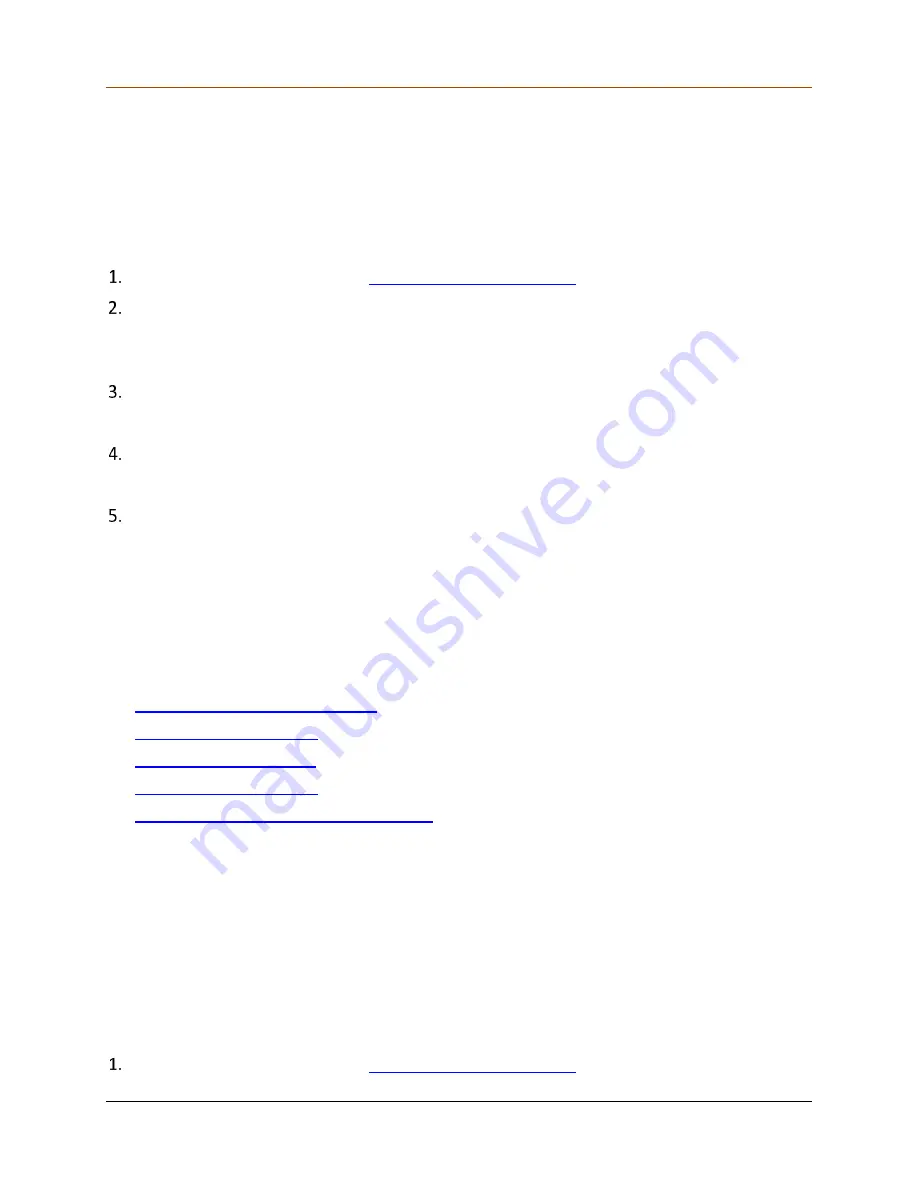
Devices
65
The device is added as an authorized home device and can access your QHHS Internet as
per the defined access policy.
Setting Full Access
You can allow complete access to a device. Make sure that you allow full access to the devices
that you trust.
Log on to the QHHS Web portal
Click the Devices menu and then click the Add Device button under a network and then
select the device type.
Make sure that you have selected Interactive Devices or Connected Things as appropriate.
Enter the Device Name and MAC Address, and click Next.
The Configure device access restriction page is displayed.
Select Full Access and click Next.
A confirmation summary will appear.
Click Save to apply your settings.
Setting Restricted Access
The Internet access policies of QHHS allow you to restrict the Internet usage to the users and
devices. You can restrict websites by categories or URLs, website domain, and schedule Internet
access time and usage limit.
This section includes the following topics.
Restrict web content by category
Restricting Internet access to IoT devices
Restricting web content by category
With this feature, you can restrict access to the users and devices by categories to keep your
children and other users cyber-safe. You can restrict access to unwanted websites such as adult,
social networking, or gaming sites. If you restrict a website category, all the websites under that
category will be blocked.
If you want to allow certain websites from a blocked category, you can enlist such websites in
the exclusion list by using the Enter Website button.
To restrict the websites by categories,
Log on to the QHHS Web portal
Содержание HM1S
Страница 1: ...Quick Heal Technologies Ltd www quickheal com Quick Heal Home Security User Guide...
Страница 7: ...Contents 7 Telemetry 78 Reboot 78 6 Support 79 Support Contacts 79...
Страница 20: ...Unboxing and Registering QHHS 20 Enter either IP address or PPPoE settings if you have and click Submit...
Страница 22: ...Unboxing and Registering QHHS 22 Upon connecting to the Internet successfully a message appears Tap Next...
Страница 27: ...Unboxing and Registering QHHS 27 A success message appears Tap Continue The network screen appears...






























