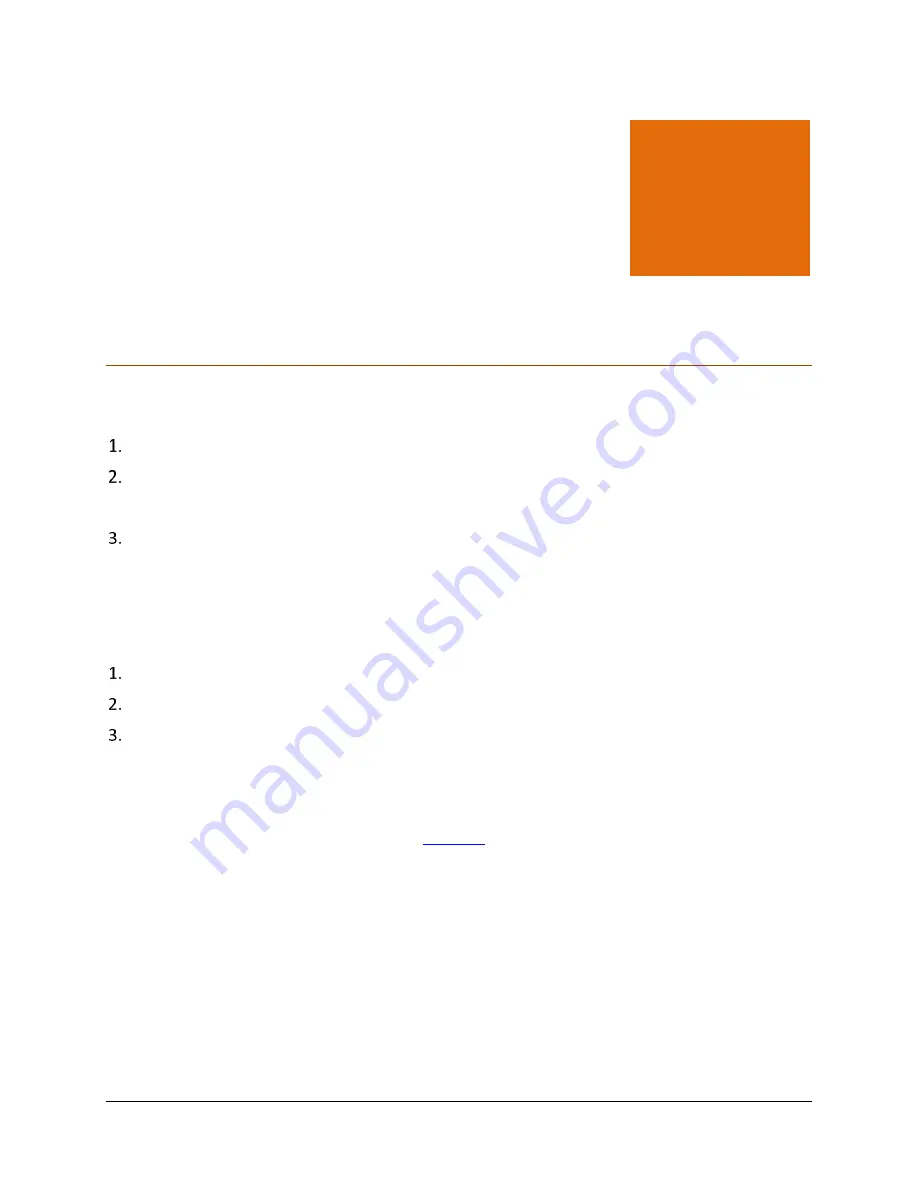
14
Unboxing and Registering QHHS
To do unboxing and register the QHHS device, follow these steps.
Switch on the QHHS device.
Connect the QHHS device to the Internet.
Check the connection lights on the QHHS device. Wait until all the connection lights turn on.
Follow the unboxing process as described in the following sections.
You can do unboxing through QHHS app or QHHS portal. We encourage you to do unboxing
through QHHS app, as it is fast and easy.
Unboxing through QHHS app
Go to Google Play.
Download and install QHHS app on Android supported smartphone.
Open the QHHS app on your smartphone.
Make sure that you are connected to the default Internet network: HS-Unbox. To connect
to the network HS-Unbox, you have to enter a password. The password is printed on the
back of the QHHS device.
During unboxing, you will create a new
. After the unboxing is complete, you must
connect to the new network that you create. Note that the default network HS-Unbox will
disappear from the network list.
Chapter
2
Содержание HM1S
Страница 1: ...Quick Heal Technologies Ltd www quickheal com Quick Heal Home Security User Guide...
Страница 7: ...Contents 7 Telemetry 78 Reboot 78 6 Support 79 Support Contacts 79...
Страница 20: ...Unboxing and Registering QHHS 20 Enter either IP address or PPPoE settings if you have and click Submit...
Страница 22: ...Unboxing and Registering QHHS 22 Upon connecting to the Internet successfully a message appears Tap Next...
Страница 27: ...Unboxing and Registering QHHS 27 A success message appears Tap Continue The network screen appears...





























