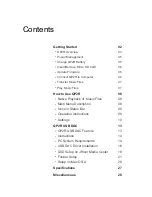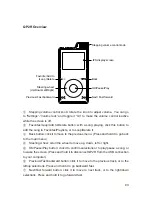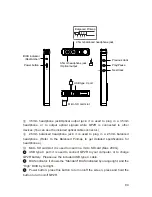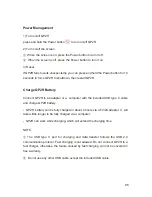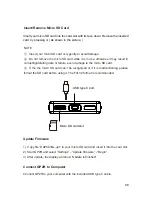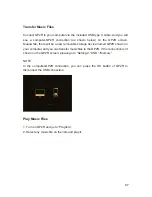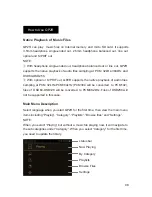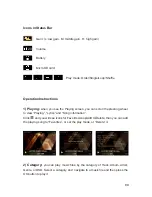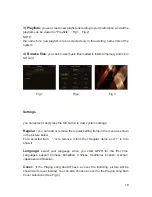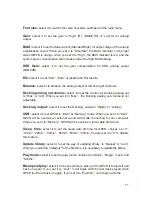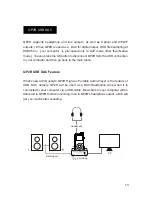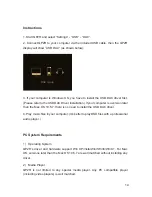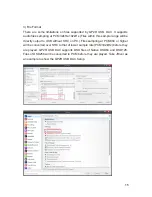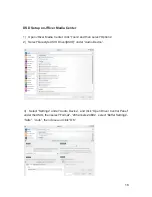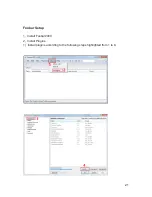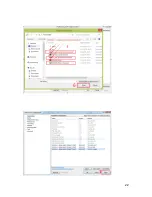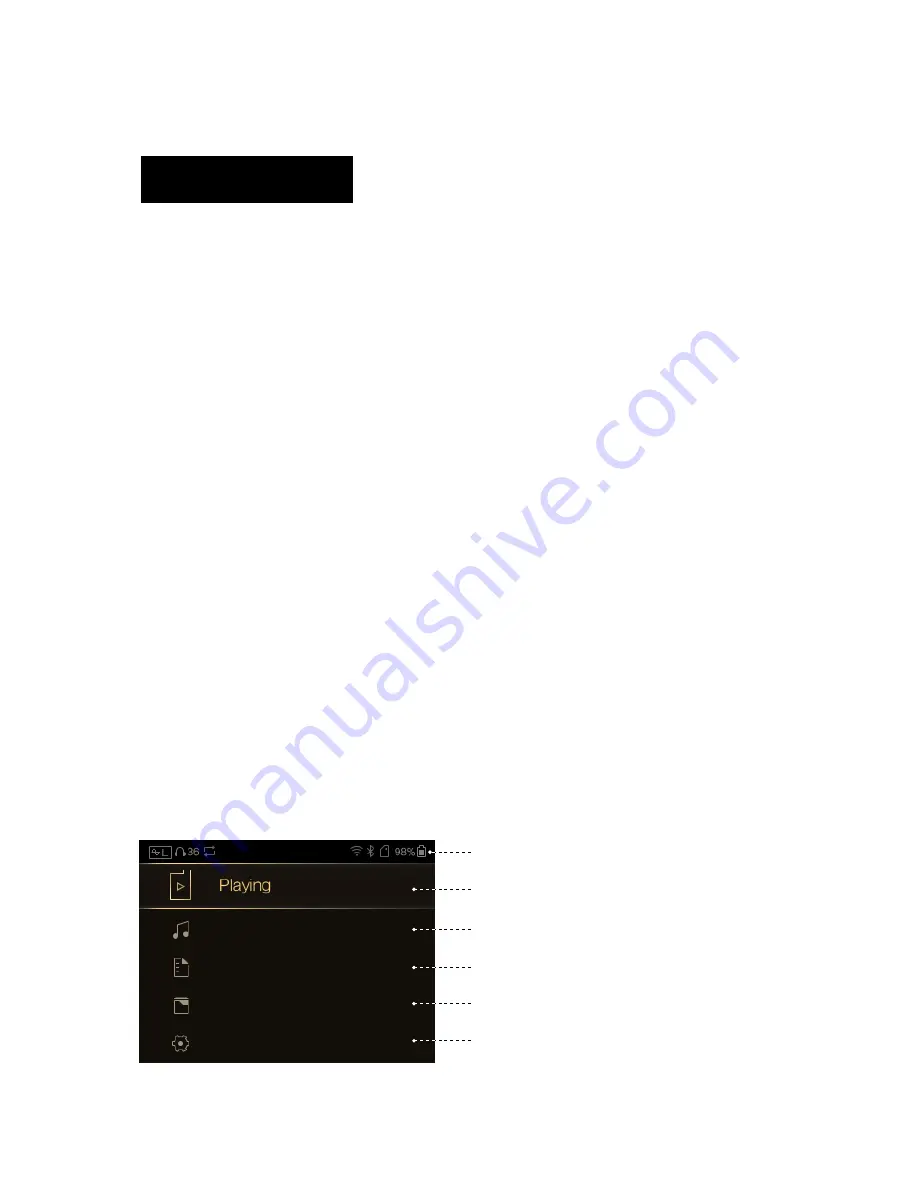
How to Use QP2R
NOTE:
①
With headphone single-ended out, headphone balanced out or line out, QP2R
supports the native playback of audio files sampling at PCM 32kHz-384kHz and
DSD64-DSD256.
②
With optical or S/PDIF out, QP2R supports the native playback of audio files
sampling at PCM 32kHz-PCM384kHz (PCM384 will be converted to PCM192),
files of DSD64-DSD128 will be converted to PCM88.2kHz. Files of DSD256 will
not be supported in this case.
Native Playback of Music Files
Select language when you start QP2R for the first time, then view the main menu
items including “Playing”, “Category”, “Playlists”, “Browse files” and “Settings”.
NOTE
:
When you select “Playing” but without a music file playing now, it will navigate to
the sub categories under “Category”. When you select “Category” for the first time,
you need to update the library.
Main Menu Description
status bar
Now Playing
By Category
Playlists
Browse Files
Settings
08
QP2R can play music files on Internal memory and micro SD card. It supports
3.5mm headphone single-ended out, 2.5mm headphone balanced out, line out,
optical and S/PDIF out.
Содержание QP2R
Страница 1: ...www questyleaudio com...
Страница 21: ...5 Select Custom under Bitstreaming Yes DSD 6 Tick DSD and then click OK Save and exit The setup is completed 20...
Страница 23: ...22...
Страница 30: ......
Страница 31: ......