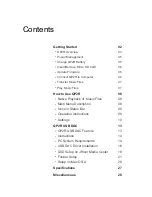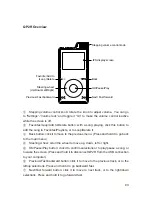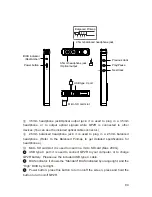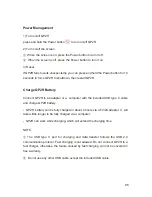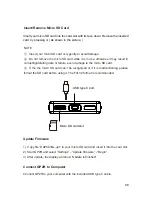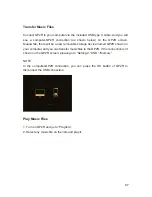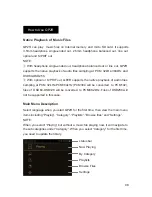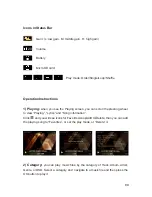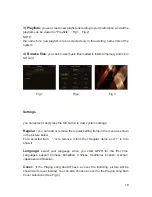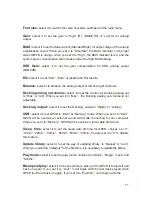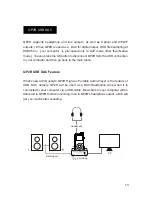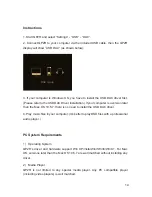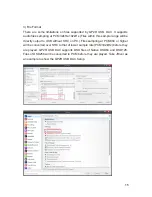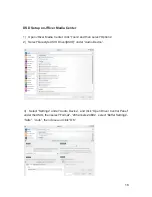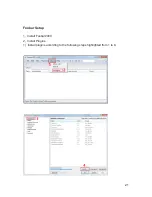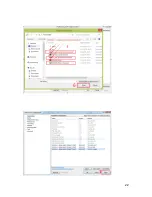Font size:
select it to set the font size of system settings and the main menu.
Gain:
select it to set the gain to “High” (H), “Middle”(M) or “Low”(L) for analog
output.
BIAS:
select it to set the bias current (Standard/High) for output stage of the analog
amplification circuit. When you set it to “Standard”, the BIAS indicator on the right
side of QP2R is orange, when you set it to “High”, the BIAS indicator is red, and the
system power consumption will increase under the High BIAS setting.
DSD Gain:
select it to set the gain compensation for DSD analog output
(0dB-6dB).
EQ:
select it to set “EQ1”, “EQ2” or disable the EQ feature.
Balance:
select it to balance the analog output of left and right channels.
Docking analog out volume:
select it to set the volume for Docking analog out
to “Max” or “Adj”. When you set it to “Max”, the Docking analog out volume is not
adjustable.
Docking output:
select it to set the Docking output to “Digital” or “Analog”.
USB:
select it to set QP2R to “DAC” or “Memory” mode. When you set it to “DAC”,
QP2R will be used as an external sound card while connecting to your computer.
When you set it to “Memory”, QP2R will be used as a removable hard drive.
Sleep time:
select it to set the sleep auto off time for QP2R, choices are “0”,
“10min”, “20min”, “30min”, “40min”, “50min”, “60min”. You can set it to “0” to disable
this feature.
Update library:
select it to set the way of updating library to “Manual” or “Auto”.
When you select the “Category” for the first time, it is necessary to update the library.
Play mode:
select it to set the play mode, choices are “Order”, “Single”, “Loop” and
“Shuffle”.
Breakpoint play:
select it to choose where to pick up if the QP2R is turned off and
back on again. If you set it to “Tack”, it will begin with the last track played when
QP2R is off and back on again. If you set it to “Position”, it will begin with the
11
Содержание QP2R
Страница 1: ...www questyleaudio com...
Страница 21: ...5 Select Custom under Bitstreaming Yes DSD 6 Tick DSD and then click OK Save and exit The setup is completed 20...
Страница 23: ...22...
Страница 30: ......
Страница 31: ......