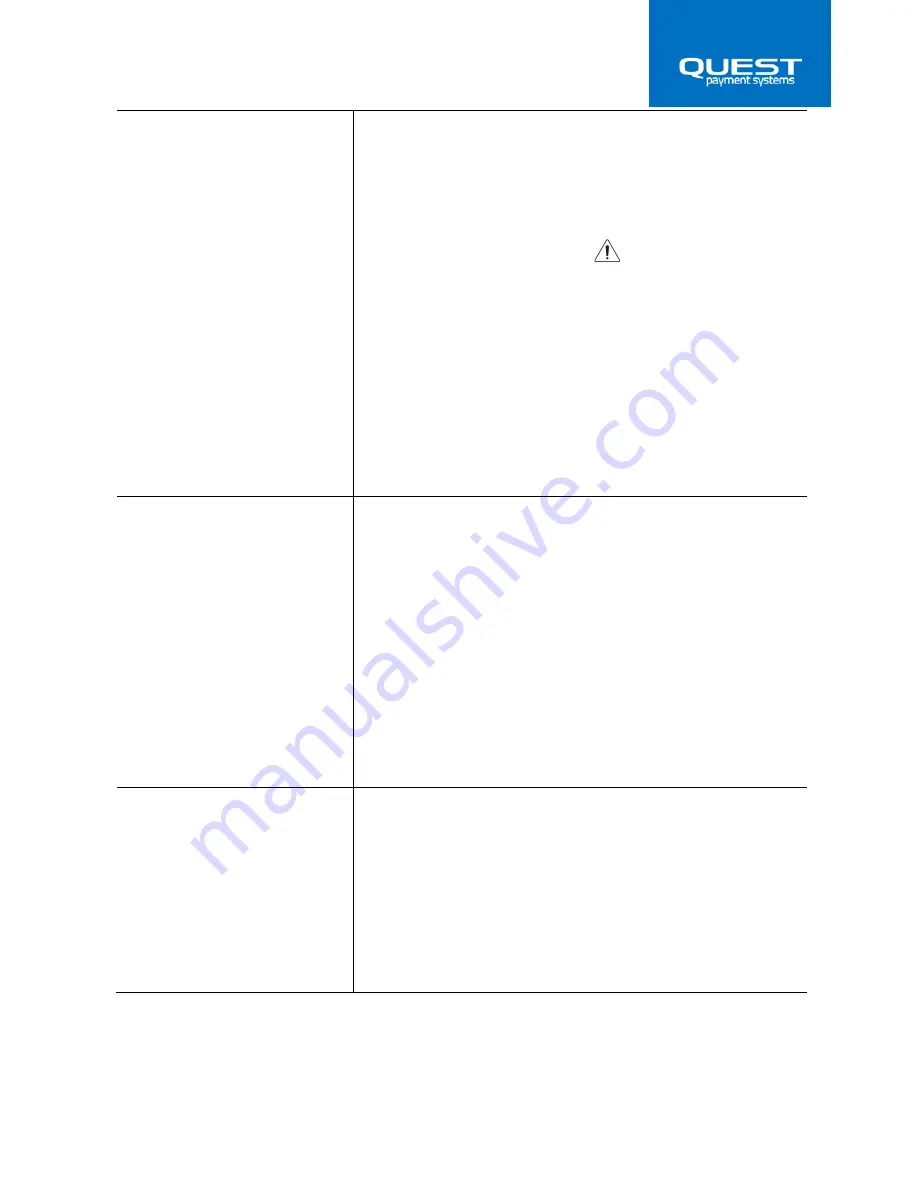
12
Printing is poor
Ensure good quality thermal paper is used.
Paper dust on the heating element of the thermal print head
can lower the print quality. Try cleaning the print head as
described below:
Cleaning the print head. Caution
After printing, the print head can be very hot. Be careful not to
touch it. Also let it cool before you clean it. Damage can occur
to the print head if touched with your fingers or any hard
object.
1.
Press the Lid release button to open the printer lid.
2.
Clean the thermal element of the print head with a
cotton swab moistened with an alcohol solvent
(ethanol, methanol, or IPA).
The Printer lid won’t open. The
button doesn’t work as normal.
If the Lid release button won’t depress fully and release the lid,
check that the printer lid is completely shut. Press firmly in the
center of the lid near the tear bar, then try pressing the release
button again. Repeat this action repeatedly until the button
opens the lid as normal. Once open, remove any paper roll,
inspect the button mechanism and ensure it is operating
smoothly. Ensure there is no debris in this mechanism. A strong
blow of air is often enough to clear unwanted debris.
If the above still does not open the lid, try grasping the lid on
the sides and gently assisting it to open whilst depressing the
button. If you still have trouble, please call your nominated
Help desk.
Paper is not feeding as normal
Open the Lid of the printer and first inspect the paper. Ensure
there are no joins/ abnormalities in the paper roll.
Ensure the Rubber roller can turn freely. Use your finger on the
gear to turn the roller.
Inspect the rubber surface of the roller for dust and foreign
particles. If dirty, refer to the ‘Maintenance’ section in this
guide.
Содержание QP1
Страница 1: ...QP1 Thermal Printer User Guide 152 0005 01...















