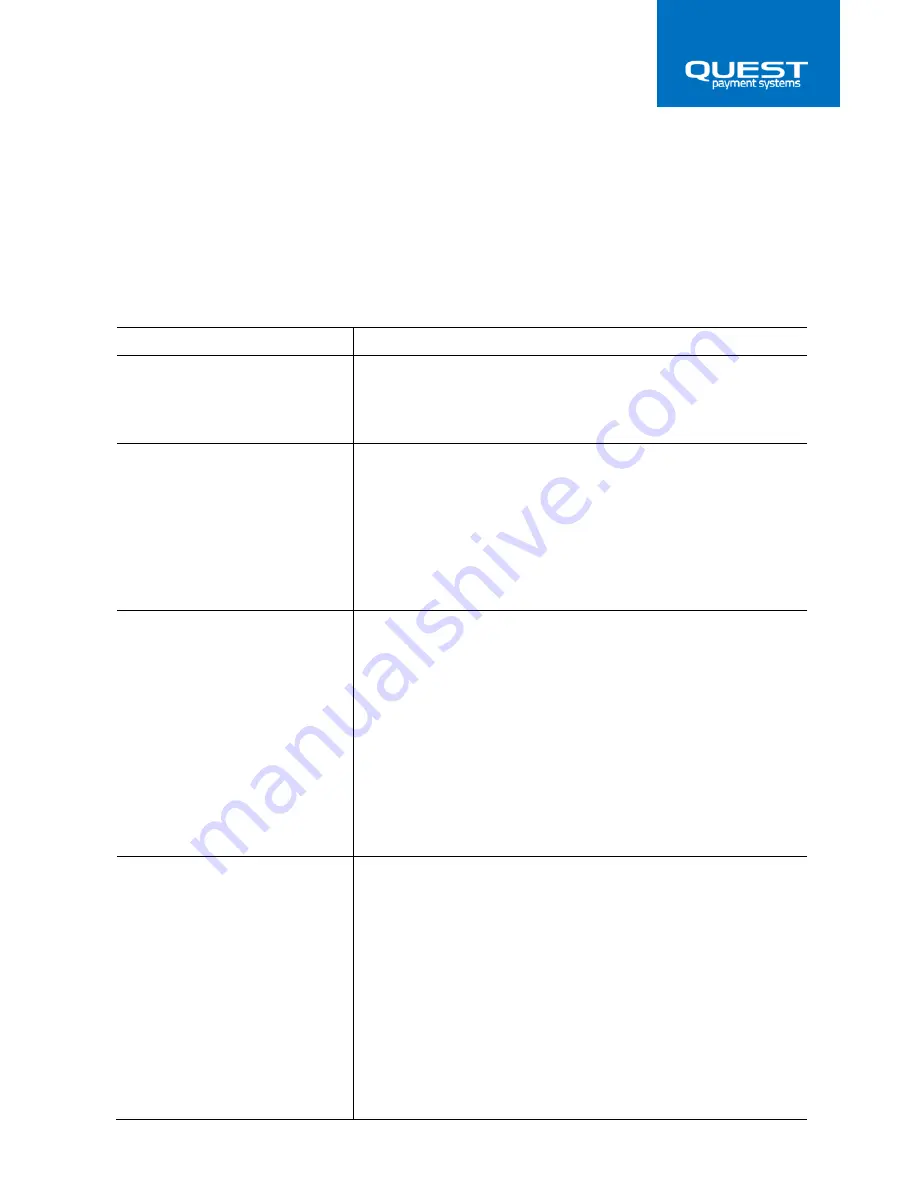
11
TROUBLESHOOTING
Troubleshooting
If the printer seems to have a problem, first refer to the troubleshooting table below. If
none of these troubleshooting tips apply, please contact your Help desk or contact the
help desk at Quest Payment Systems.
Issue
Solution and explanations
The lights on the control panel
do not come on during initial
setup.
Make sure the DC power supply cable is correctly plugged into
the printer and is plugged into a working power outlet. Make
sure power is supplied to the power outlet.
The ERROR light is on (not
blinking) and nothing printed.
If the PAPER OUT light is off, make sure the printer lid is
properly closed. Re-open the lid and close again by pressing the
printer lid until the lid audibly clicks into place.
If the PAPER OUT light is on, the paper roll is not installed or is
at or near the end. Install a new paper roll. See Chapter 1 for
instructions.
The ERROR light is blinking and
the printer does not print.
First, check for a paper jam.
If there is no paper jam and the printer has been printing for
quite a while, the print head may be overheated. If the print
head is overheated, the printer will resume printing when the
head has cooled (usually within two or three minutes).
If there is no paper jam and the print head is not overheated,
turn off the printer and turn it back on after about 10 seconds.
If the ERROR light is still flashing, contact your nominated
Support desk.
The ERROR light is off, but
nothing has printed.
Try to run the 'Self test' to check that the printer works
properly. Press and hold the Feed button until the ‘Self test’
prints. If the self-test does not work, contact your nominated
Help desk.
If the ‘Self-test’ works properly, check the following:
1.
Check all cable connections into the 'Interface cable
box'.
2.
If the printer still does not print, contact your
nominated help desk.
Содержание QP1
Страница 1: ...QP1 Thermal Printer User Guide 152 0005 01...















