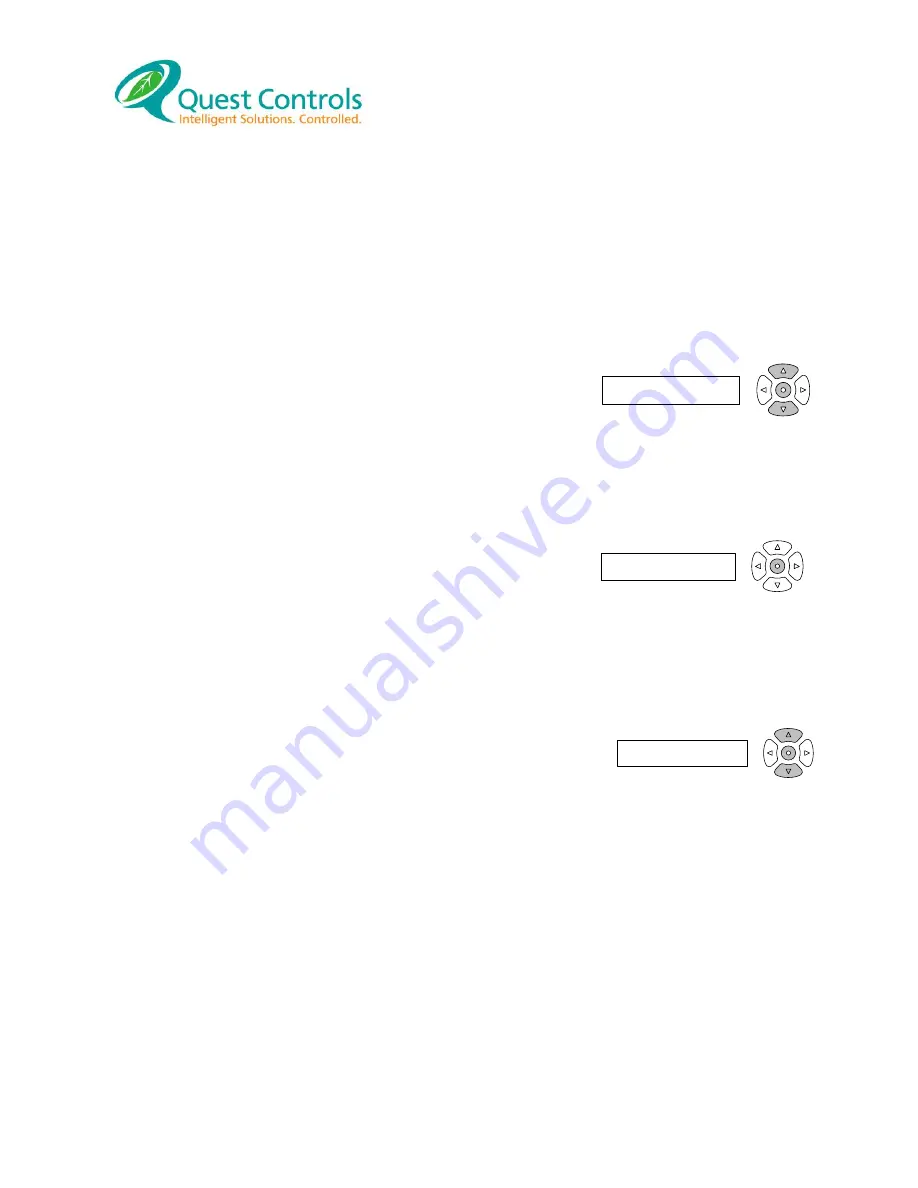
T-
Stat LLC User’s Manual Rev
3.2, 04/10/18
Page | 7
3.0 Front Panel Display/Keypad Operation
The Quest T-Stat LLC has a 2X16 character backlit LCD display and five buttons for status review and
programming. The backlit is normally off but will turn on with a press of any key. The backlight will turn
off after a few seconds of no keys being pressed. The first press of the keypad will turn on the backlight
and tell the T-Stat to be ready for additional key presses. All keypad operation described below is after
you press and release any key to enable the backlight.
3.1 Run Mode
The display will show the current lead system along with the zone
sensor reading on the top line. The second line will show the system
status i.e. calling for cooling or heating along with the Lead fan status
of ON or Auto. Additional status information can be reviewed by pressing the up or down arrow keys.
This will cycle the display on the second line to show: Occupied status and control mode of each HVAC
unit.
3.2 Occupied Override
Press the center button until the T-Stat asks if you want to enter
occupied override mode. The default value is No. Use the up or down
arrow to change the value to Yes. Then press the center button again to
accept your choice. If you choose Yes then the T-Stat will be in occupied override mode for the
programmed delay time or unless the user presses the center button again to disable the occupied
override mode.
3.3 Lead Switch
The lead system will switch based upon an internal timer. The default setting
is every 24hours. The Lead can be switched manually by pressing the up
and down arrow simultaneously. The display will ask if you want to
switch the lead with the default answer value of No. Press the up or down arrow to change the answer
to Yes and then press the center button to do the change.
Enter Occupied?
No
Make HVAC2 Lead?
No
Lead Sys 1 80°F
Cool 1 Fan Auto









